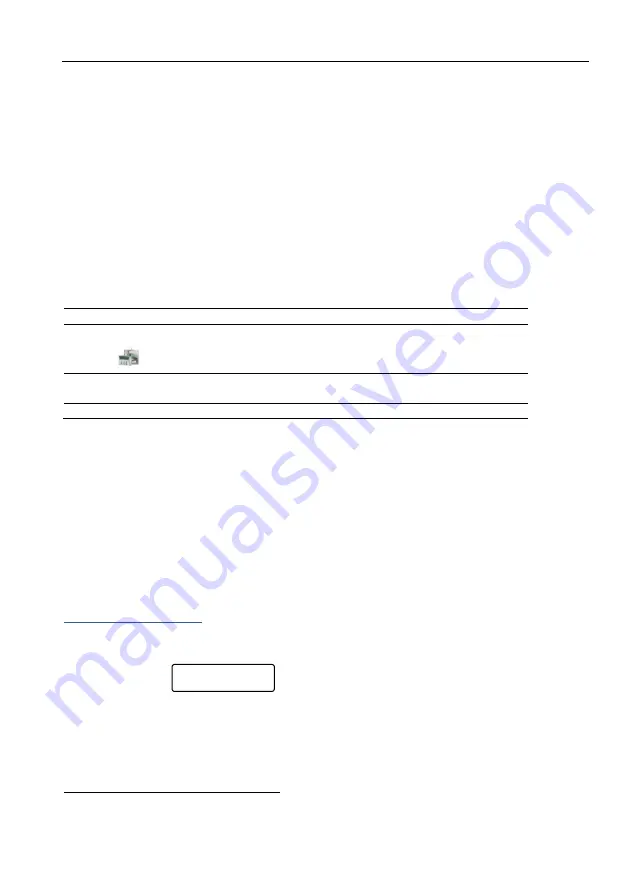
Key #1: System Installation
45
4
Key #1: System Installation
See the menu screens from page 88.
4.1.
Service Provider
1.
Enter the details of the alarm system’s service provider, such as name or telephone number
(see how, in section 15.1, on page 77). Pressing [NEXT] for 2 seconds when the system is
disarmed, displays these details.
2.
Press [ENTR] and set the date in which the service contract ends in the format of DD/MM. In
that day, the following message will be displayed
1
: "Call S the Service Provider’s
details". To confirm the message, press [END].
4.2.
Expanders
Par. Name
Enable/Disable
X
Local Expander
Cannot be used with
Captain 8
The EXP-PRO UNIV 8-zone expander
M
Zone Doubling
Zone doubling of the 8 onboard zones
(see how in section 1.5.3, on page 12)
W Wireless Expander
The I/O-WN 8-zone wireless receiver
4.2.1.
Remote Expanders
Set the number of the installed remote expanders. The number (i.e., zone number) depends on
the system model:
In Hunter-Pro 832: up to 24 zones (e.g., 3 I/O-8N) can be connected
In Hunter-Pro 8144: up to 136 zones (e.g., 16 I/O-8N) can be connected
In Captain 8: up to 8 zones (single I/O-8N) can be connected.
4.2.2.
Wireless setup
To set the I/O-WN wireless expander parameters, first set parameter “W” in the “Remote
Expanders” menu to “+” (see the previous table).
Adding a wireless zone
1.
After pressing [ENTR] the first available zone is displayed (zone #9 is the first, if no
expander is installed).
2.
Press [ENTR].
3.
Trigger the expander's tamper and wait for confirmation message "Device added. Press END".
4.
Press [END].
1
This message appears only if the “Service Provider” and the “End of Service Date” were both set.
Add Zone?
Activate Device






























