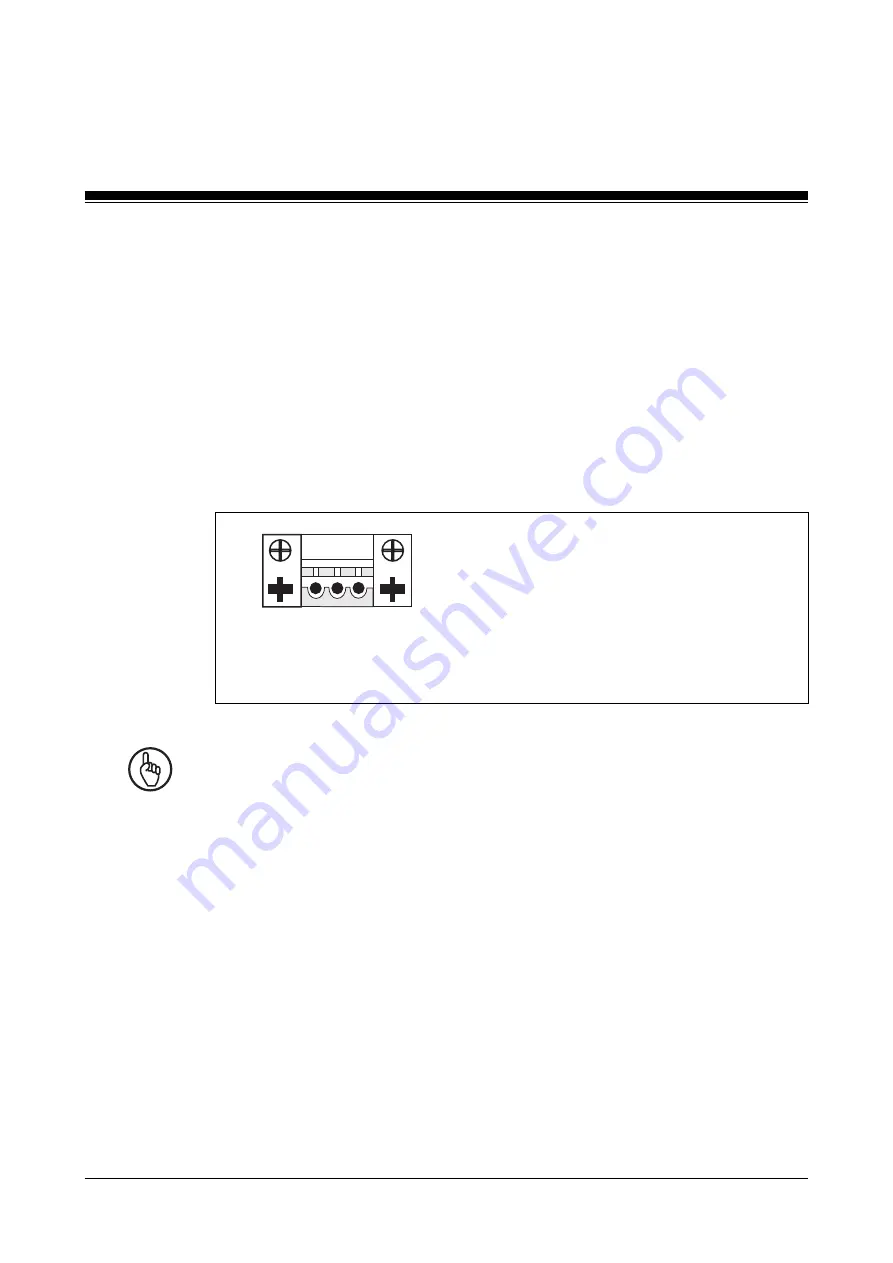
Installation and Wiring
5-4
Operating Manual: PMImicro diag
Connecting the device
When connecting the PMImicro diag to the PC and to a device that
supports expanded PVIS diagnostics, please refer to the connection dia-
gram and the corresponding cable connection details (see page 4-6 ff).
Supply voltage
The 24 VDC supply voltage connection is on the side of the housing (see
Fig. 4-2).
Fig. 5-3: Layout of supply voltage connector
1 2 3
1: Earthing
2: 0 V
3: + 24 VDC
Notice
Please note the following during diagnostics on the PNOZmulti.
The RS 232 interfaces on the PNOZmulti and PMImicro diag do not have
galvanic isolation. If the units are connected to different voltage sources,
any potential difference between the power supplies could destroy the RS
232 interface.
Connect the PNOZmulti and PMImicro diag to the same voltage source!
Cable layout
• Electrical or electronic components which could cause interference
(contactors, thyristors, relay coils and solenoid valve coils) should be
physically separate from data lines.
We recommend you use a sheet metal (MU metal) bulkhead between
both areas.
















































