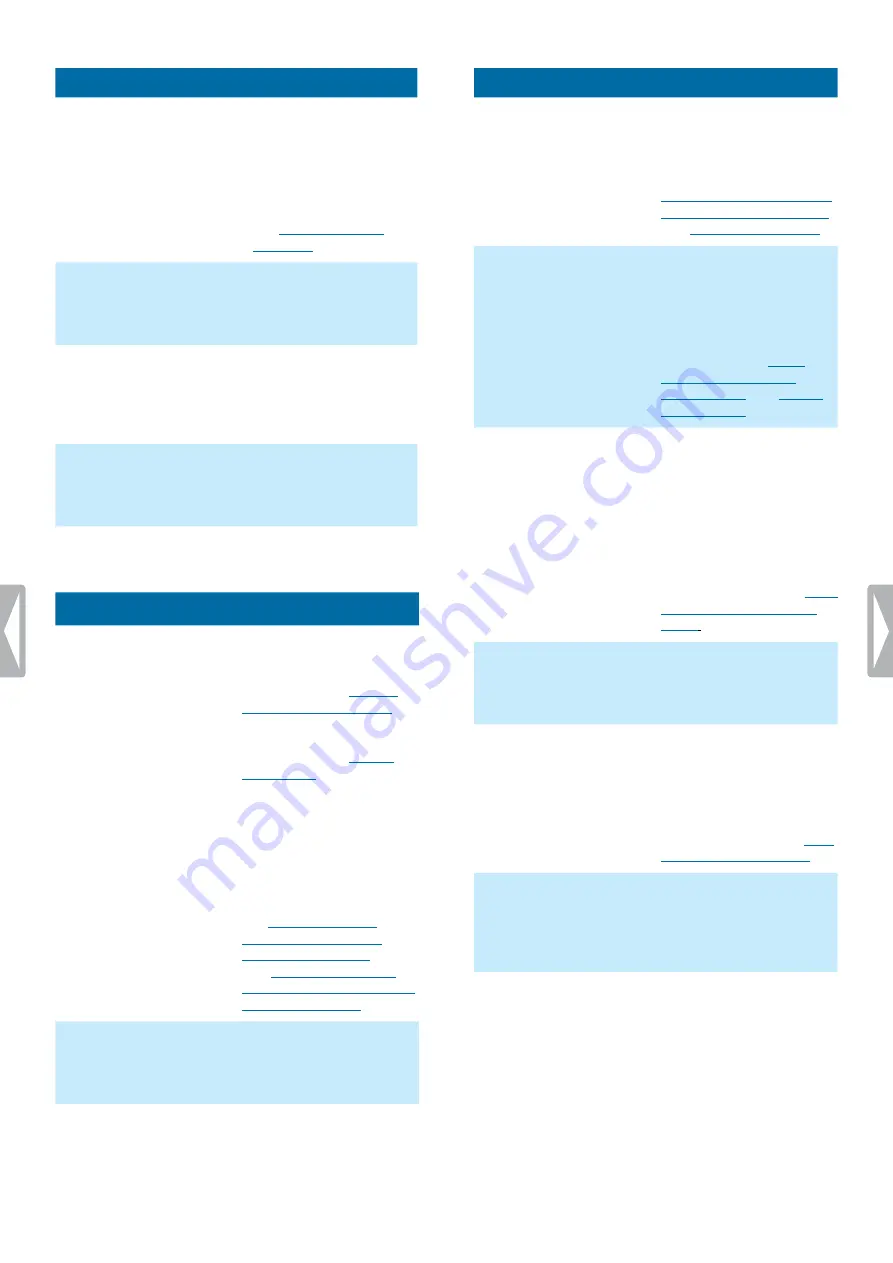
41
Philips Voice Recorder App
Setting
Function
Voice activation
• Enable voice activation
to automatically start
recording when you
begin speaking, and
pause recording when
you stop speaking.
For more information,
see
Record notification beep
• Enable the record
notification beep to hear
a beep sound when you
start recording.
Auto backspace
• Tap
Jump back
to select
the number of seconds
you want to jump back in
your recordings when you
rewind them.
Winding speed
• Set your desired winding
speed for rewinding and
fast forwarding your
dictations.
Sending options
Setting
Function
SpeechLive
• Enable this feature to be
able to send dictations
to SpeechLive. For more
information, see
.
• Set up your SpeechLive
account. For more
information, see
• Enable the SpeechLive
transcription service
and speech recognition
service to be able to
send dictations to the
transcription service and
speech recognition service.
For more information,
see
to Philips SpeechLive
transcription service
Philips SpeechLive speech
recognition service
.
SpeechExec Enterprise
• Set up your SpeechExec
Enterprise account in order
to send dictations directly
to SpeechExec.
Setting
Function
Mobile server
• Set up your mobile server
account to be able to send
dictations via the Philips
Speechexec mobile server.
For more information, see
Send a dictation to Philips
SpeechExec mobile server
Dictation hub
• Enter a predefined
recipent’s address and
set up your dictation hub
account to be able to
send dictations to Philips
dictation hub. For more
information, see
a dictation to Philips
dictation hub
and
Network folder
• The network folder
option is a comfortable
way to share dictations
via defined folders and
its subfolders over the
network. Everyone who
uses the same network can
access your dictation files
in the selected folders. For
more information, see
a dictation to a network
folder
Other sending options
(e.g. Email)
• Enable sending dictations
via email or other suitable
apps that you have
installed on your SpeechAir.
Workflow
• Define one or more
keywords that you can
assign to each recording.
Use keywords for automatic
file routing and to identify
recordings more easily. For
more information, see
.
Send EOL dictations
automatically
• Enable this function to
automatically be prompted
to select a sending option
when you mark a dictation
as locked.






























