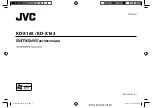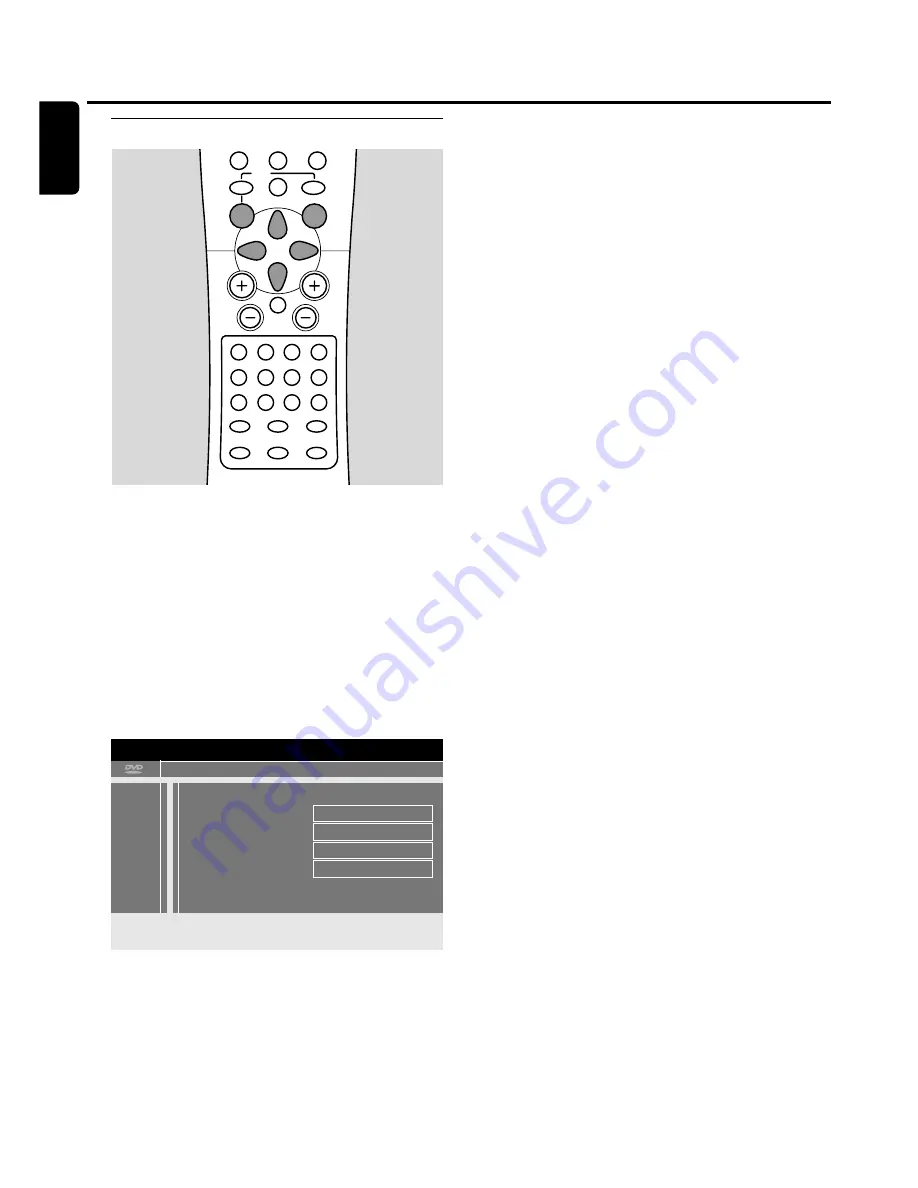
u
Language
1
Switch your TV set on. If necessary set the TV to the
correct audio/video channel. Such channels may be called
AUX or AUXILIARY IN, AUDIO/VIDEO or A/V IN, EXT1,
EXT2 or EXTERNAL IN, etc.These channels are often near
channel 00.
2
Press SYSTEM MENU on the remote control.
➜
The system menu bar appears.
3
Press
1
on the remote control as often as necessary until
A
is selected.
4
Press
4
on the remote control to confirm.
5
Press
4
or
3
on the remote control as often as necessary
until
u
Language
is selected.
6
Press
2
on the remote control to confirm the selection.
7
Press
4
,
3
on the remote control as often as necessary to
select the desired function.You can choose following
functions:
Audio language
The audio language for playback can be chosen.
Subtitle
The subtitle language can be chosen.
Menu
The language for the screen menu can be chosen.
Country
The country where the DVD recorder system is used can
be chosen.
8
Press
2
on the remote control to confirm the selection.
9
Press
4
,
3
on the remote control as often as necessary to
select the desired setting.
10
Press OK on the remote control to confirm the new setting.
11
Press
1
on the remote control to end.
User preferences
56
English
MENU
REC MODE
DISC
DISPLAY
CLEAR
RETURN
EDIT
PLAY MODE
TREBLE
TIMER
LOUDNESS
BASS
SUBWOOFER
REAR
NIGHT
VOICE
TV VOL
CH
VOL
MUTE
SELECT
SURR.
+
-
AUDIO
DISC
É
É
É
0
OK
H
§
T/C
SURR.
2
;
∞
9
7
9
8
SYSTEM
É
A
B
C
D
E
F
G
2
17
off
off
no
off
Language
Audio language
English
Subtitle
English
Menu
English
Country
United Kingdom
t
u
u
2
w
x
<
3
4
<
Summary of Contents for LX9000R/22
Page 1: ...DVD Recorder Home Entertainment System LX9000R LX9000R ...
Page 66: ...66 ...
Page 67: ...67 ...