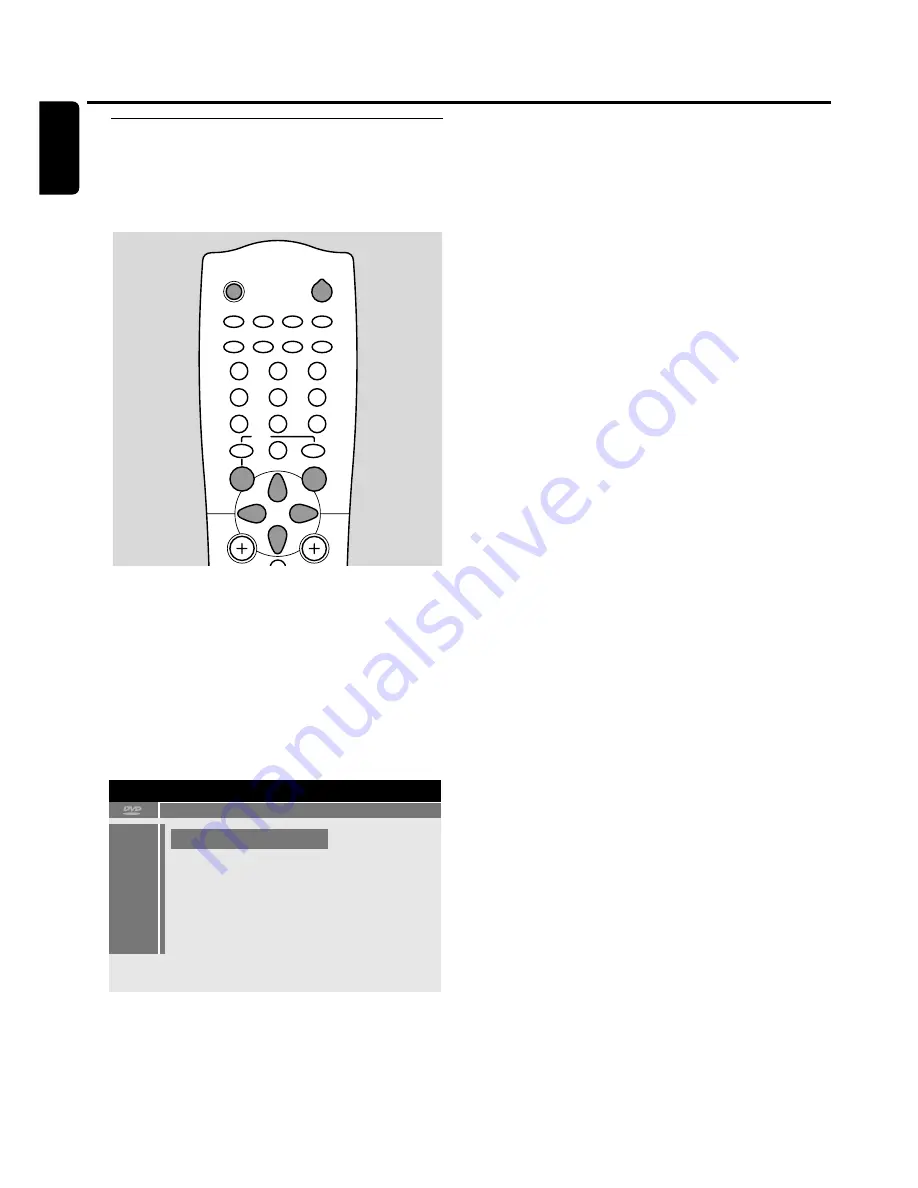
Automatic recording from a
satellite receiver
This feature can be used only if you own a satellite receiver
that can control other appliances via a scart cable and a
programming feature (timer). For more information, please
see the instruction manual of the satellite receiver.
1
Switch your TV set on. If necessary set the TV to the
correct audio/video channel for the DVD recorder system.
Such channels may be called AUX or AUXILIARY IN,
AUDIO/VIDEO or A/V IN, EXT1, EXT2 or EXTERNAL IN,
etc.These channels are often near channel 00.
2
Press SYSTEM MENU on the remote control.
3
Press
1
on the remote control as often as necessary until
A
is selected.
4
Press
4
or
3
on the remote control as often as necessary
until
z
Record settings
is selected.
5
Press
2
on the remote control to confirm the selection.
6
Press
4
or
3
on the remote control as often as necessary
until the line
Sat record
is selected.
7
Use
1
or
2
on the remote control to select
EXT2
.
0
0
To switch off automatic recording from a satellite receiver
use
1
or
2
on the remote control to select
Off
.
8
Press OK on the remote control to confirm the selection.
9
Use a scart cable to connect the corresponding scart
socket of the satellite receiver with the scart socket
EXT 2 AUX I/O on the DVD recorder system.
10
Press SYSTEM MENU on the remote control to end.
11
Load a disc on which you want to record in the tray.
12
Programme the satellite receiver for recording (programme
number of the TV channel, start time, end time). If necessary,
see the instruction manual of the satellite receiver.
13
Press
2
on the remote control to switch off the
DVD recorder system.
➜
!
is displayed and automatic recording from the
satellite receiver is activated.
➜
The DVD recorder system is now ready to record.The
beginning and end of the recording is controlled via the
scart socket EXT 2 AUX I/O.
Recording
42
English
TV
CDR/TAPE
CAM 1/2
CD
TUNER
SAT
MENU
VCR/GAME
DVD/MON
REC/OTR
SELECT
AUDIO
DISC
É
É
É
É
0
OK
H
1
3
2
4
6
5
7
9
8
SYSTEM
2
A
B
C
D
E
F
G
2
17
off
off
no
off
<
z
y
Record settings
<
2
3
4
Summary of Contents for LX9000R/22
Page 1: ...DVD Recorder Home Entertainment System LX9000R LX9000R ...
Page 66: ...66 ...
Page 67: ...67 ...






























