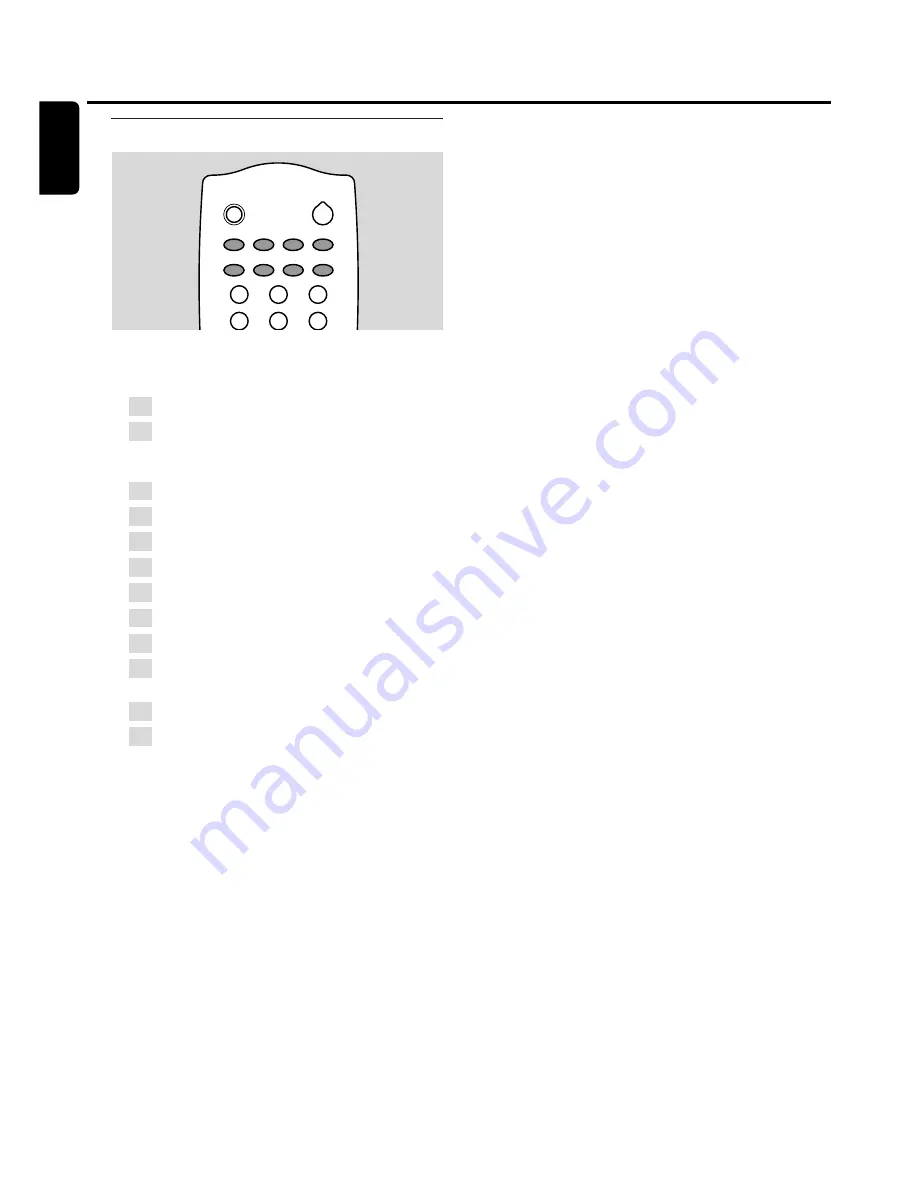
Selecting a source
1
Turn SOURCE on the DVD recorder system or keep a
source key on the remote control pressed for 1 second to
select either:
–
DISC
: the disc in the DVD recorder system
–
MONITOR
: the internal TV tuner of the DVD
recorder system (only selectable by pressing
DVD/MON on the remote control)
–
TV
: the TV
–
CAM1
: a camcorder connected to CAM1
–
CAM2
: a camcorder connected to CAM2
–
SAT
: a connected satellite receiver
–
VCR
: a connected VCR (video recorder)
–
GAME
: a connected game console
–
the radio tuner of the DVD recorder system
–
TAPE
: a connected tape deck or similar audio
recording appliance
–
CDR
: a connected CD recorder
–
CD
: a connected CD player/changer
➜
The sound of the source is played on the DVD recorder
system.
To select CAM 2 (TAPE or GAME) with the remote
control, first select CAM 1 (CDR or VCR).Then keep the
corresponding source key pressed for 1 second.
2
If the selected video source does not show on your TV:
– switch off any other video appliances connected to
EXT 2 AUX I/O and
– set your TV to the correct audio/video channel.
Such channels may be called AUX, AUXILIARY IN,
AUDIO/VIDEO or A/V IN, EXT1, EXT2 or
EXTERNAL IN, etc.These channels are often
near channel 00.
0
0
If you selected an S-video recorder connected to
EXT 2 AUX I/O on the DVD recorder system, set the
DVD recorder system to
S-Video
(see “User preferences”,
t
Picture
,
SCART video
). Do not forget to switch
the DVD recorder system back to
RGB
when selecting
another source.
Notes:
Please select the TV channels of a satellite receiver directly
on the satellite receiver.
You can select only sources which are installed on the
DVD recorder system. If you connected an appliance or if you
changed its connection after the initial installation, you need to
install the appliance on the DVD recorder system. See “When
adding appliances or changing the connections of appliances”.
Selecting another source while recording
While recording from a source, you can select another
source on the DVD recorder system. Please be aware that
not all sources will be available.
Switching between recorded and original video
and sound quality
While recording from an appliance connected to
EXT 2 AUX I/O, you can choose between viewing the
original and the recorded video and sound quality.
●
Select the source which you are currently recording to
switch to the original video and sound quality.
0
0
To switch to the recorded video and sound quality, press
DVD/MON.
Please keep in mind that
– no messages from the DVD recorder system are
available on the TV screen while viewing the original
video quality,
– the recorded sound is stereo only,
– there is a delay between the original and the recorded
video/sound.
q
p
k
f
r
j
i
n
m
e
l
o
Source selection
24
English
TV
CDR/TAPE
CAM 1/2
CD
TUNER
SAT
VCR/GAME
DVD/MON
REC/OTR
1
3
2
4
6
5
2
Summary of Contents for LX9000R/22
Page 1: ...DVD Recorder Home Entertainment System LX9000R LX9000R ...
Page 66: ...66 ...
Page 67: ...67 ...






























