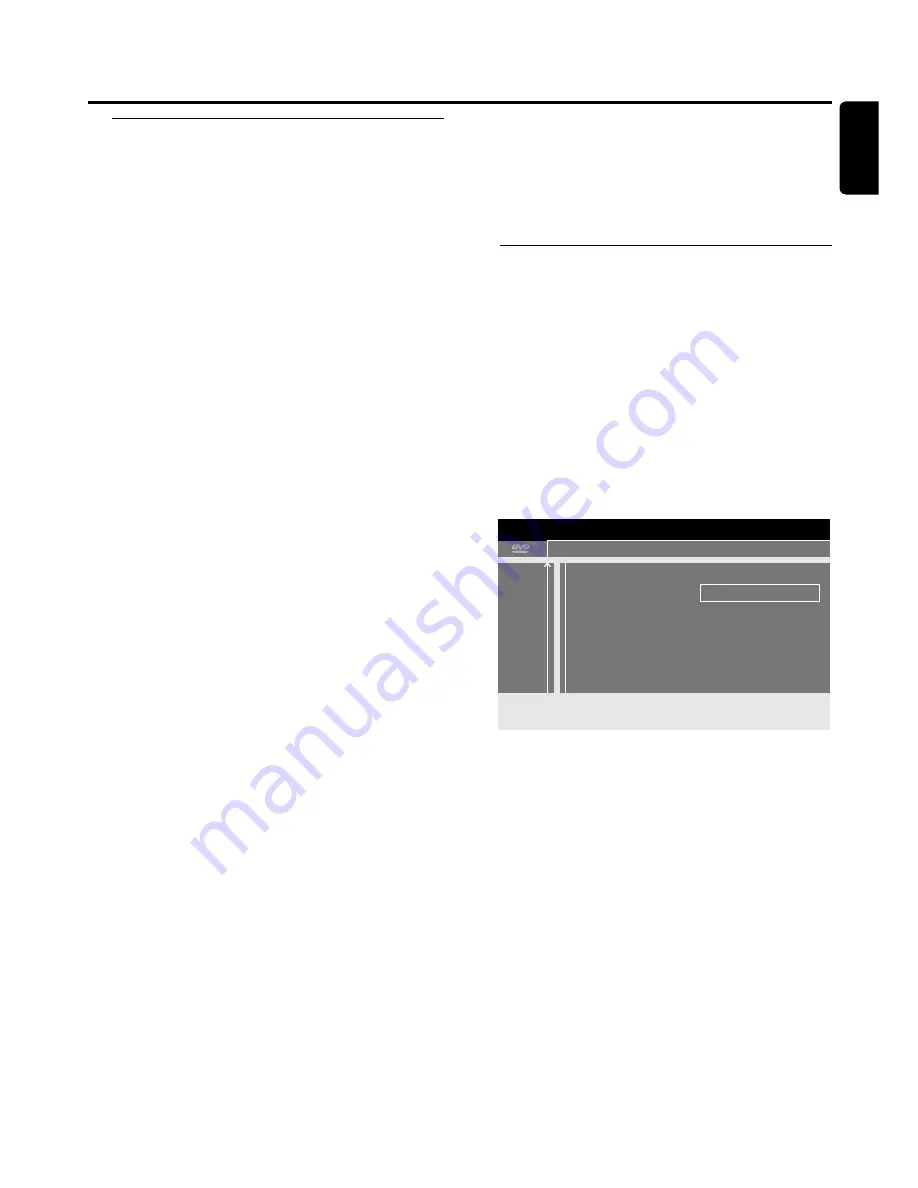
w
Features
1
Switch your TV set on. If necessary set the TV to the
correct audio/video channel. Such channels may be called
AUX or AUXILIARY IN, AUDIO/VIDEO or A/V IN, EXT1,
EXT2 or EXTERNAL IN, etc.These channels are often near
channel 00.
2
Press SYSTEM MENU on the remote control.
➜
The system menu bar appears.
3
Press
1
on the remote control as often as necessary until
A
is selected.
4
Press
4
on the remote control to confirm.
5
Press
4
or
3
on the remote control as often as necessary
until
w
Features
is selected.
6
Press
2
on the remote control to confirm the selection.
7
Press
4
,
3
on the remote control as often as necessary to
select the desired function.
8
Press
2
on the remote control to confirm the selection.
9
Press
4
,
3
on the remote control as often as necessary to
select the desired setting.You can choose as follows:
Access control
See separate chapter “Access control”.
Status box
With OSD (
O
n
S
creen
D
isplay) not only screen menus, but
also information on the current operating status (counter,
playback, recording TV channel…) are displayed on the TV
screen.You can switch off the OSD information to avoid
recording it when recording from the DVD recorder system
to an additional appliance.
➜
On
:The OSD information appears in every selected
mode for a few seconds and disappears again.
➜
Off
:The OSD information is switched off and is no
longer displayed on the TV screen.
Auto resume
If playback was interrupted on a pre-recorded DVD-Video
disc or Video CD disc, playback will start after reloading at
exactly the same position where it was interrupted.This
applies not only to the current disc but to the last 20 discs
played.
➜
On
:The function is switched on.
➜
Off
:The function is switched off.
Low power standby
You can switch off the clock display on the DVD recorder
system to save power. Programmed recordings will
nevertheless be executed.
➜
On
: If the DVD recorder system is switched to standby
by pressing
2
on the remote control, the clock
display is switched off.
➜
Off
: If the DVD recorder system is switched to standby
by pressing
2
on the remote control, the clock
display is still visible.
PBC
This line only appears if a (Super) Video CD is inserted.
With this setting you can activate or deactivate the PBC
menu (see “Playing a (Super) Video CD”).
10
Press OK on the remote control to confirm the new setting.
11
Press
1
on the remote control to end.
x
Remote control settings
1
Switch your TV set on. If necessary set the TV to the
correct audio/video channel. Such channels may be called
AUX or AUXILIARY IN, AUDIO/VIDEO or A/V IN, EXT1,
EXT2 or EXTERNAL IN, etc.These channels are often near
channel 00.
2
Press SYSTEM MENU on the remote control.
➜
The system menu bar appears.
3
Press
1
on the remote control as often as necessary until
A
is selected.
4
Press
4
on the remote control to confirm.
5
Press
4
or
3
on the remote control as often as necessary
until
x
Remote control settings
is selected.
6
Press
2
on the remote control to confirm the selection.
7
Press
2
again on the remote control to confirm.
8
Press
4
,
3
on the remote control as often as necessary to
select the desired setting.You can choose as follows:
Remote control used
You can set the remote control type to which your
DVD recorder system should respond to:
➜
DVD player
:The DVD recorder system responds
additionally to a DVD player remote
control (remote control code RC-6).
Choose this setting if the remote control of
your Philips TV set supports DVD functions.
➜
DVD recorder
:The DVD recorder system responds
only to the supplied remote control.
9
Press OK on the remote control to confirm the new setting.
10
Press
1
on the remote control to end.
User preferences
57
English
A
B
C
D
E
F
G
2
17
off
off
no
off
Remote control settings
Remote control used
DVD player
<
t
u
w
x
x
2
3
4
Summary of Contents for LX9000R/22
Page 1: ...DVD Recorder Home Entertainment System LX9000R LX9000R ...
Page 66: ...66 ...
Page 67: ...67 ...












































