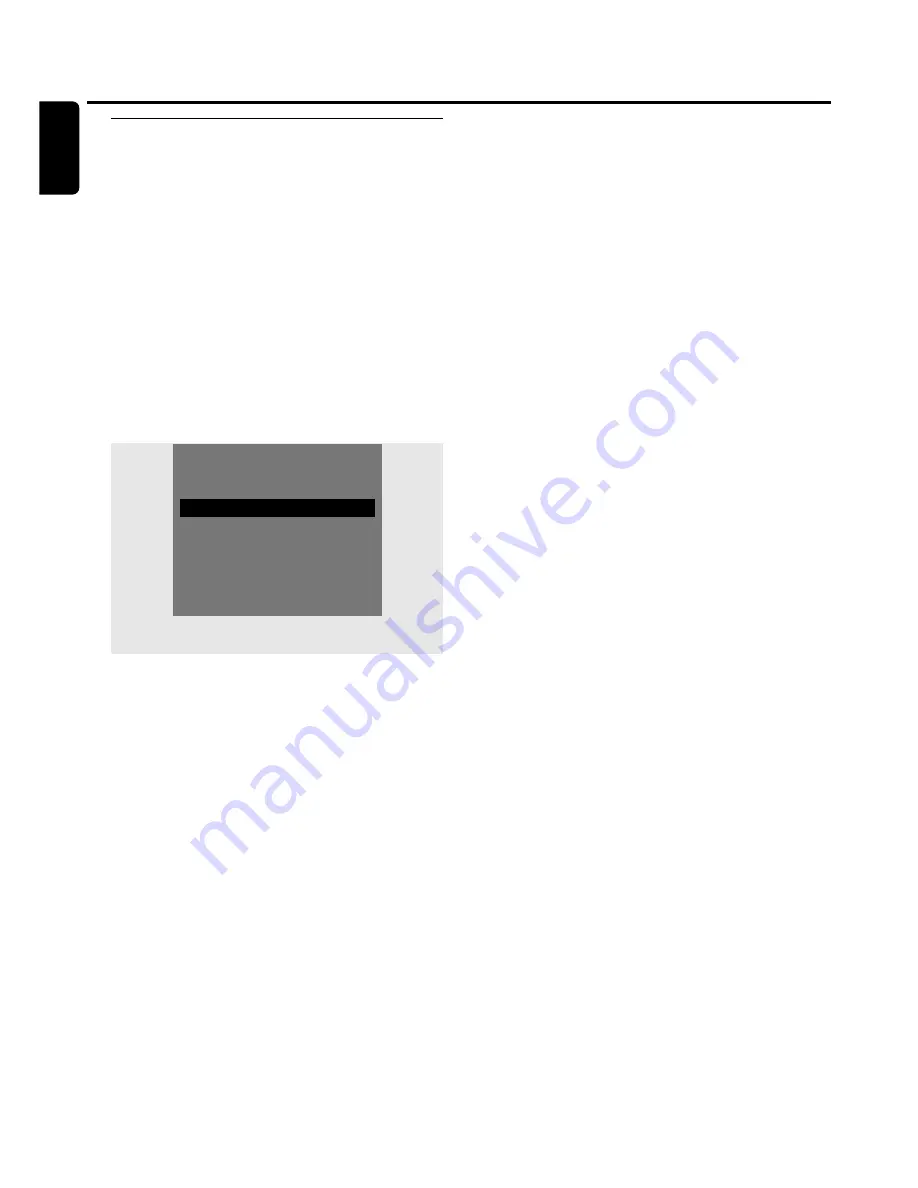
Programming a recording
without the ShowView
®
system
1
Switch your TV set on. If necessary set the TV to the
correct audio/video channel. Such channels may be called
AUX or AUXILIARY IN, AUDIO/VIDEO or A/V IN, EXT1,
EXT2 or EXTERNAL IN, etc.These channels are often near
channel 00.
2
Press DVD/MON on the remote control as often as
necessary to see the currently selected TV channel.
➜
The currently selected TV channel is displayed.
3
Press CH+ or CH- on the remote control as often as
necessary to select the desired TV channel (programme
number) from which you wish to record.
4
Press TIMER on the remote control.
5
Press
4
or
3
on the remote control as often as necessary
until the line
Timer programming
is selected.
6
Press
2
on the remote control to confirm the selection.
➜
The entry field
Date
is selected.
7
Use
4
,
3
or the numerical keys on the remote control to
enter the date.
0
0
To programme a repeated recording press SELECT on the
remote control as often as necessary, until the desired
option is selected:
➜
Mo-Fr
: for recording to be repeated daily from Monday
to Friday
➜
e.g.
Mo
: for recording to be repeated weekly (every
week on the same day, e.g. Monday)
8
Press
2
on the remote control to select the entry field
Prog.
.
9
Use
4
or
3
on the remote control to enter the
programme. If you wish to programme recordings from
additional appliances via a scart socket on the DVD
recorder system select one of the following options:
➜
EXT1
: Recordings via the scart socket 1 is selected.
➜
EXT2
: Recordings via the scart socket 2 is selected.
10
Press
2
on the remote control to select the entry field
Start
.
11
Use
4
,
3
or the numerical keys on the remote control to
enter the start time.
0
0
To switch on VPS/PDC press SELECT on the remote
control as often as necessary until
8
lights up.
➜
VPS/PDC is switched on.
12
Press
2
on the remote control to select the entry field
End
.
13
Use
4
,
3
or the numerical keys on the remote control to
enter the time to end.
0
0
To change the recording mode press SELECT on the
remote control as often as necessary until the desired
recording mode is selected.
14
Press OK again on the remote control to store the entire
programming information.
➜
The entire programming information is stored.
15
Press TIMER on the remote control to end.
16
Load a disc on which you want to record in the tray.
17
Select another source by pressing the corresponding
button on the remote control (TV,TUNER, CD, CDR,
TAPE) or press
2
on the remote control to switch off the
DVD recorder system.
The timer recording will only
work properly if another source is selected or the
DVD recorder system is switched off with
2
.
➜
If any recordings are programmed,
X
lights up.
Timer recording
46
English
4
Timer
3
ShowView system
# 2
Timer programming
2
Timer List
To exit
Press TIMER
#
Summary of Contents for LX9000R/22
Page 1: ...DVD Recorder Home Entertainment System LX9000R LX9000R ...
Page 66: ...66 ...
Page 67: ...67 ...






























