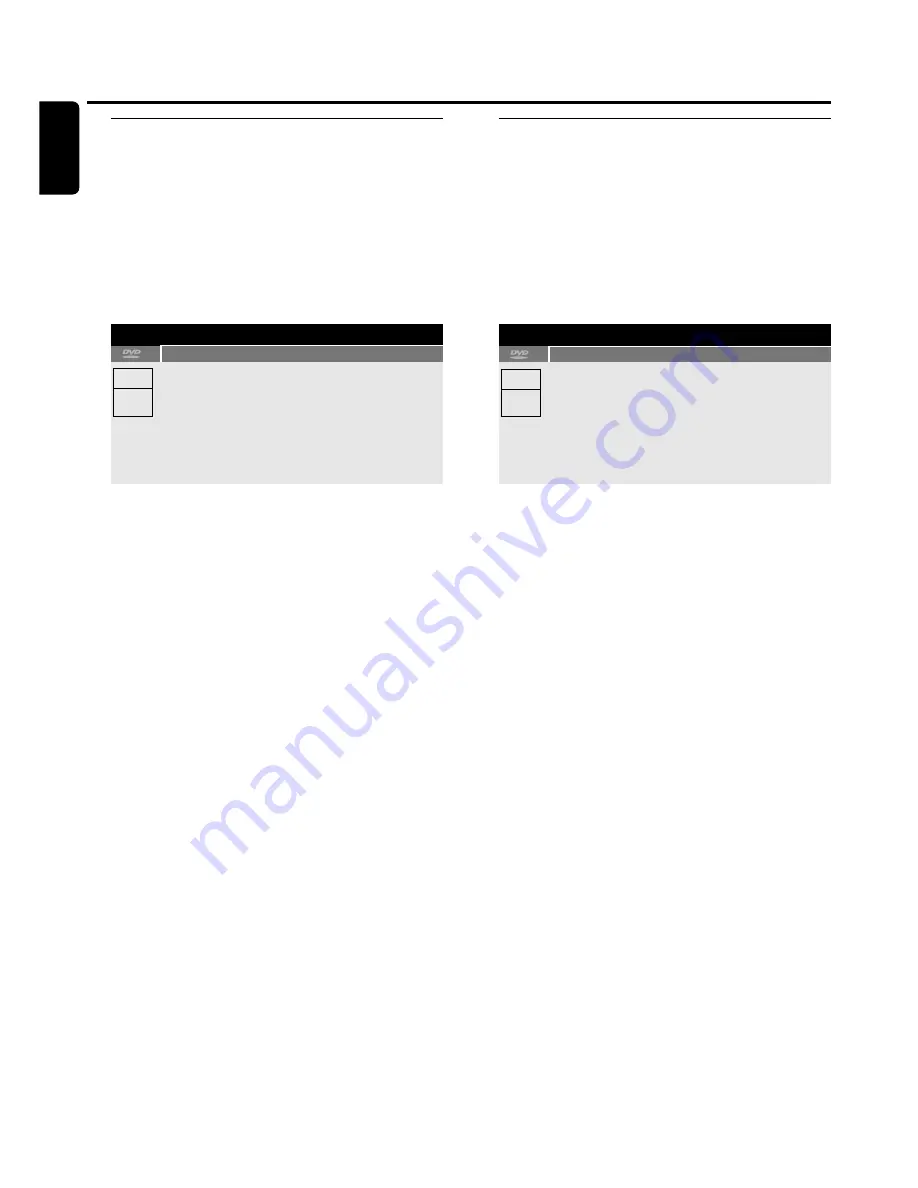
G
Zoom
This function allows you to enlarge the video picture and to
pan through the enlarged picture.
1
Press
ÉÅ
on the remote control during playback.
➜
The still picture is shown.
2
Press SYSTEM MENU on the remote control during playback
to enter the system menu.
➜
The system menu bar appears.
3
Press
1
or
2
on the remote control as often as necessary
until
G
is selected.
4
Press
4
or
3
on the remote control as often as necessary
to activate the zoom and to select the desired zoom factor.
➜
Zooming starts.
➜
As soon as zooming is finished,
press OK to pan
is
displayed.
5
Press OK on the remote control to confirm the selection.
➜
The panning icons
4
,
3
,
1
and
2
appear on the screen.
6
Use
4
,
3
,
1
or
2
on the remote control to pan all over the
screen.
0
0
To see the zoomed picture without the system menu bar
press OK on the remote control.
0
0
To exit the zoom mode and to resume playback press
PLAY/PAUSE
ÉÅ
.
0
0
To switch off the system menu bar press SYSTEM MENU
on the remote control.
F
Camera angle
Some DVDs contain scenes recorded from different camera
angles. In this case you can select among the different angles.
1
Press
ÉÅ
on the remote control during playback.
➜
The still picture is shown.
2
Press SYSTEM MENU on the remote control to enter the
system menu.
➜
The system menu bar appears.
3
Press
1
or
2
on the remote control as often as necessary
until
F
is selected.
Note: If
F
is not selectable, the current scene was recorded
from one camera angle only.
4
Press
4
or
3
on the remote control to select the desired
camera angle or use the numerical keys on the remote
control to key in the desired angle number directly.
➜
After a few seconds, playback continues with the selected
angle.
F
remains shown until a scene starts that was
recorded from one camera angle only.
0
0
To switch among the different angles press
4
or
3
on the
remote control.
Playback features
36
English
N
;
1:57:36
0:12:55
pause
A
B
C
D
E
F
G
G
2
17
1
off
no
off
!
@
3
4
N
;
1:57:36
0:12:55
pause
A
B
C
D
E
F
G
2
17
1
off
1/2
off
!
@
3
4
Summary of Contents for LX9000R/22
Page 1: ...DVD Recorder Home Entertainment System LX9000R LX9000R ...
Page 66: ...66 ...
Page 67: ...67 ...
















































