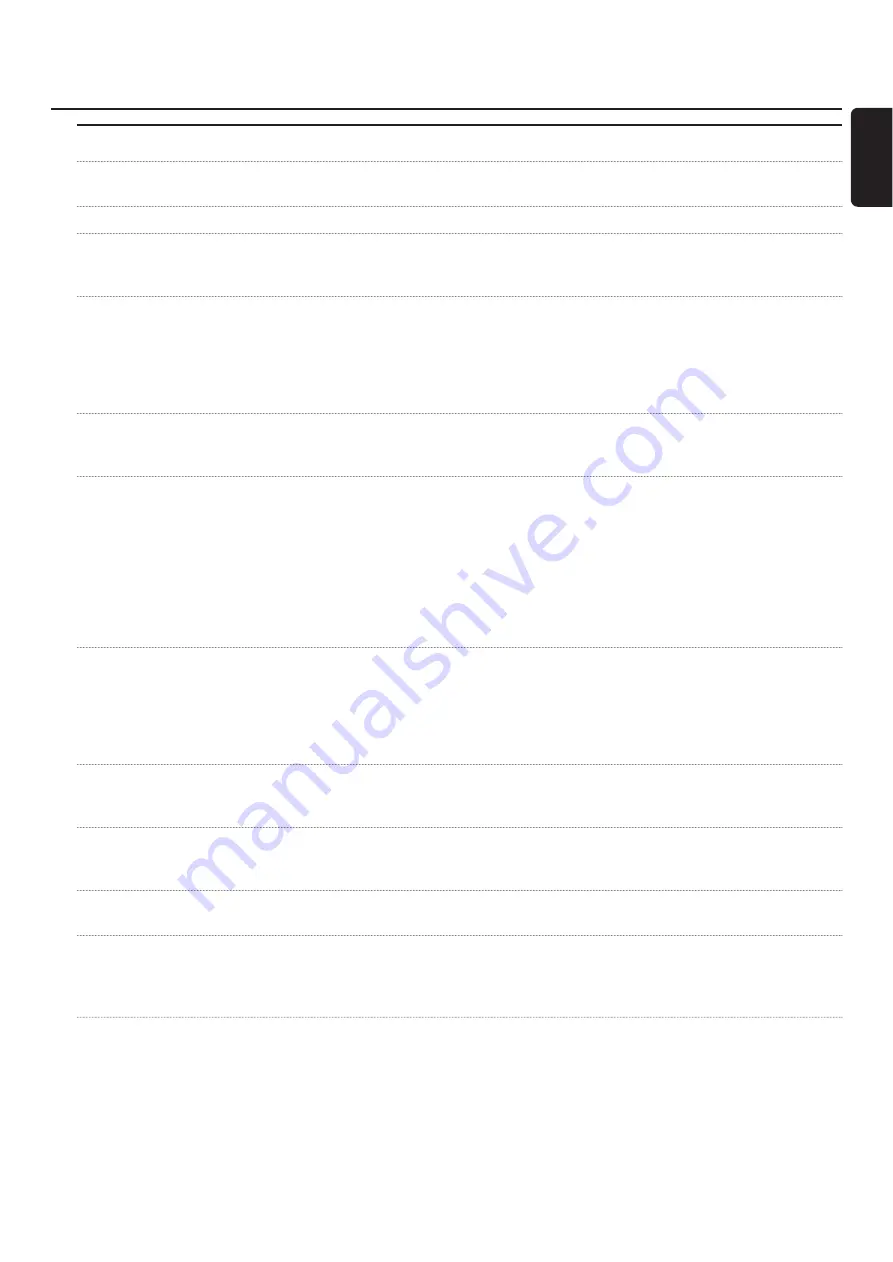
Problem
Solution
COPY PROT
is displayed
– The video source (DVD, video tape, …) from which you want to record,
is copy protected. Recording is not possible.
Insert recordable disc indication
– Make sure a recordable DVD+R or DVD+RW disc is inserted.
Disc locked is indicated briefly
– A write protected disc has been inserted. Cancel the write protection (see
“Activating or deactivating the write protection”) or load a disc that is not
write protected.
Does not record
– The desired TV channel for recording is not stored or a wrong programme
number (channel number) has been selected. Check the TV channels stored.
– The inserted disc is write protected. Remove the write protection or load
another non write protected disc.
– An already finalised DVD+R disc has been inserted. Replace it by an
unfinalised DVD+R disc.
Recording is black and white only
– The equipment from which you are recording is connected to EXT-2 AUX I/O
and provides an S-Video signal. Select
S-Video
in the menu
Video output
.
See page 47.
Timer recording does not work
– Make sure to switch the DVD recorder system to standby before the timer
recording starts.
– Make sure the time/date is programmed correctly.
– Make sure all information in the timer entry is programmed correctly.
– The inserted disc is write protected. Remove the write protection or load
another non write protected disc.
– Make sure no finalised DVD+R disc has been inserted.
– Make sure the time for VPS/PDC has been entered exactly to the minute.
– Check the aerial connection.
Wrong TV channel was recorded after
–
1
Enter the ShowView® programming number of the desired TV channel.
you programmed a recording using
2
Press OK to confirm.
ShowView® system
3
Check the programme number entered in the line
Prog.
. If it does not
correspond to the desired TV channel, select the input field and change
the programme number.
4
Press OK to confirm.
Switch off; timer recording flashes on
– The DVD recorder system is switched on a few minutes before a timer
the TV screen
recording starts. However, a timer recording only works if the DVD recorder
system is switched off. Press
2
to switch the DVD recorder system off.
Memory full indication after pressing
– You already have programmed the maximum number of timer entries.
TIMER
No further recordings can be programmed unless an you clear one of the
timer entries.
Data error indication
– The data for the recording could not be transferred. Check the date, start
time and end time of the timer recording.
Collision indication
– The data for 2 timer recordings overlap. Change the data for one
recording or delete one of the timer recordings. If you ignore the indication,
the timer recording with the earlier start time will be recorded first.
The start of the second recording will be missing.
Troubleshooting
59
English


























