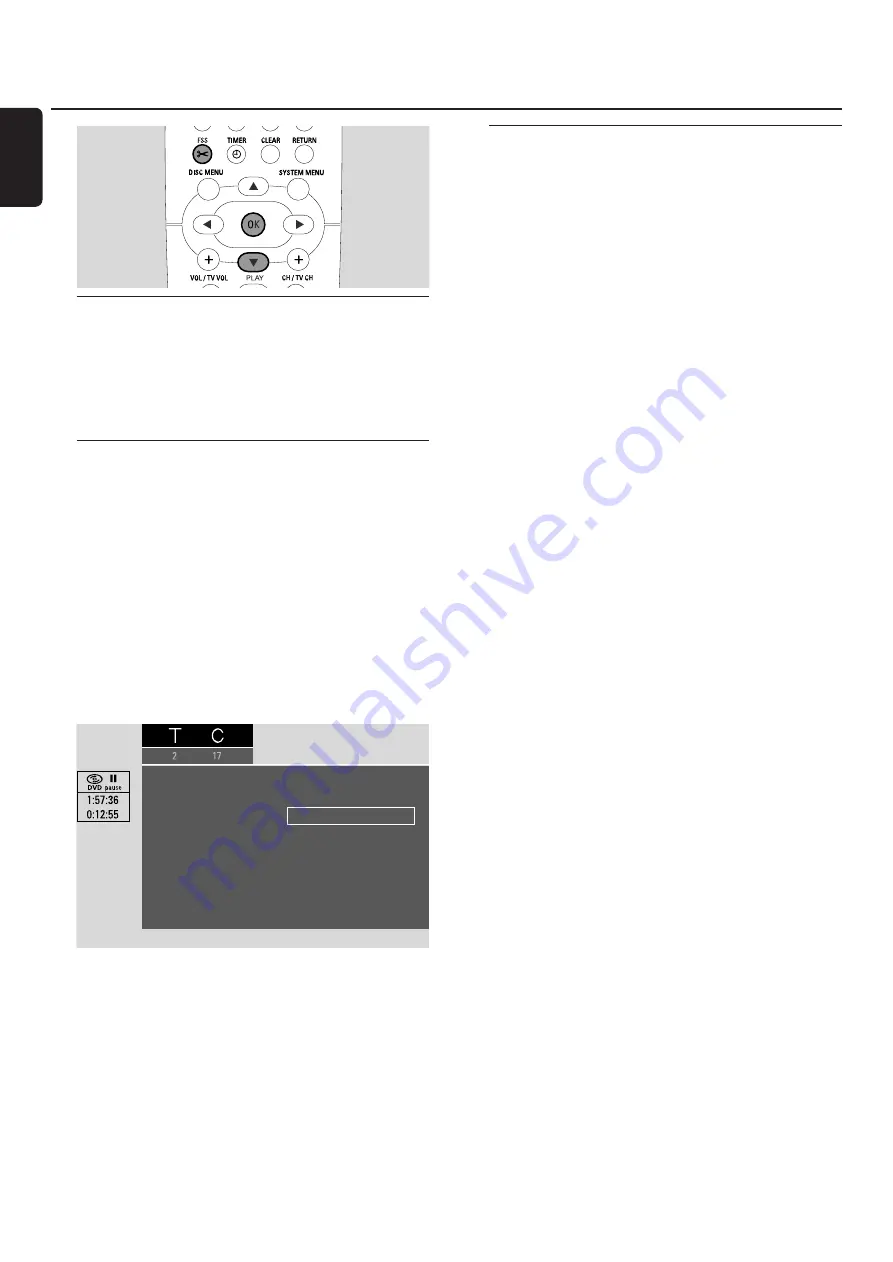
Favorite Scene Selection menu
In this menu, you can adjust a title to your personal
preferences.You can select a new index screen or split
the title.You can also insert or delete chapter markers
and hide chapters, which can be helpful for cutting of
scenes or searching more quickly through your DVD+R
or DVD+RW disc.
Inserting chapter markers
During playback you can set and erase chapter markers.
The maximum number of chapters per disc is 124.The
maximum number of chapters per title is 99. If the maximum
is reached,
Too many chapters
is displayed. In this case
you have to erase some chapter markers before new ones
can be added.
On a standard DVD player, new chapters will be available
only after preparing the disc for playback on another DVD
player (see page 42).
1
Press FSS during playback.
➜
The menu
Favorite Scene Selection
appears.
➜
The line
Insert chapter marker
,
Press OK
is
selected.
2
As soon as the desired sequence for inserting the chapter
marker is reached, press OK.
➜
Inserting chapter marker
is displayed and the
chapter marker is inserted.
Note: If
X
appears on the TV screen either a write protected
DVD or a finalised DVD+R disc has been inserted. Inserting
chapter markers is not possible then.
3
Press FSS to end.
Note: You can insert chapter markers during recording by
pressing FSS.
Deleting chapter markers
You can delete particular chapter markers or all chapter
markers within a title.
For DVD+R discs, this function will only work when the
disc is played on this DVD recorder system. When the
DVD+R disc is played on a standard DVD player, deleted
chapter markers will still be shown.
For DVD+RW discs, the edits must be made compatible
for the function to work on a standard DVD player. See
chapter “Preparing a DVD+RW for playback on another
DVD player – making edits compatible”.
1
As soon as the desired chapter is played, press FSS.
➜
The menu
Favorite Scene Selection
appears.
2
If you want to delete a particular chapter marker of
the current chapter:
Press
4
as often as necessary to select the line
Delete
chapter marker
,
Press OK
.
If you want to delete all chapter markers within the
current title:
Press
4
as often as necessary to select the line
Delete all
markers
,
Press OK
.
Press OK to confirm.
➜
This will delete all markers in this title
,
Press
OK to confirm
is displayed.
3
Press OK to confirm.
4
Press FSS to end.
Editing a recording
38
English
Favorite Scene Selection
4
Insert chapter marker
Press OK
Current chapter
Visible
Delete chapter marker
Delete all markers
New index picture
Divide title
Press FSS to exit






























