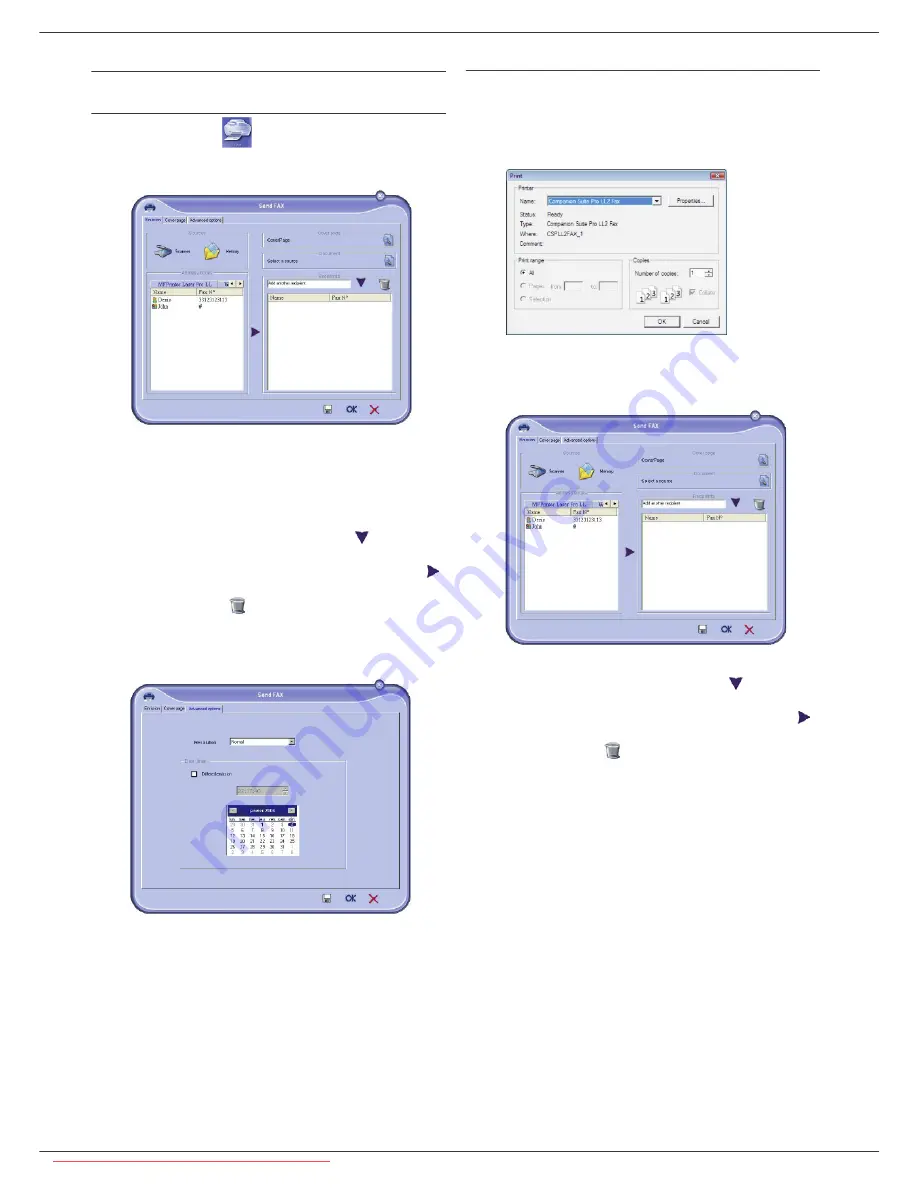
LFF6080
- 75 -
12 - PC Features
Send a fax
Send a fax from the hard disk or the terminal
1
Click the icon
of the window C
OMPANION
D
IRECTOR
.
2
Click
N
EW
then click
FAX
.
3
In the zone
S
OURCES
, select
S
CANNER
if your
document is in paper format or
M
EMORY
if the
document is a computer file located on your hard
disk (this file must be in TIFF or FAX format).
4
To send your fax to a contact, enter his/her number
in the field
R
ECIPIENTS
and click on
or select a
contact (or group) from one of the address books in
the field
A
DDRESS
BOOK
and click on the button
.
Repeat this operation as many times as necessary
(use the button
to delete a contact from the list
of contacts).
5
If necessary, adjust the advanced options (send
later and resolution) in the tab
A
DVANCED
OPTIONS
.
6
To add a cover page, select the tab
C
OVER
PAGE
then click the box
W
ITH
THE
C
OVER
PAGE
. Select
the cover page you want to add from the drop-down
menu, or create a new one. For more information,
refer to paragraph
Cover page
, page 78.
7
Click
OK
to send your fax to all contacts in your list
of contacts.
Your send request can then be checked, if necessary, in
the outbox.
Send a fax from an application
This method is used to directly send a document you have
created using a desktop software without printing it
beforehand.
1
From your desktop software, select
F
ILE
> P
RINT
.
2
Select the printer
C
OMPANION
S
UITE
P
RO
LL2 F
AX
and click
OK
.
The fax window is displayed.
3
To send your fax to a contact, enter his/her number
in the field
R
ECIPIENTS
and click on
or select a
contact (or a group) from one of the address books
in the field
A
DDRESS
BOOK
and click the button
.
Repeat this operation as many times as necessary
(use the button
to delete a contact from the list
of contacts).
4
If necessary, adjust the advanced options (send
later and resolution) in the tab
A
DVANCED
OPTIONS
.
5
To add a cover page, select the tab
C
OVER
PAGE
then click the box
W
ITH
THE
C
OVER
PAGE
. Select
the cover page you want to add from the drop-down
menu, or create a new one. For more information,
refer to paragraph
Cover page
, page 78.
6
Click
OK
to send your fax to all contacts in your list
of contacts.
Your send request can then be checked, if necessary, in
the outbox.
Downloaded From ManualsPrinter.com Manuals
















































