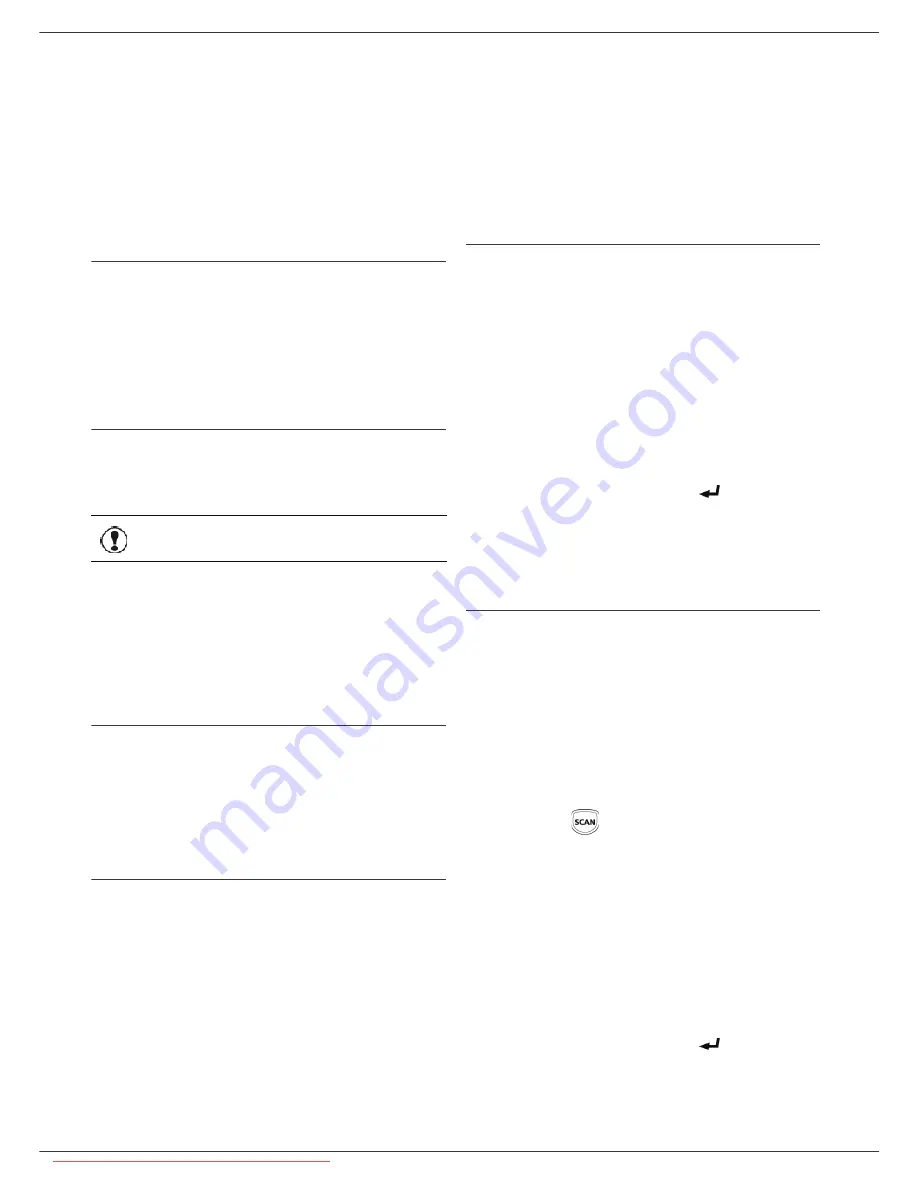
LFF6080
- 54 -
10 - Message service
Message service
Your multifunction machine lets you send and receive
emails via your local network.
To do so, you must connect your machine to a local
network. You must also configure the message service
settings.
Information required to set up
message service
Your network administrator must provide you the
following elements:
• message service identifier
• message service password
• email address
• servers’ identifiers (SMTP, POP, DNS1 and DNS2)
Configuring initialisation parameters
91 - E-MAIL / SUPPLIER
1
Select the
L
OCAL
NETWORK
from the list and
confirm with
OK
.
921 - E-MAIL / INIT ETHERNET / MESS. SERV
1
Enter Email Identifier, press
OK
.
2
Enter Email Password, press
OK
.
3
Enter E-mail Address, press
OK
.
Access to servers parameters
922 - E-MAIL / INIT ETHERNET / SERVERS
1
Enter Smtp, press
OK
.
2
Enter Pop3, press
OK
.
3
Enter Dns 1 (primary), press
OK
.
4
Enter Dns 2 (secondary), press
OK
.
Access to SMTP authentication parameters
923- E-MAIL / INIT ETHERNET / SMTP AUTHENT.
1
In the
ACTIVATION
menu, select
ON
to activate
SMTP
authentication then validate with
OK
key.
2
In the
SETTINGS
menu, select
ID.MESS SERV.
to
keep the same identification parameters as in the
messaging service or
AUTHENT. SPEC.
to define
other identification parameters, then validate by
pressing
OK
key.
3
When you select
AUTHENT. SPEC.
, carry out the
two following operations:
9233- E-MAIL / INIT ETHERNET / SMTP AUTHENT. /
IDENTIFIER
1
Enter the
IDENTIFIER
then validate with
OK
key.
9234- E-MAIL / INIT ETHERNET / SMTP AUTHENT. /
PASSWORD
1
Enter the
PASSWORD
then validate with
OK
key.
Sending an E-mail text
You can send a typed message to an E-mail mailbox.
95 - E-MAIL / SEND EMAIL
1
Enter the addressee’s E-mail address or choose
your dialling mode and confirm with
OK
.
2
Enter the address of who you want to receive a
copy of the document (CC:), and press
OK
to
confirm.
3
Enter the object for mail (80 characters max.) and
press
OK
.
4
Enter the text with the alphabetical keypad (100
lines of 80 characters) and confirm with
OK
.
To go to the next line, use key
.
5
Press
OK
to confirm.
The mail is stored and will be sent at the next connection
to the local network.
Scan to Mail
The Scan to Mail function enables you to analyse a
document and send it as an attachment (TIFF, JPEG or
PDF) to an E-mail address.
To send a file as an attachment to an E-mail address:
1
Place the document to be copied in the automatic
document feeder, face printed on the top.
or
Place the document to be copied face down on the
glass, respecting the indications around the glass.
2
Press key
. A choice screen is displayed.
3
Select
SCAN-TO-MAIL
with keys or then
press
OK
key.
4
Enter the addressee’s E-mail address or choose
your dialling mode and confirm with
OK
.
5
Enter the address of who you want to receive a
copy of the document (CC:), and press
OK
to
confirm.
6
Enter the object for mail (80 characters max.) and
press
OK
.
7
Enter the text with the alphabetical keypad (100
lines of 80 characters) and confirm with
OK
.
To go to the next line, use key
.
8
Press
OK
to confirm.
9
Select
B&W SCAN
to send a black and white
document or
COLOUR SCAN
to send a colour
document, and validate with
OK
key.
Important
Choosing
No Access
disables
access to local network functions.
Downloaded From ManualsPrinter.com Manuals






























