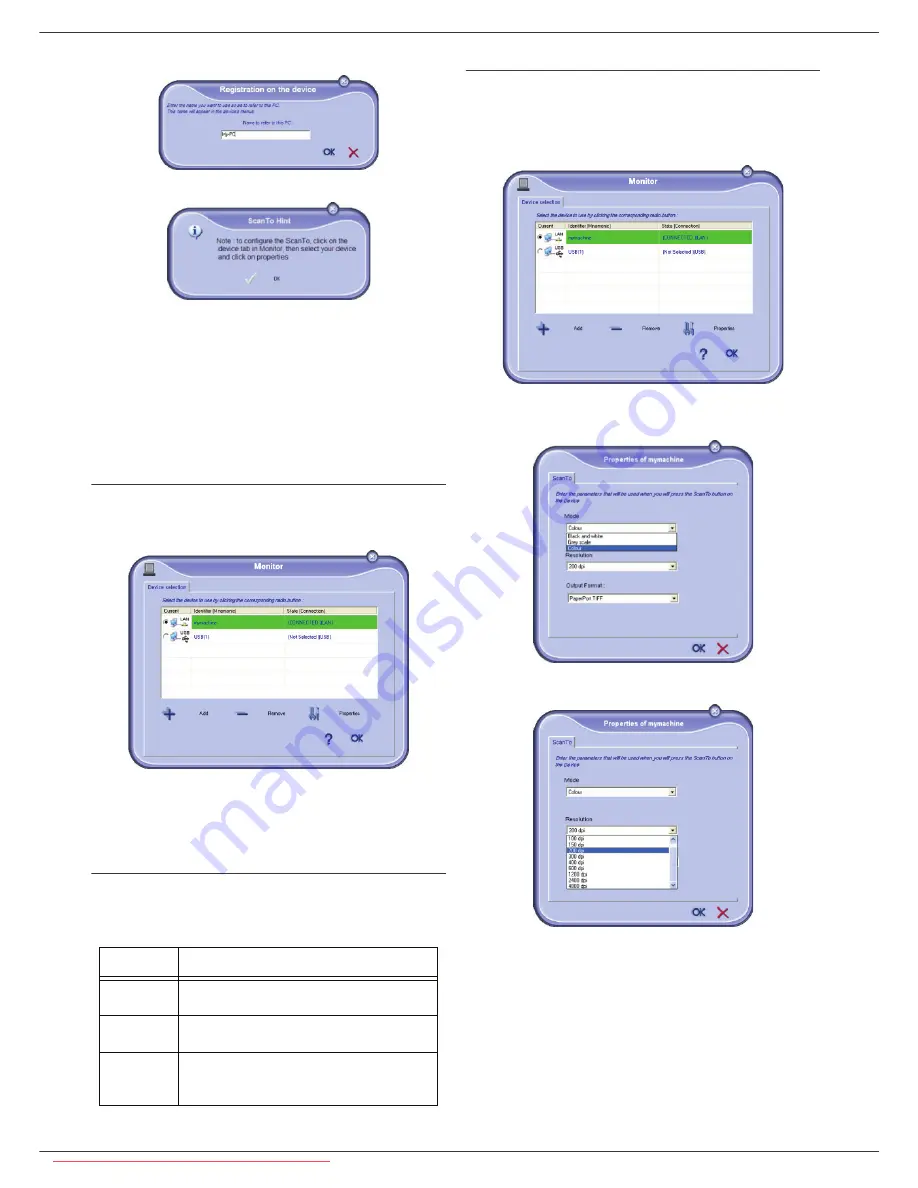
LFF6080
- 68 -
12 - PC Features
identify your PC.
7
Click
on the OK button
.
8
Select the desired print language for your printer
and click on
N
EXT
.
9
The next window lists the different features of the
printer that are about to be installed. Click on the
N
EXT
button.
10
The window indicating that the installation
procedure was successful pops up. Click on the
F
INISH
button.
Selecting the current device
Only one device at a time may be connected to the PC.
The current device may be selected by clicking on the
radio button corresponding to the device.
Please note that it is not possible to get both LAN and
WLAN connections working at the same time for a single
device.
Status of the connection
The status of the connection between the current device
and the PC is indicated by a colour. The following table
defines the possible states of the connection.
Device parameters
1
Select a device by clicking on its line in the list and
click on
P
ROPERTIES
to configure the scanning
parameters to be applied for this device when you
use the
S
CAN
T
O
function.
2
Select the desired scan
M
ODE
in the drop-down
menu.
3
Select the desired scan
R
ESOLUTION
in the drop-
down menu.
Colour
State
Yellow
Connection in progress.
Green
Connection established.
Red
The PC cannot connect to the device.
Check the USB or network connection.
Downloaded From ManualsPrinter.com Manuals
















































