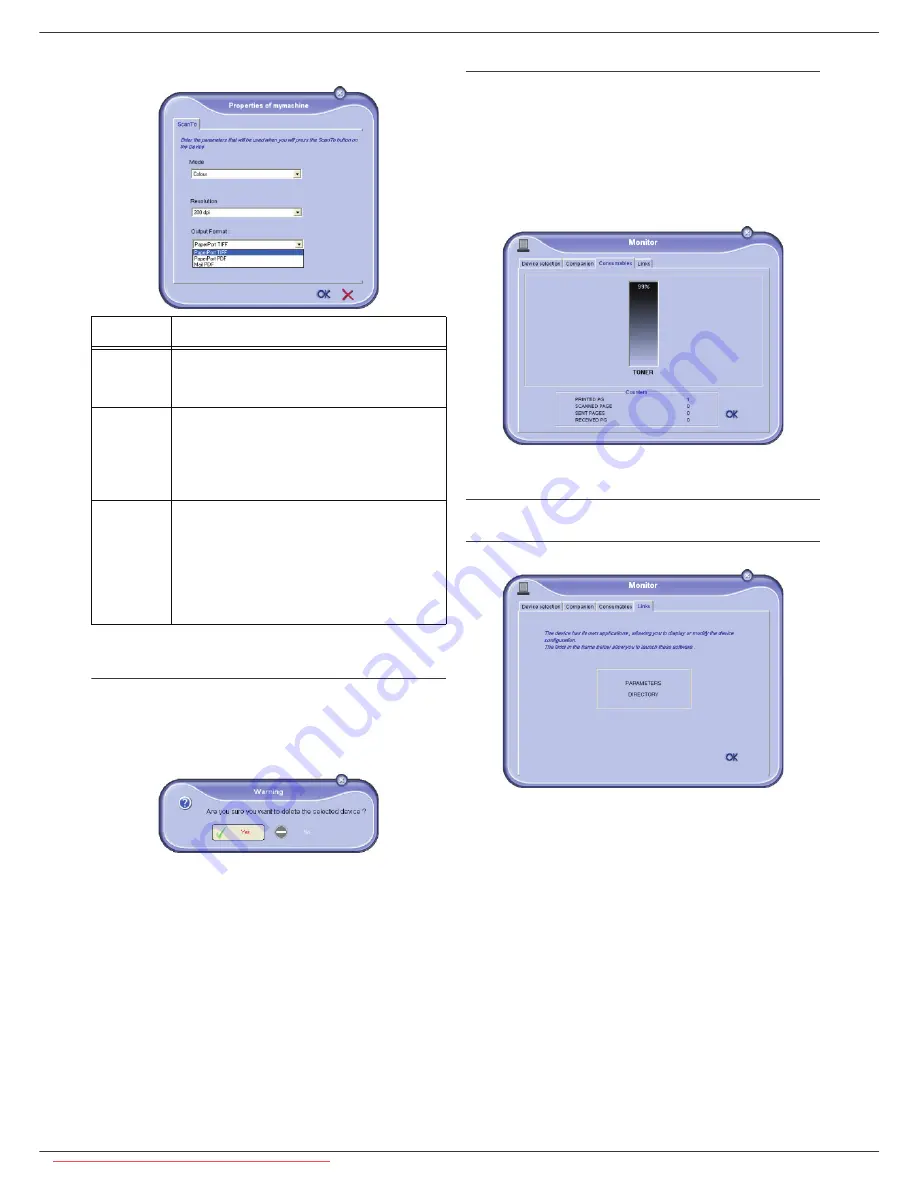
LFF6080
- 69 -
12 - PC Features
4
Select the desired
O
UTPUT
format in the drop-down
menu.
5
Click
OK
to confirm the new parameters.
Removing a device
1
Select the device from the list and click the minus
sign or
R
EMOVE
button.
2
To confirm the removal of the device, click
Y
ES
. To
cancel the removal, click
N
O
.
The device is no longer displayed in the list.
You can also unregister a PC from the multifunction
machine (refer to paragraph
PC de-registering
,
page 35).
Display the consumable status
The following information will be available from the
C
ONSUMABLES
tab:
• current consumables status,
• number of printed pages,
• number of scanned pages,
• number of sent and received pages.
Links
Links available for connected USB devices
The
L
INKS
tab lets you access the machine parameters
and address book.
To access the machine’s parameters, click on
P
ARAMETERS
(refer to paragraph
Parameters/Setup
,
page 31 for a detailed description of available
parameters).
To access the machine’s address book, click on
D
IRECTORY
.
Option
Description
PaperPort
TIFF
When a ScanTo PC is carried out from the
device, the document is put into TIFF
format and saved in the ScanTo directory.
PaperPort
When a ScanTo PC is carried out from the
device, the document is put into PDF
format and saved in the ScanTo directory.
To view the PDF, right click the file and
select "Open".
Mail PDF
When a Scan To PC is carried out from the
device, your e-mail application is launched
and the document analyzed is attached as
an attachment to a new message.
Important: to use this option, an e-mail
client must be configured on your PC.
Downloaded From ManualsPrinter.com Manuals






























