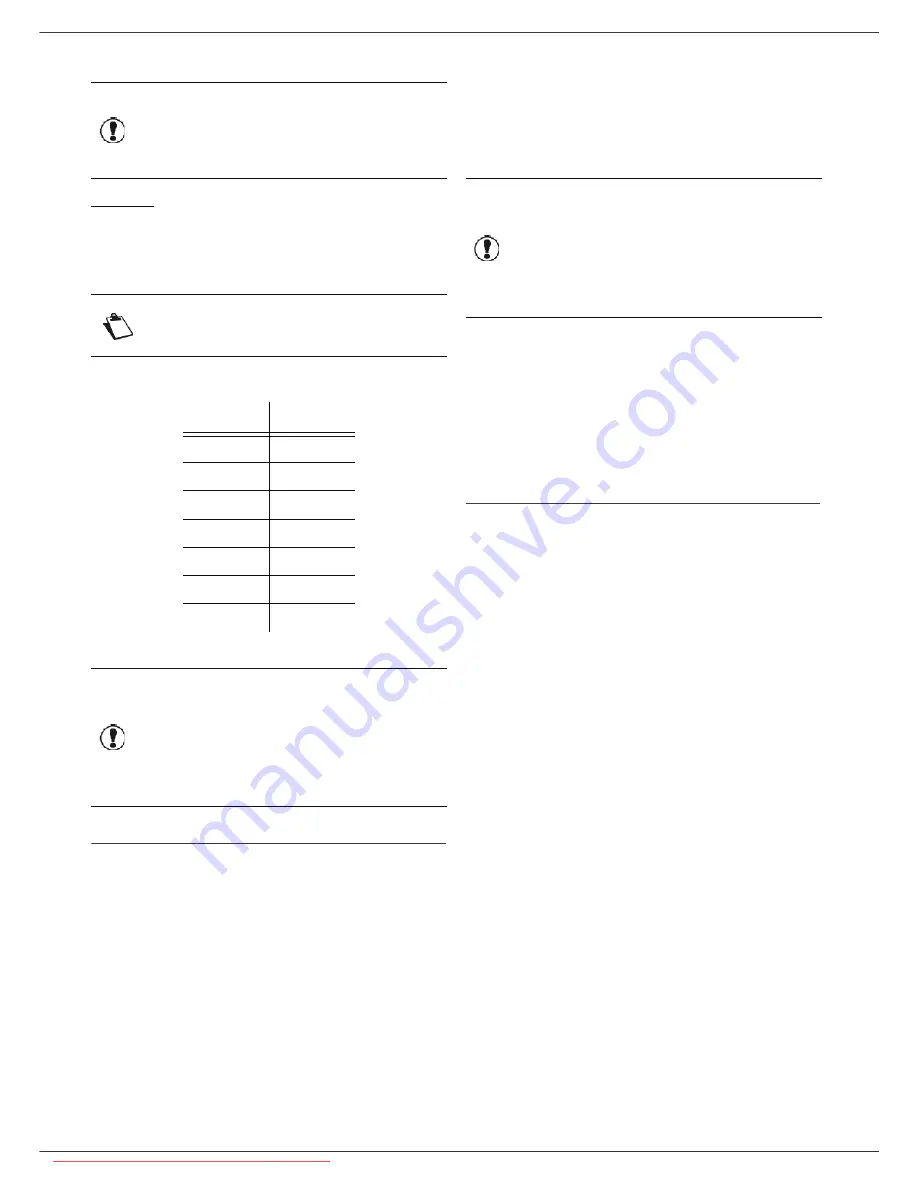
LFF6080
- 44 -
7 - Directory
Example:
Smith;0123456789;[email protected];J;8
Jones;01987654321;;@;8
O'Connor;0123469874;[email protected];U;8
The rate is coded on a number, see the following board:
How to a import a directory
To import a directory:
17 - DIRECTORY / IMPORT
1
Press , enter
17
using the keypad.
2
With or , select ON to authorise the
importation of a directory. Confirm with
OK
.
3
Create your directory on a PC in a file whose
structure corresponds to that set out above. In
order to be recognised as a directory, the file name
must include the word directory and must have a
.csv extension. For example: smithdirectory01.csv,
jonesdirectory.csv, or simply directory.csv.
4
Create an e-mail addressed to your multifunction
machine E-mail address, attach the file to it, and
send your message via your mail server.
5
Your multifunction machine will receive the e-mail
containing the directory when it connects to the
mail server, and will automatically import the
attached file into its directory.
6
Repeat the procedure as many times as required,
for instance to update all the LAN faxes on your
network with the same directory.
To disable importing:
17 - DIRECTORY / IMPORT
1
Press , enter
17
using the keypad.
2
With or , select
OFF
to prevent users from
importing a directory.
3
Press
OK
to confirm.
Exporting a directory
You may also export a directory from your machine as a
text file, and send it to any mail client (be it PC or fax
based), in the form of an e-mail attachment entitled
directoryxxx.csv.
To export the directory:
18 - DIRECTORY / EXPORT
1
Press , enter
18
using the keypad.
2
Enter the e-mail address of the PC or other fax
machine to which you want to export the directory.
3
Press
OK
to confirm.
4
Repeat the procedure as many times as required,
for instance to update all your fax machines or send
the same file to several PC users on your local
network.
Important
You must enter a value for at least
one of the
Fax number
or
address
fields. To enter a blank line,
key in four field separator characters
in a row.
Note
@ alone is the indication that no
associated key is assigned to the
entry.
Rate
Code number
2400
5
4800
4
7200
3
9600
2
12000
1
14400
0
33600
8
Important
You must always enter the field
separator character, even if one or
more of the fields are left blank.
In the example above, which uses a
semi-colon as a separator, the entry
for « Jones » lacks both E-mail
address and shortcut key.
Important
Importing a new directory completely
overwrites any existing directory
entries on the machine.
Once your machine has a complete
directory, we advise you to disable
importing in order to protect the data
already on the machine.
Downloaded From ManualsPrinter.com Manuals
















































