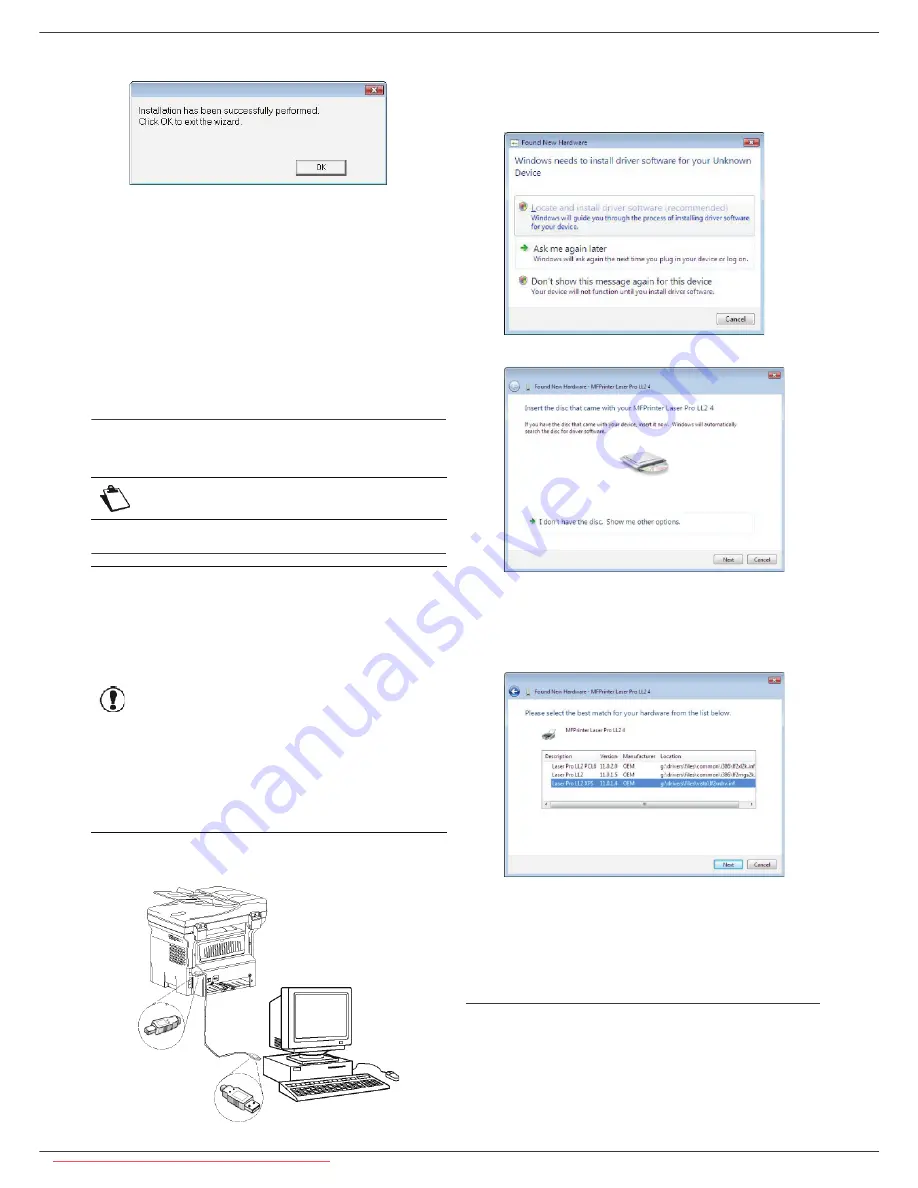
LFF6080
- 64 -
12 - PC Features
14
Click on
OK
to finish the installation.
The Companion Suite Pro software is now installed on
your PC.
You can now connect your multifunction machine.
To connect the multifunction machine to the PC via USB,
refer to paragraph
Adding a device connected via USB
,
page 66.
To connect the multifunction machine to the PC via the
local network (LAN/WLAN), refer to paragraph
Adding a
device connected to the network
, page 66.
Installing the drivers manually
You can install the printer and scan drivers manually
without running any setup software.
USB print and scan drivers
1
Locate your USB cable connectors and connect as
shown below on the picture.
2
Power on your multifunction machine.
The PC detects the device.
3
Click on
L
OCATE
AND
INSTALL
DRIVER
SOFTWARE
(
RECOMMENDED
)
.
The following screen appears.
4
Open the CD-ROM drive, insert the installation CD-
ROM and close the drive.
The drivers are detected automatically.
5
Select
L
ASER
P
RO
LL2 PCL6
in the list and click on
N
EXT
.
6
A screen informs you that the drivers have been
installed. Click on the
C
LOSE
button.
You can now use the multifunction machine to print or
scan your documents.
LAN print and scan drivers
It is possible to add LAN printers without installing the
Companion Suite Pro software.
From the Printers windows (
S
TART
> C
ONTROL
PANEL
>
P
RINTERS
AND
F
AXES
or
S
TART
> C
ONTROL
PANEL
>
H
ARDWARE
AND
SOUND
> P
RINTERS
, depending on the
operating system) select "Add Printer" and follow the
Note
This installation mode is only possible
on Windows 2000, XP and Vista.
Important
It is recommended to install the
Companion Suite Pro software first
and then to connect the USB cable
to your machine (see
Installing the
full software package,
page 61).
If you connect the USB cable before
installing the Companion Suite Pro
software the recognition system
(plug and play) identifies
automatically that new hardware has
been added.
When you use this procedure, only
printing and scanning functions are
activated.
Downloaded From ManualsPrinter.com Manuals






























