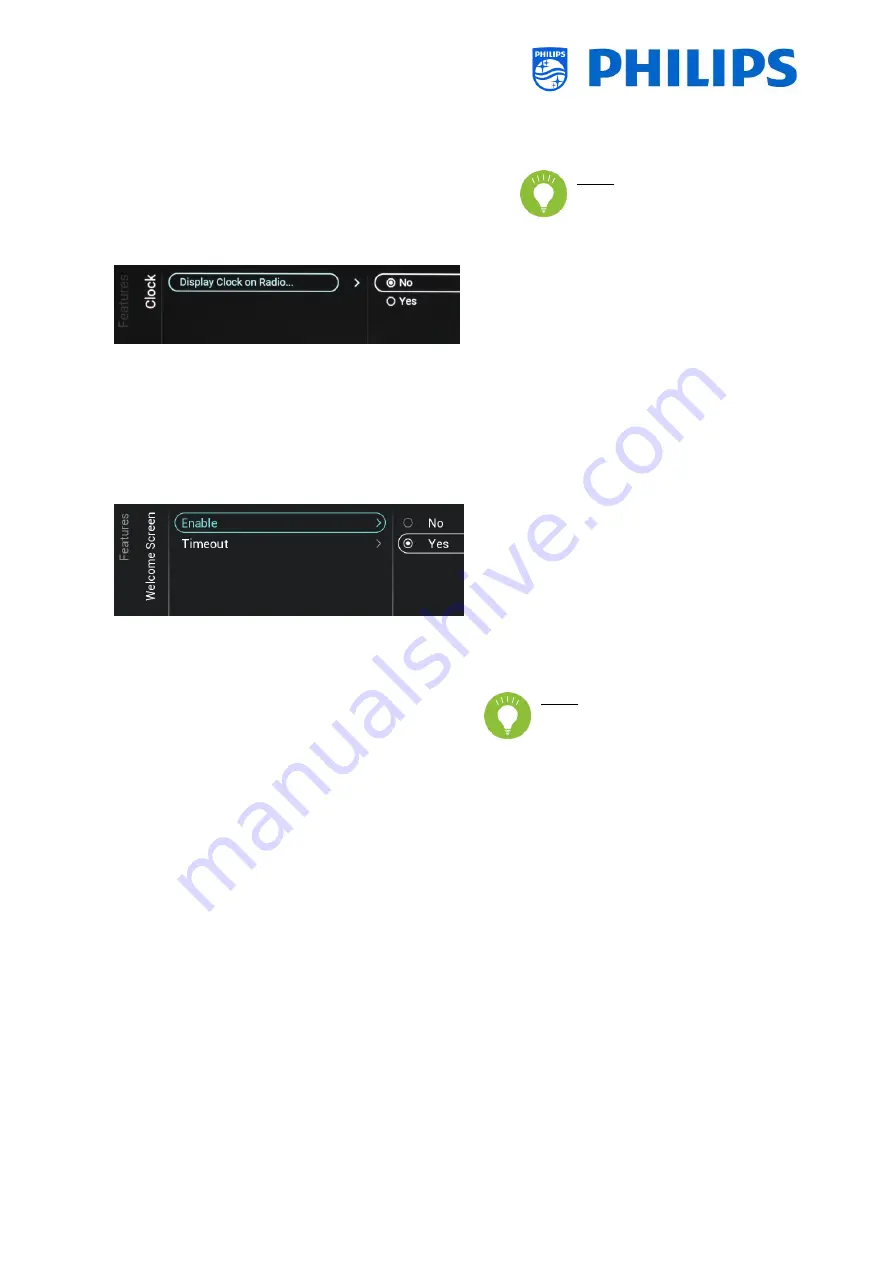
- 31 -
o
[PIN Code]: You can set the pin code
that is needed to show the content
when you are on a rated channel
Note: By default the PIN code
is set to 8888
6.8.3
Clock
Navigate to the [Clock] menu.
You will see below items:
o
[Display Clock on Radio Channel]:
When you are on a radio channel you
disable the clock being displayed on
the screen when [No] is selected,
when [Yes] is selected you will see a
clock being displayed while a radio
channel is selected
6.8.4
Welcome Screen
o
Navigate to the [Welcome Screen] menu
o
You will see below items:
o
[Enable]: You can enable the welcome
screen using [Yes] or disable using
[No]
o
[Timeout]: You will be able to set the
timeout of the Welcome Screen (in
seconds and can be set between 5 – 25
seconds)
Note: restrictions for WelcomeLogo
EasySuite:
-
max. resolution: 1920 x 1080
-
max.
file
size:
8MB
(recommended file size: max.
3MB
-
file format: jpg
-
file name: WelcomeLogo.jpg
-
general: retain aspect ratio






























