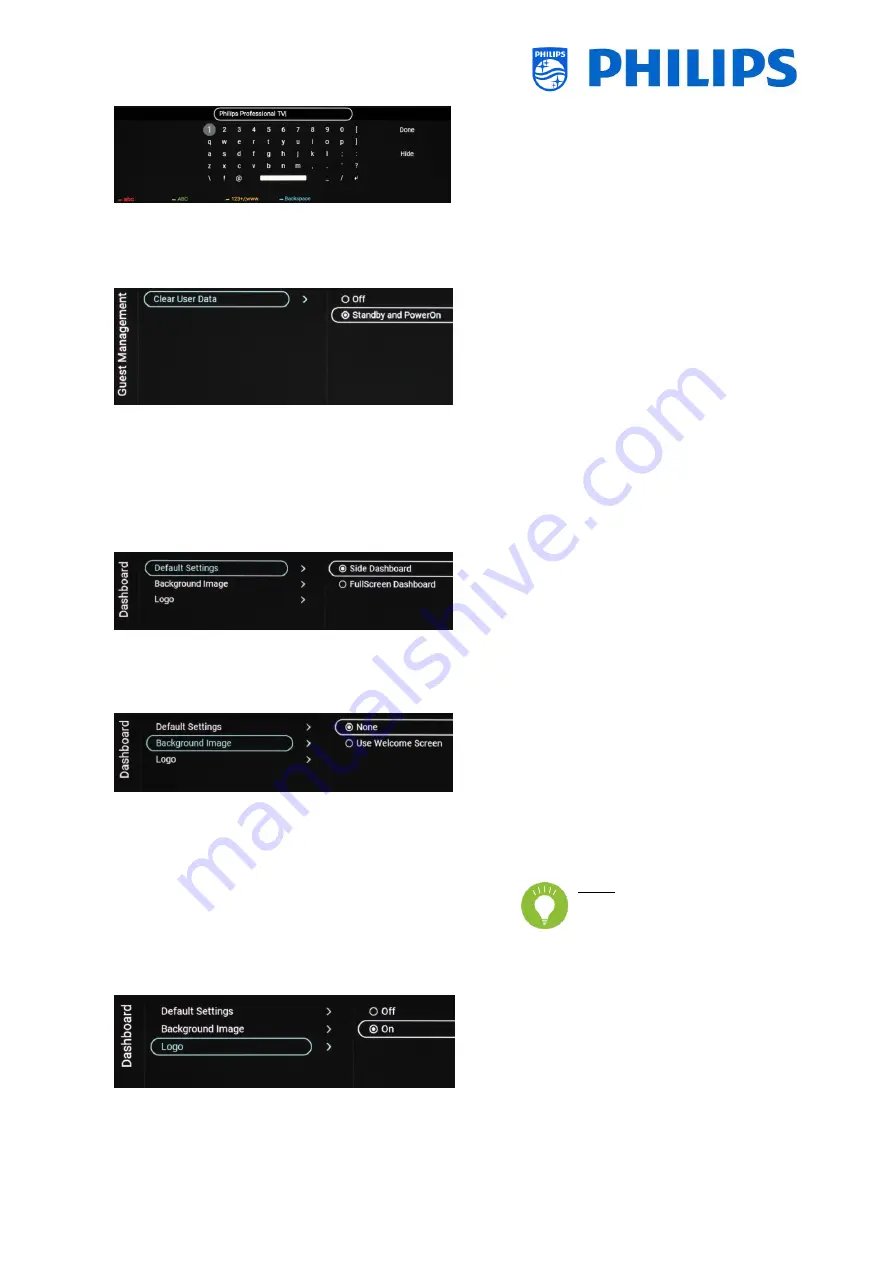
- 29 -
6.6
Guest Management
o
Navigate to the [Guest Management]
[Clear User Data] menu
o
This is to clear the user data, including all
app data, passwords as well as user
browsing history
o
You will see below items:
o
[Off]: Disable the clearing
o
[Standby and PowerOn]: Clearing will
happen when set goes to Standby and
when set is turned on
6.7
Dashboard
o
Navigate to the [Dashboard] menu
o
You will see the screen on the left
o
Select:
o
[Side Dashboard]: Dashboard will be
shown right sided
o
[FullScreen Dashboard]: Dashboard
will be shown over the entire screen
o
Navigate to the [Dashboard] [Background
Image] menu
o
You will see below items:
o
[None]: No background image of the
Dashboard will be shown
o
[Use Welcome Screen]: The Welcome
Logo will be shown as a background
picture of the Dashboard
Note: when Welcome Screen
is selected, the default
Welcome Screen is shown.
The Welcome Screen itself can be
changed, see [Welcome Logo]
o
Navigate to the [Dashboard] [Logo]
o
You will see below items:
o
[Off]: You can switch off the Philips
Logo in the Dashboard
o
[On]: You will see the Philips Logo in
the Dashboard






























