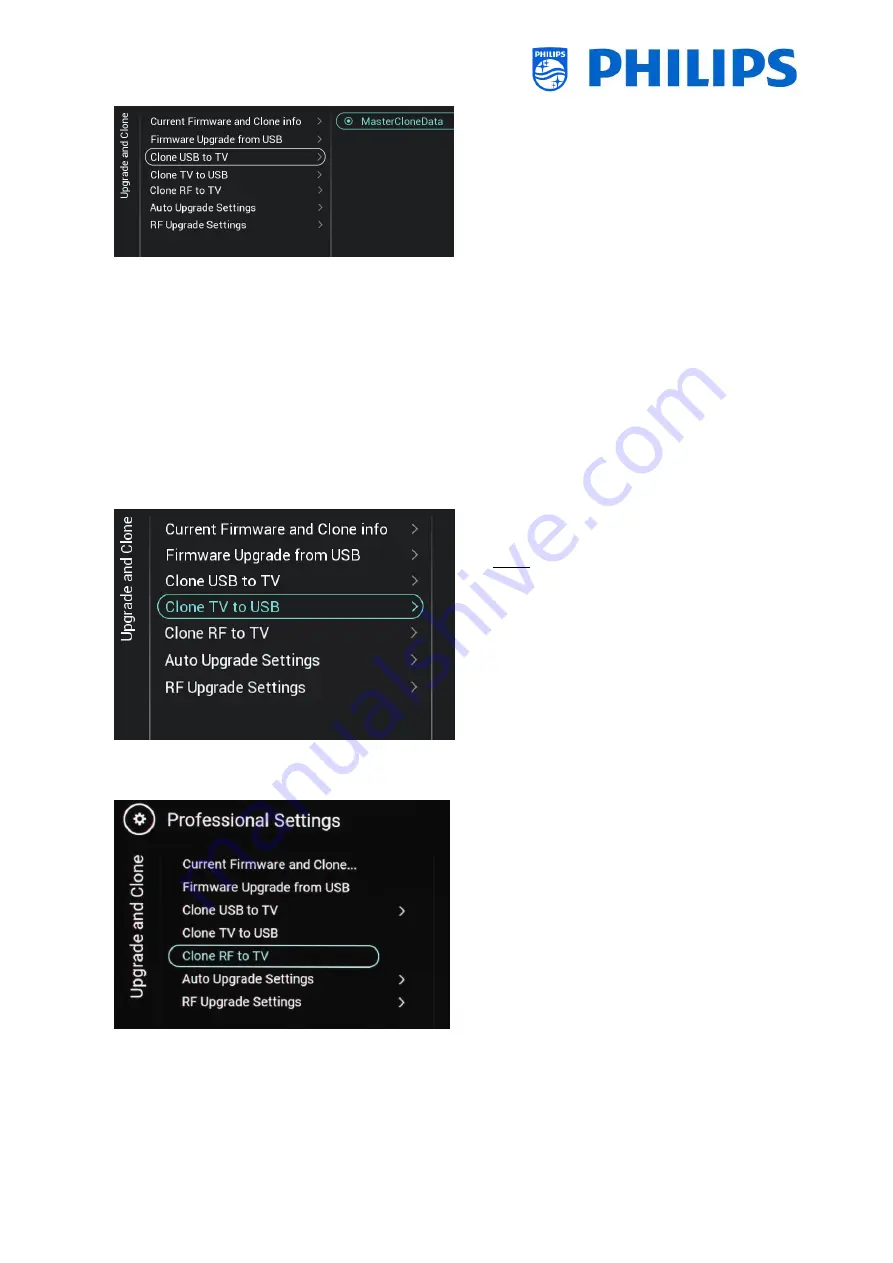
- 23 -
o
Select the [Clone USB to TV] menu
o
Using this you will be able to clone from
the USB device to the TV by selecting the
[MasterCloneData] and press “OK” to start
the cloning
o
On the top of the page you will see a
waiting animation while cloning is
ongoing, once finished it will change to
Successful
o
During the cloning process there will be a
[Cancel] button available on the bottom of
the page, press “OK” to cancel the cloning
process
o
Once cloning is complete, [Cancel] will
change to [Close], press “OK” to return
back to TV state
o
If no USB stick is inserted you will see USB
not found on top of the page
o
Select the [Clone TV to USB] menu
o
press “OK” to start the cloning process
Note: Default channel logos are part of the
SW and will not be cloned out
o
Select the [Clone RF to TV] menu
o
Using this you will be able to clone to the
TV over RF, this happens automatically
when a clone is being played out on RF by
CMND. Via this menu you can manually
force an upgrade to happen
o
On the top of the page you will see a
waiting animation while cloning is
ongoing, once finished it will change to
Done
o
During the cloning process there will be a
[Cancel] button available, press “OK” to
cancel the cloning process
o
Once cloning is complete, [Cancel] will
change to [Close], press “OK” to return
back to TV state






























