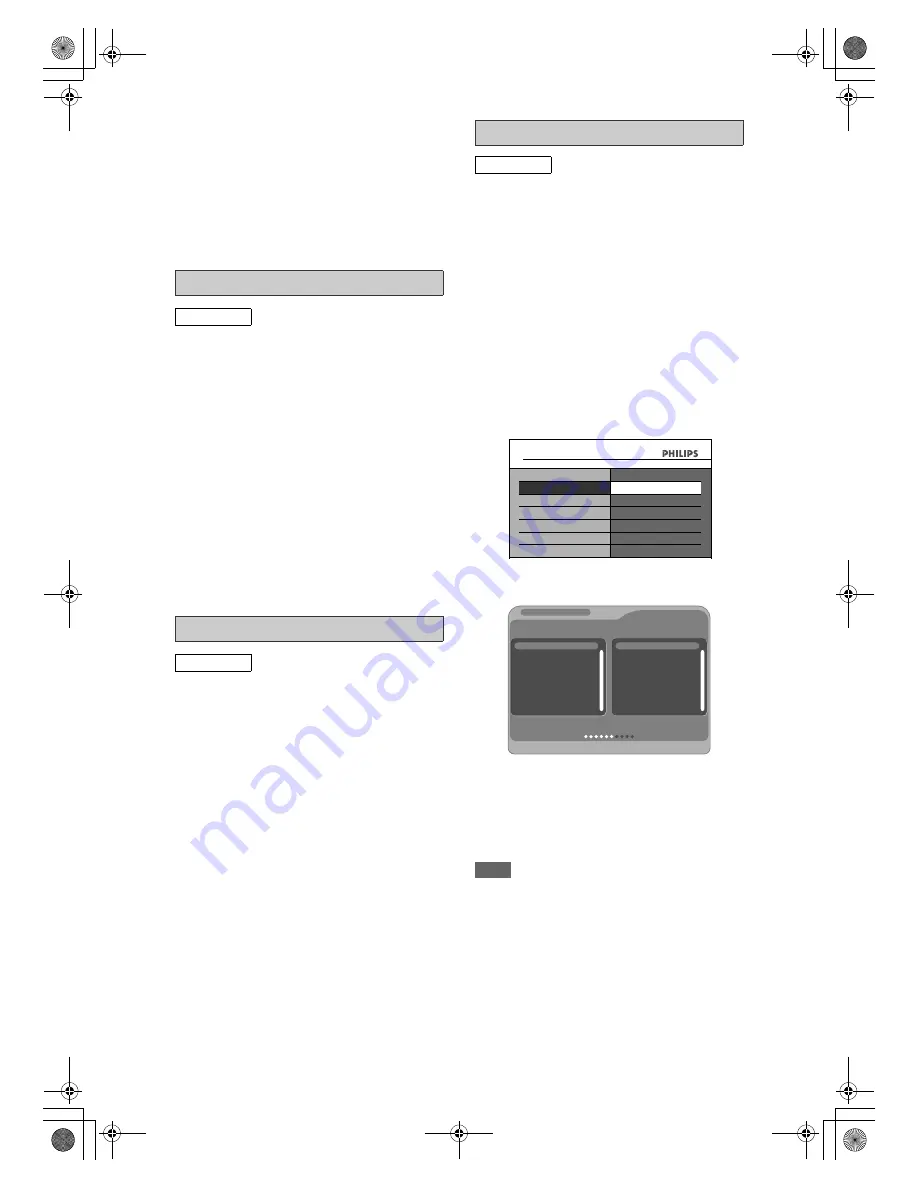
84
EN
This unit can receive the Hyper and Oscar
frequency bands.
• To set “Skip” to “ON”, select “Skip” using
[
U
\
D
]
, then press
[
P
]
. Select “OFF” using
[
U
\
D
]
, then press
[
L
]
.
• If you want to decode scrambled signals, select
“Decoder” using
[
U
\
D
]
, then press
[
P
]
. Select
“ON” using
[
U
\
D
]
, then press
[
L
]
.
• To store another channel, repeat steps
5
to
8
.
9
Press [HOME] to exit.
You can set the unit to skip channels. You can no
longer receive or watch when you access channels
using
[P / –]
.
1
Follow steps
1
to
4
in “Manual
Tuning (ANALOG)” on page 83.
2
Select “Position” using [
U
\
D
],
then press [
P
].
3
Select the position number you want
to skip using [Alphanumeric keypad]
or [
U
\
D
], then press [
L
].
4
Select “Skip” using [
U
\
D
], then
press [
P
].
5
Select “ON” using [
U
\
D
], then
press [
L
].
• To skip another channel, repeat steps
2
to
5
.
6
Press [HOME] to exit.
You can change the order of the stored channels
according to your preference.
1
In stop mode, press [HOME]. Select
“General Settings” using [
U
\
D
],
then press [OK].
2
Select “Channel” using [
U
\
D
],
then press [OK].
3
Select “Analog Channel Setup”
using [
U
\
D
], then press [OK].
4
Select “Sort Channels” using
[
U
\
D
], then press [OK].
5
Select the preset number of the
channel you want to change using
[
U
\
D
], then press [OK].
• “
✔
” will be displayed on the left side of “Pos. CH”.
• You cannot select a position number where
“– – –” appears next to the number, because
“Skip” is set to “ON” for that position number.
6
Move the channel to another
position number using [
U
\
D
], then
press [OK].
• To move another channel, repeat steps
5
to
6
.
7
Press [HOME] to exit.
You can programme the tuner to scan only the digital
channels that you can receive in your area.
1
In stop mode, press [HOME]. Select
“General Settings” using [
U
\
D
],
then press [OK].
2
Select “Channel” using [
U
\
D
],
then press [OK].
3
Select “Digital Channel Setup” using
[
U
\
D
], then press [OK].
4
Select “Auto Tuning” using [
U
\
D
],
then press [OK].
The unit will start storing channels available in
your area.
The tuner scans and memorises all the active
digital channels (TV / Radio) in your area.
• Press
[OK]
after Auto Tuning is completed, then
the digital channel at lowest preset will appear
on the screen.
5
Press [HOME] to exit.
You can use
[P / –]
to access the
stored digital channels.
Note
• If you press
[BACK
U
]
during the scanning,
the screen will return to the previous displayed
menu, and Auto Tuning will be cancelled.
• If you press
[HOME]
during the scanning, this
operation will stop and the lowest number of
digital channels will appear on the TV screen.
Skip a Preset Channel
ANALOG
Sort Channels (ANALOG)
ANALOG
Auto Tuning (DIGITAL)
DIGITAL
General Settings
Channel
Digital Channel Setup
Digital&Analog Tuning
Digital Channel Setup
Analog Channel Setup
Manual Tuning
Edit Channels
Signal Information
Auto Tuning
1 ITV1
2 ITV2
3
4 E4
Channel48 UHF
700
BBC Radio 1
701
BBC Radio 2
702 Magic Radio
703 Classic FM
690000kHz/8M
60%
Channel search
TV channel
S.No.
Radio channel
S.No.
Progress
Channel
E2N41BN_EN.book Page 84 Wednesday, July 2, 2008 4:36 PM






























