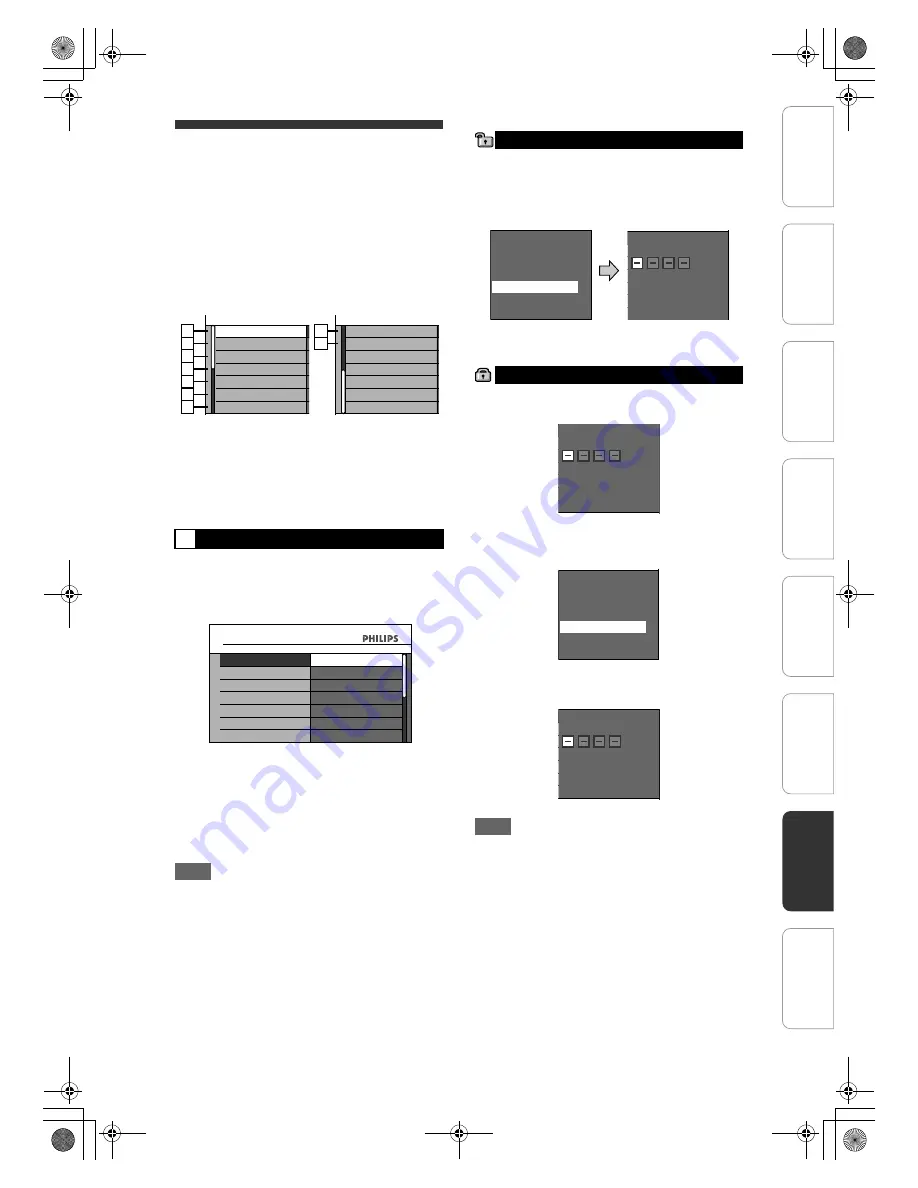
75
EN
Disc Playback
1
In stop mode, press [HOME]. Select
“General Settings” using [
U
\
D
],
then press [OK].
2
Select “Disc Playback” using
[
U
\
D
], then press [OK].
3
Select a desired item using [
U
\
D
],
then press [OK].
4
Refer to pages 75 to 78 and set the
selected item.
5
When you finish with the setting,
press [HOME] to exit.
Set “Parental Lock” level.
Change “Parental Lock” level using
[
U
\
D
], then press [OK].
Proceed to either of the following steps.
Parental level
Note
• “Parental Lock” function may not be available on
some discs.
• It may be difficult to determine if some DVDs
support the parental lock function. Be sure to
confirm that “Parental Lock” function operates in the
way that you have set.
• Record the password in case you forget it.
Select “Yes” using [
U
\
D
], then
press [OK]. Enter a new password
using [Alphanumeric keypad], then
press [OK].
Your setting is activated.
If you select “No”, press
[HOME]
to exit.
Enter the current password using
[Alphanumeric keypad].
If you want to change the password,
select “Yes” using [
U
\
D
], then
press [OK].
Enter a new password using
[Alphanumeric keypad], then press
[OK].
Your setting is activated.
Note
• Press
[CLEAR]
to erase numbers entered
incorrectly.
• If you forget your password or you want to clear all
settings in “Parental Lock”, enter
[4]
,
[7]
,
[3]
,
[7]
using
[Alphanumeric keypad]
at the option
window. Your password is cleared and parental
levels are set to “All”.
1
Parental Lock (Default: All) (DVD only)
All: All parental locks are cancelled.
8: DVD software of any grade (adult /
general / children) can be played back.
7 to 2: Only DVD software intended for general
use and children can be played back.
1: Only DVD software intended for children
can be played back.
1
2
3
4
5
6
7
Parental Lock
Disc Audio
Disc Playback
Disc Menu Language
Audio Language
Subtitle Language
Angle Icon
Still Mode
9
8
Skip/Replay Interval
TV System
Disc Playback
General Settings
Parental Lock
Disc Audio
Disc Playback
Disc Menu Language
Audio Language
Subtitle Language
Angle Icon
Still Mode
All
8
7
6
5
4
3
A password is not yet set
A password is already set
Change Password?
No
Yes
ALL
8
7
6
5
4
3
Change Password?
Yes
No
Password Input
Yes
ALL
8
7
6
5
4
3
Change Password?
Yes
No
Password Input
Change Password?
No
Yes
ALL
8
7
6
5
4
3
Change Password?
Yes
No
Password Input
In
trod
ucti
on
Con
n
ec
ti
on
s
In
iti
al
Setup
P
layb
ack
Edi
tin
g
O
thers
General Settings
Reco
rdi
n
g
E2N41BN_EN.book Page 75 Wednesday, July 2, 2008 4:36 PM






























