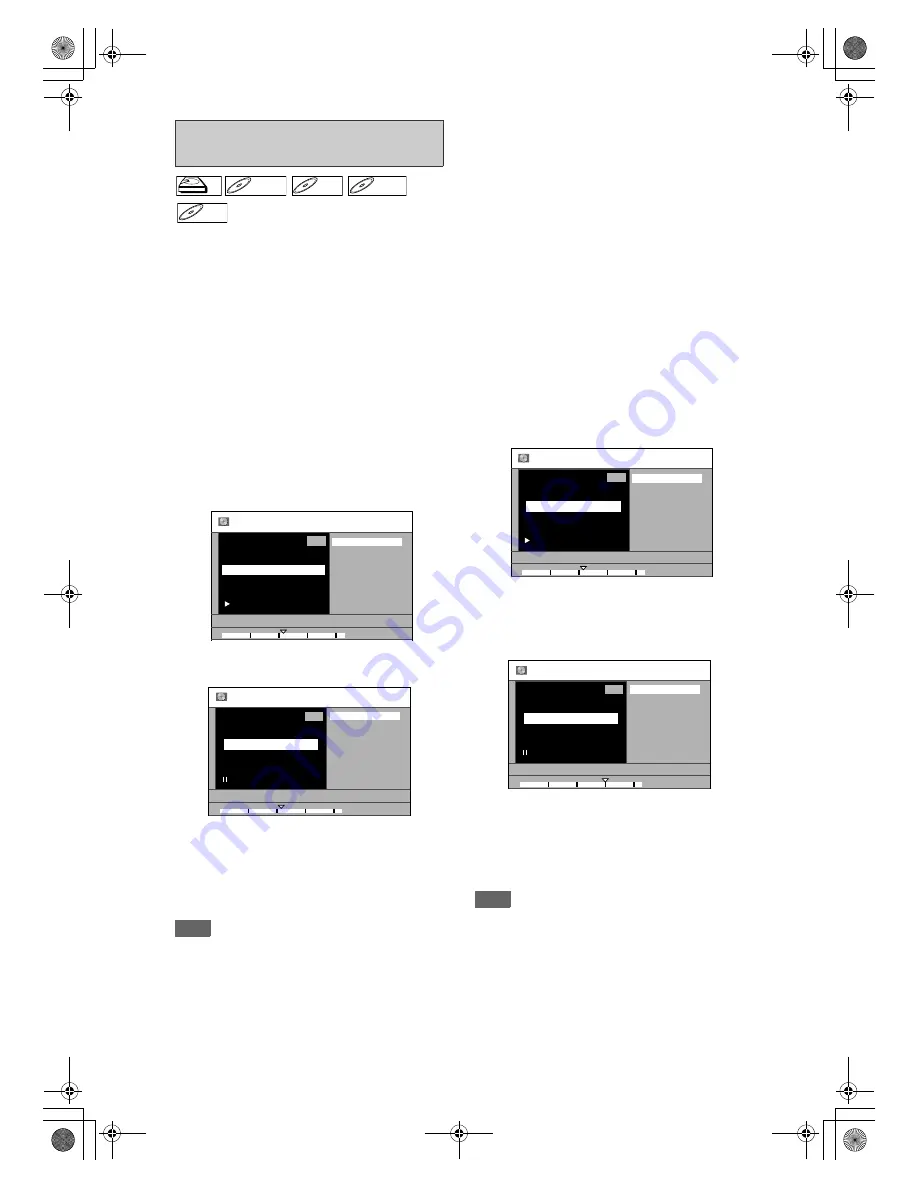
68
EN
You can put chapter marks in each title. Once a
chapter is marked, you can use it for the chapter
search feature.
To add a chapter mark:
1
Follow steps in “How to Access the
Edit Menu” on pages 64 - 65 to
display “Edit” menu.
2
Use [
U
\
D
] to select “Chapter
Mark”, then press [OK].
3
Play back the title up to the point
where you want to set a new chapter
mark.
When it comes to the desired point, press
[
F
(PAUSE)]
.
4
Use [
U
\
D
] to select “Add”, then
press [OK].
e.g.) DVD
5
Use [
U
\
D
] to select “Yes”, then
press [OK].
A new chapter mark will be added.
To add more chapter marks, repeat steps
3
to
5
.
6
Press [BACK
U
] once or repeatedly
to go back to the title list.
For DVD, the data will be written onto the disc
momentarily.
Note
• Maximum number of chapter marks in a title is 99 (for
HDD/DVD) and the maximum number of chapter
marks in total is no limit (for HDD) / 254 (for DVD).
If the number of the chapter marks exceed the limit,
you cannot add any more chapter marks.
• Only with regard to DVD editing, you may not be
able to add chapter marks depending on the
duration of the title or the number of chapters.
• Only with regard to DVD editing, remaining time of
the disc may decrease when adding chapter marks
or increase when clearing chapter marks depending
on the recording time or edited contents.
• When you search for a point at step
3
, you can also
use the special playback functions such as
[
T
(NEXT)]
,
[
D
(FFW)]
etc.
To delete a chapter mark:
1
Follow steps in “How to Access the
Edit Menu” on pages 64 - 65 to
display “Edit” menu.
2
Use [
U
\
D
] to select “Chapter
Mark”, then press [OK].
Submenu will appear.
3
Use [
S
(PREV)] / [
T
(NEXT)] to go to
the chapter with the chapter mark
number you want to delete, then
press [
F
(PAUSE)].
Chapter mark number is displayed on the preview
screen.
e.g.) DVD
4
Use [
U
\
D
] to select “Delete”, then
press [OK].
5
Use [
U
\
D
] to select “Yes”, then
press [OK].
The selected chapter mark will be deleted.
To delete more chapter marks, repeat steps
3
to
5
.
6
Press [BACK
U
] once or repeatedly
to go back to the title list.
For DVD, the data will be written onto the disc
momentarily.
Note
• You cannot delete the chapter mark 1.
To delete all chapter marks (DVD only):
1
Follow steps in “How to Access the
Edit Menu” on pages 64 - 65 to
display “Edit” menu.
2
Use [
U
\
D
] to select “Chapter
Mark”, then press [OK].
3
Submenu will appear.
Adding or Deleting Chapter Markers
Manually
HDD
HDD
D
DVD+R
VD+RW
W
DVD+RW
D
DVD+R
VD+R
DVD+R
D
DVD-
VD-R
RW
W
DVD-RW
D
DVD-R
VD-R
DVD-R
01/01/08 12:00 1 SP
1:05:00
1
Edit-Chapter Mark
Add
Chapter
Delete
3 / 5
Delete All
01/01/08 12:00 1 SP
1:05:00
1
Edit-Chapter Mark-Add
Yes
No
Chapter
3 / 5
01/01/08 12:00 1 SP
1:05:00
1
Edit-Chapter Mark
Add
Chapter
Delete
3 / 5
Delete All
01/01/08 12:00 1 SP
1:30:00
1
Edit-Chapter Mark-Delete
Yes
No
Chapter
3 / 5
E2N41BN_EN.book Page 68 Wednesday, July 2, 2008 4:36 PM






























