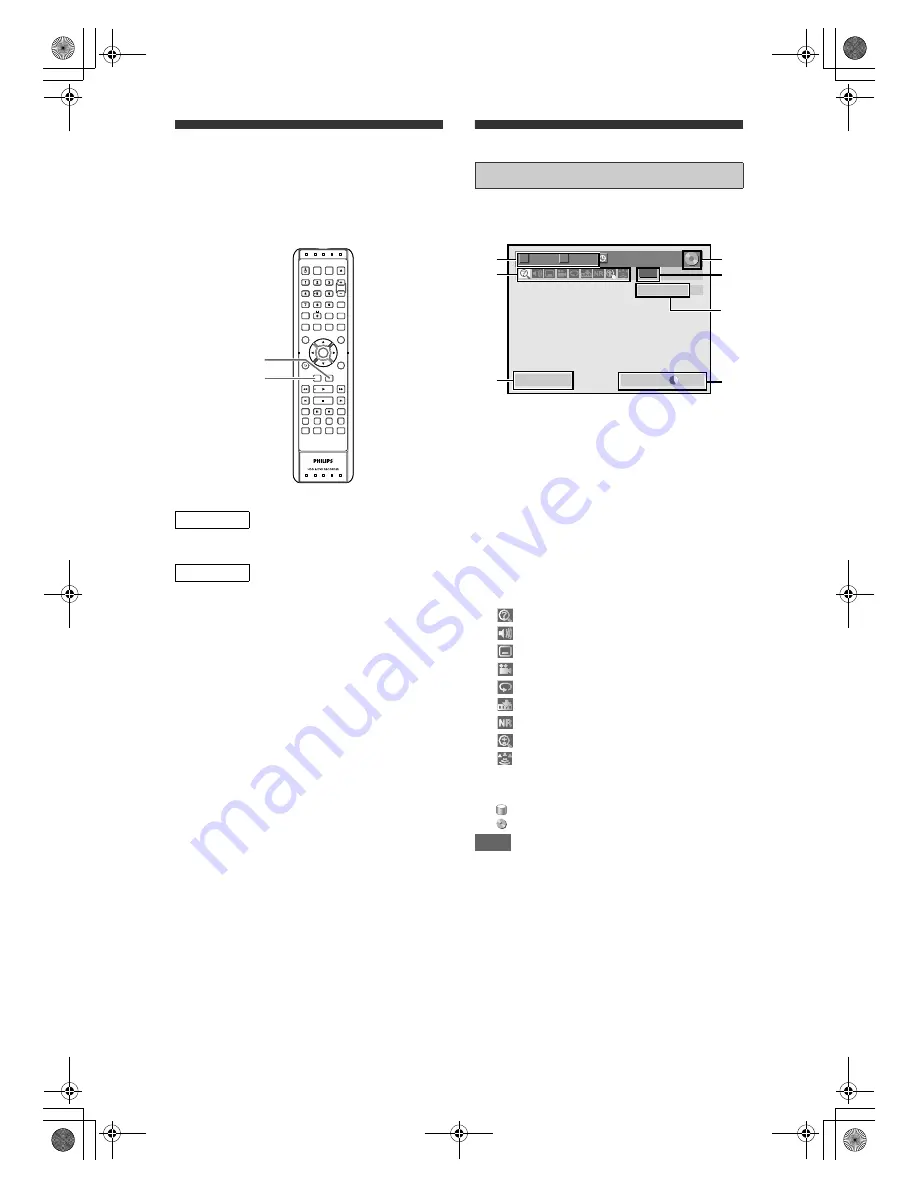
12
EN
Switching HDD / DVD mode
Because this unit is a combination of an HDD and a
DVD recorder, you must select which component you
want to operate first. Unit will wake up from standby in
last defined mode. Refer to HDD ACTIVE indicator or
on-screen indication to know which mode the unit is in.
Press
[HDD]
on the remote control.
Press
[DVD]
on the remote control.
Guide to On-Screen Displays
With a disc inserted into the unit, press
[DISPLAY]
to
display the On-Screen Display. The menu shows
information about what is recorded on the disc.
This is an example screen for explanation. Displayed
items vary depending on the actual mode.
1 Indicates a disc type. (DVD mode only)
2 Indicates a channel number, station
name (analogue channel only) or
selected external input mode.
3 Indicates a media, recording mode and
possible recording time left.
4 Indicates the current title number/total
number of titles, the current chapter
number/total number of chapters, and
time lapse of the current title playback/
total duration of the title.
5 Each icon means:
6 Indicates an operation status.
7 Indicates the component in use.
: HDD
: DVD
Note
• For some descriptions on this manual, only one disc
type is indicated as an example.
HDD
DVD
LIVE TV
SOURCE
.@/:
ABC
DEF
GHI
JKL
MNO
PQRS
TUV
WXYZ
AUDIO
PROGRAM
DISC MENU
GUIDE
BACK
DISPLAY
REPLAY
TEXT
SAT. REC
TIMER
HOME
VIDEO Plus+
HDMI
REC MODE
INFO
CLEAR
SUBTITLE
OK
TITLE
DVD
HDD
SKIP
HDD button
DVD button
DISPLAY Menu
: Search
: Audio
: Subtitle
: Angle
: Repeat
: Marker
: Noise Reduction
: Zoom
: Surround
27
$6"
4
#
HM
$6$30 (R
1
2
3
4
5
1
2
3
4
5
6
6
7
Resume ON
E2N41BN_EN.book Page 12 Wednesday, July 2, 2008 4:36 PM













































