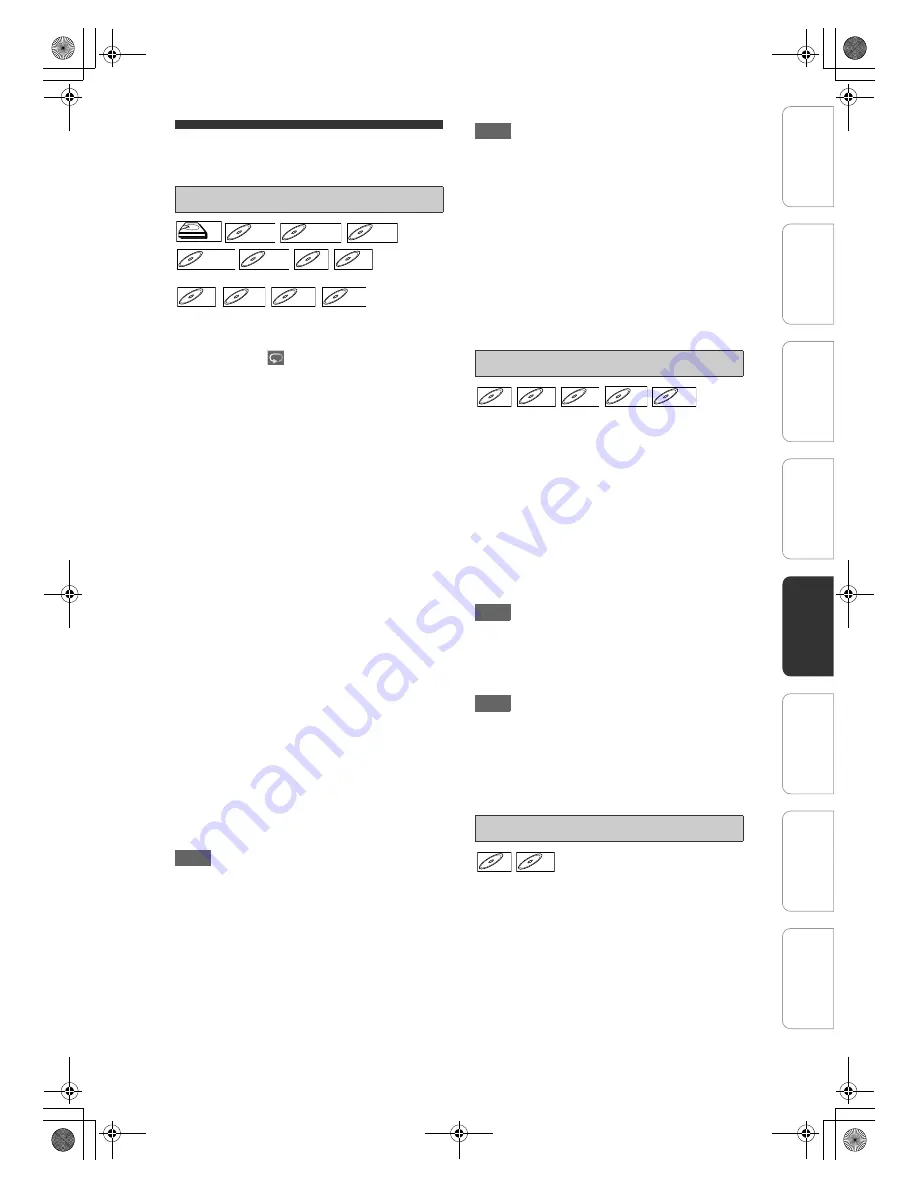
59
EN
Repeat / Random / Programme
Playback / Slide Show
1
During playback, press [DISPLAY].
2
Select the
icon using [
L
\
P
],
then press [OK] within 1 second, or
wait for 1 second to display the
selection menu.
3
Select the desired option to repeat
using [
U
\
D
], then press [OK].
The selected repeat playback will start.
The following operations are available.
Title:
The current title will be played back repeatedly.
(HDD, DVD and DivX
®
video file only)
Chapter:
The current chapter will be played back
repeatedly. (HDD, DVD only)
All:
The current disc will be played back repeatedly.
(Audio CD, Video CD, MP3, Windows Media™
Audio, JPEG and DivX
®
only)
A-B:
The A-B point will be played back repeatedly.
(HDD, DVD, Audio CD, Video CD and DivX
®
only)
• Press
[OK]
to decide the starting point (A).
• Press
[OK]
after setting point (A) to select the
ending point (B).
Track:
The current track will be played back repeatedly.
(Audio CD, Video CD, MP3, Windows Media™
Audio, JPEG and DivX
®
media file only)
Group:
The current group will be played back repeatedly.
(MP3, Windows Media™ Audio, JPEG and DivX
®
media file only)
Hint
• To cancel the repeat playback, select “OFF” at step
3
. The repeat setting is also cancelled when you
stop playback.
Note
• Point B for the repeat A-B playback should be set
within the same title or track as point B.
• You cannot select “Group” during the random
playback of MP3 and JPEG files.
• Chapter / Track repeat will be cancelled whenever a
Chapter / Track is skipped forward or backward.
• For some DivX
®
files, A-B Repeat playback may not
function.
• For Video CDs with PBC function, repeat playback
does not work while the PBC function is on.
• Disc for which the number of recording titles comes
up to the maximum.
• When the DivX
®
media file changes to DivX
®
video
file while repeat setting is done, the repeat setting
will be cleared.
You can use this function to play back a disc
randomly instead of in the recorded order.
1
In stop mode, press [HOME].
2
Select “Disc Playback Mode” using
[
U
\
D
], then press [OK].
“Disc Playback Mode” menu will appear.
3
Select “Random Play” using
[
U
\
D
], then press [OK].
Random playback will start.
Hint
• To cancel random play, press
[
C
(STOP)]
twice
during random play. “OFF” appears on the screen.
• For Video CDs with PBC function, the PBC setting
will be switched to off automatically when you start
random playback.
Note
• During random play, if you forward the track to the
end, the playback speed of the next track will be
normal.
• During random play, you cannot use the search
function except for the search with
[
S
(PREV)]
/
[
T
(NEXT)]
. By pressing
[
S
(PREV)]
, you can
return only to the beginning of the current track.
You can program the disc to play back in your desired
order.
1
Follow steps
1
to
2
in “Random Play”
on this page.
2
Select “Programme Play” using
[
U
\
D
], then press [OK].
Repeat Playback
HDD
HDD
D
DVD-V
VD-V
DVD-V
D
DVD+R
VD+RW
W
DVD+RW
D
DVD+R
VD+R
DVD+R
D
DVD-
VD-R
RW
W
DVD-RW
D
DVD-R
VD-R
DVD-R
CD
CD
CD
VCD
VCD
VCD
(PBC OFF)
MP3
MP3
Windows
Media
Audio
Windows
Media
Audio
TM
JPEG
JPEG
DivX
®
DivX
®
Random Play
Programme Play
CD
CD
VCD
VCD
VCD
(PBC OFF)
MP3
MP3
Windows
Media
Audio
Windows
Media
Audio
TM
JPEG
JPEG
CD
CD
CD
VCD
VCD
VCD
(PBC OFF)
In
tro
d
u
c
tion
Co
nn
ecti
on
s
In
iti
al S
e
tup
Pl
ayb
ack
Ed
it
in
g
O
th
e
rs
General Settings
Reco
rd
in
g
E2N41BN_EN.book Page 59 Wednesday, July 2, 2008 4:36 PM






























