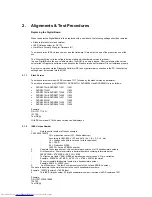1.
Firmware Upgrading and other useful firmware hints
1.1.
Preparation to upgrade firmware
1.
Unzip the zip-archive file
2.
Start the CD Burning software and create a new CD project (data disc) with the following settings:
File system:
Joliet
Format: MODE 2: CDROM XA
Recording mode:
SINGLE SESSION (TRACK-AT-ONCE), FINALIZED CD
Note: Long file name is necessary for the preparation of the upgrade disc
3.
Place the content of the zip-archive into the root directory of the new CD project.
4.
Burn the data onto a blank CDR or CD-RW
1.2.
Procedures to apply the Firmware Upgrade
Notes: There are 2 upgrade processes supported: - Normal Upgrade and Forced Download.
For normal upgrading, power up the set, open the tray, insert the upgrade disc, close the tray and follow the on screen
instruction. For forced download upgrading, follow the procedures described below.
1.
Hold the <Record> + <Next> buttons down and Power up the set.
2.
The tray opens and set will display:
DOWNLOAD ->……….PUT DISC
3.
Insert the prepared Upgrade CDROM and close the tray.
4.
The set will display:
INIT DSC -> ………. DOWNLOAD ->.……….
The whole process takes less than 10 minutes
Note: Do not press any buttons or interrupt the mains supply during the upgrading process, otherwise the set may
become defective.
5.
When the upgrade is completed the tray will open automatically and the set will display:
REMOVE
6.
Close the tray and the set will display:
DONE
7.
Then the software upgrade is successfully done.
1.3.
How to read out the firmware version to confirm set has been upgraded
Notes: In order to check the firmware version of the set, user version info screen should be accessed. Follow the
procedure below for checking user version info screen.
1.
Power up the set
2.
Press <OPTIONS> button on the Remote control and go to <Settings> option
3.
Then go to <Setup> and choose <Version Info> by pressing OK.
4.
The TV connected to the set will display the user version info as shown in the example below for checking software
version:
Developer name: Royal Philips
Product name (xxxx = model number): DVDRxxxxH
Official SW release number: Software Version (xx.xx = release): xx.xx (01.00 in the example above)
Version Info
Royal Philips
DVDR3570H
Software version: 01.00
Please visit our website
www.philips.com/support
for further software
updates and additional
information
5.
Press <OPTIONS> button to exit.
Summary of Contents for DVDR3575H/
Page 152: ...Front Board Waveforms Emitter 7106 7108 2140 I102 1110 I103 1110 ...
Page 153: ...Layout Front Board Bottom View Front Board Bot View 3139 243 36464_sh132_a4 eps 2007 07 11 ...
Page 155: ...Layout Front Board Top View Front Board Top View 3139 243 36464_sh132_a4 eps 2007 07 11 ...
Page 156: ......
Page 157: ......
Page 158: ......
Page 159: ......
Page 164: ...Layout Analog Bottom View Analog Bottom 3139 243 37473_sh132_a3 eps 2007 07 11 ...
Page 166: ...Layout Analog Top View Analog Top 3139 243 37473_sh132_a3 eps 2007 07 11 ...
Page 172: ... 1 LUFXLW LDJUDPV DQG 3 D RXWV D RXW LJLWDO 7RS 9LHZ ...
Page 182: ... 1 D RXW LJLWDO RWWRP 9LHZ LUFXLW LDJUDPV DQG 3 D RXWV ...
Page 187: ...Layout HDMI Bottom View HDMI Bot View 3139 243 36753_sh132_a4 eps 2007 07 11 ...
Page 189: ...Layout HDMI Bottom View HDMI Top View 3139 243 36753_sh132_a4 eps 2007 07 11 ...