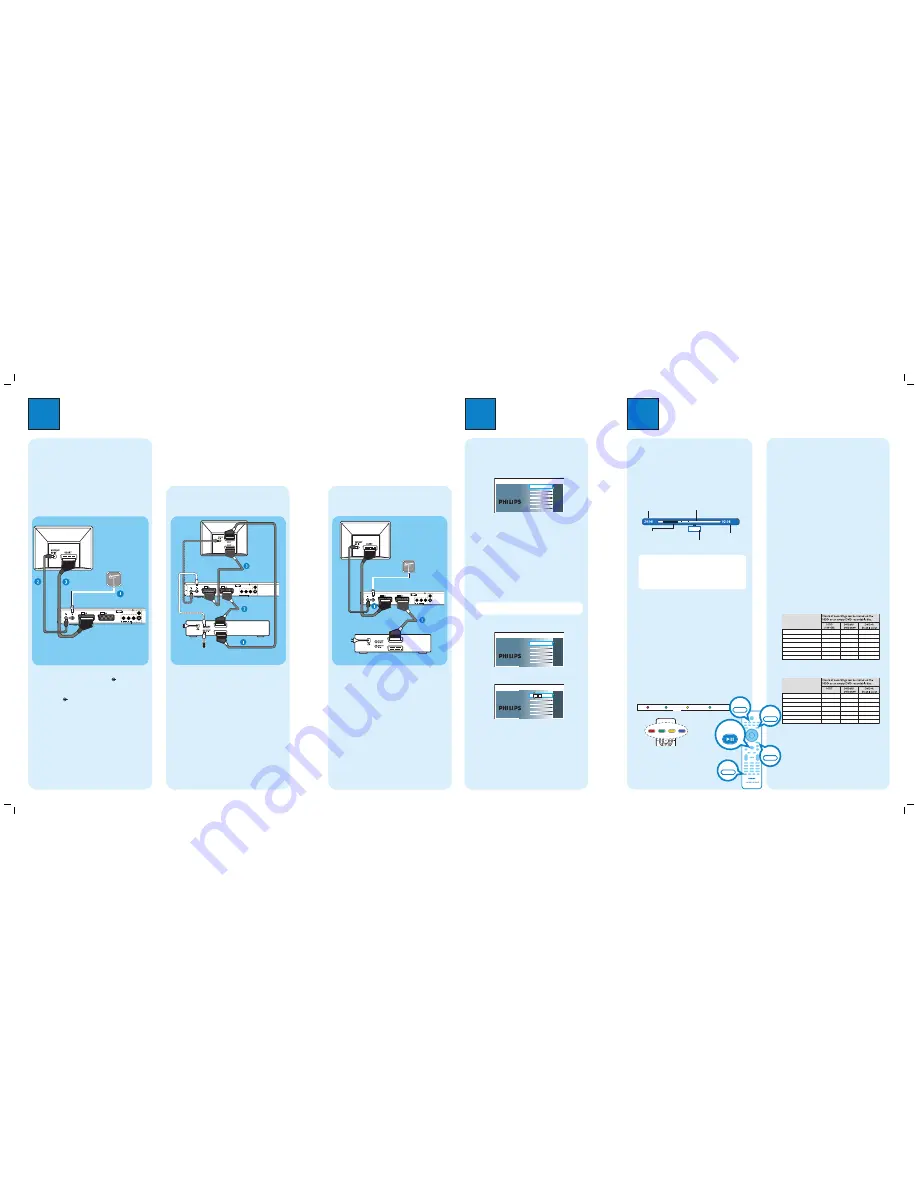
1
Connect
Before connecting
Select the most suitable connection (
A
or
B
or
C
)
based on the type of device you have and your home set
up.
You can also refer to the accompanying User Manual for
other possible connections.
A
Connecting Recorder and TV
with antenna only
A
Unplug the existing antenna cable from your TV and
connect it to the
ANTENNA IN
socket on this
recorder.
B
Connect an RF antenna cable (supplied) from the
TV-OUT
socket on this recorder to the
Antenna In socket on the TV.
C
Connect a scart cable (supplied) from the
EXT1-TO TV
scart socket on this recorder to the
SCART socket on your TV.
D
Plug in the power cable from the recorder to an AC
power outlet
ANTENNA-IN
TV-OUT
TO TV
EXT
1
TO VCR/SAT
EXT
2
HDMI
OUT
CVBS OUT
S-VIDEO OUT
VIDEO OUT
COAXIAL
DIGITAL OUT
AUDIO OUT
AUDIO
R
L
TO
VCR
TO
TV
A
Keep the existing scart connection between the
Cable Box/Satellite Receiver and your TV.
z
If your TV only has one Scart connector, then
replace the scart connection with antenna
connections (see option
B
).
B
Connect a scart cable (not supplied) from the
EXT2-TO VCR/SAT
scart socket on this
recorder to the SCART (TO VCR) socket on the
Cable Box/Satellite Receiver.
C
Connect a scart cable (supplied) from the
EXT1-TO TV
scart socket on this recorder to the
SCART socket on your TV.
D
Plug in the power cable from the recorder to an AC
power outlet
2
Set up
ANTENNA-IN
TV-OUT
TO TV
EXT
1
TO VCR/SAT
EXT
2
HDMI
OUT
CVBS OUT
S-VIDEO OUT
VIDEO OUT
COAXIAL
DIGITAL OUT
AUDIO OUT
AUDIO
R
L
SCART
SCART
Note:
Your new Philips Recorder replaces the VCR for your
recording needs. First, unplug all the connections from
your VCR.
A
Follow
A
connection before you proceed to step 2
below.
B
Connect a scart cable (not supplied) from the
EXT2-TO VCR/SAT
scart socket on this
recorder to the SCART socket on the VCR.
C
Plug in the power cable from the recorder to an AC
power outlet
B
Connecting Recorder and TV
with Cable TV or Satellite Receiver
C
Connecting Recorder, TV and
VCR
ANTENNA-IN
TV-OUT
TO TV
EXT
1
TO VCR/SAT
EXT
2
HDMI
OUT
CVBS OUT
S-VIDEO OUT
VIDEO OUT
COAXIAL
DIGITAL OUT
AUDIO OUT
AUDIO
R
L
Antenna
Television ( rear)
Television
(rear)
Philips Recorder (rear)
Philips Recorder (rear)
Television
( rear)
Philips Recorder (rear)
A
Finding the viewing channel
A
Press
STANDBY-ON
on the recorder.
B
Turn on the TV.
You should see the installation menu.
Dansk
Français
Italiano
Nederlands
Norsk
Español
Deutsch
Menu Language
English
Please select your language.
Defines the languages of all
on-screen menu displays.
C
In case you don’t see the recorder’s setting menu,
press the Channel Down button on the TVs remote
control repeatedly (or AV, SELECT,
°
button) until
you see the menu. This is the correct viewing
channel for the recorder.
B
Start initial installation
Use the recorder’s remote control and follow the on-
screen instructions to complete the installation.
A
Select the desired menu language, your country and
the TV shape.
Note
Press
OK
or the
Green
button on the remote
control to go to the next screen.
B
Press
OK
to start automatic analogue channel
search.
Channel search
Start Auto search
C
Once complete, press the
Green
button to
continue.
Time setting is required for
making recordings. Time
format is 24h (hh:mm)
Time
00
00
:
D
Enter the correct time in the entry field, press
OK
followed by the
Green
button to continue.
Proceed the same for date entry.
E
The installation is completed now, press the
Green
button to close the menu.
3
Enjoy
About the Time Shift Buffer
(TSB)
Once you turn on the recorder, the selected TV
programme will be stored in a temporary hard disk
storage called Time Shift Buffer ‘
TSB
’. The ‘
TSB
’ can
store up to 6 hours of programmes temporarily.
Press
INFO
to display the Time Shift video bar.
Now
22:04:30
Notes:
- The contents in the time shift video bar will be
cleared when you press
STANDBY ON (
2
)
.
- The blue LED on the recorder will be lit up when the
Time Shift Buffer is active or when you playback a
recording from the hard disk drive.
Watch TV – Pause live TV
Your Philips Recorder allows you to control the TV
programme. You can PAUSE it as if you were in control
of the live broadcast.
A
Turn on your recorder to the live TV mode and
press
P
+
/
-
to select a TV programme.
B
Press
PAUSE LIVE TV
to suspend it.
C
Press
PAUSE LIVE TV
again to continue.
D
To return to live broadcast, press
LIVE TV
.
Colour Softkeys function
Repeat
Repeat A-B
The colour functions shown on the
menu can be accessed by pressing the
matching colour coded buttons on the
remote control.
Current time
of playback
Selected clips for
recording
Programmes
stored in the ‘TSB’
Start time of the
programme
Present time
Satellite dish/
Cable TV wall outlet
(option
B
)
Antenna
VCR (rear)
About the internal hard disk
drive
This recorder’s hard disk drive can be used as a Media
Jukebox, allowing you to store and playback your TV
programmes, videos, music and photos fi les.
Press
HOME
on the remote control to access your
contents stored in the { Hard Disk }.
Select a record mode
Select an appropriate recording mode is important as it
determines the picture quality and recording time to the
hard disk.
A
Before recording, press
OPTIONS
on the
remote control.
B
Select {
Settings
} in the menu and press
OK
.
C
Move to {
Recording
} and press
right
.
D
Move to {
Record mode
} and press
right
.
E
Select a record mode and press
OK
to confirm.
DVDR3575H / DVDR3577H
Record Mode
HQ
(high quality)
SP
(standard play)
SPP
(standard play plus)
LP
(long play)
EP
(extended play)
SLP
(super long play)
SEP
(super extended play)
1
2
2.5
3
4
6
8
23
45
56
68
90
135
180
1 hr 55 mins
3 hrs 40 mins
4 hrs 35 mins
5 hrs 30 mins
7 hrs 20 mins
11 hrs 5 mins
14 hrs 45 mins
DVDR3595H / DVDR3597H
Record Mode
HQ
(high quality)
SP
(standard play)
SPP
(standard play plus)
LP
(long play)
EP
(extended play)
SLP
(super long play)
SEP
(super extended play)
1
2
2.5
3
4
6
8
40
77
96
115
153
230
300
1 hr 55 mins
3 hrs 40 mins
4 hrs 35 mins
5 hrs 30 mins
7 hrs 20 mins
11 hrs 5 mins
14 hrs 45 mins
(250GB)
INFO
HOME
LIVE TV
OPTIONS
PAUSE LIVE TV
dvdr357xh-359xh_58qsg_eng_28451.1 1
dvdr357xh-359xh_58qsg_eng_28451.1 1
2007-06-15 11:19:08 AM
2007-06-15 11:19:08 AM
Summary of Contents for DVDR3575H/
Page 152: ...Front Board Waveforms Emitter 7106 7108 2140 I102 1110 I103 1110 ...
Page 153: ...Layout Front Board Bottom View Front Board Bot View 3139 243 36464_sh132_a4 eps 2007 07 11 ...
Page 155: ...Layout Front Board Top View Front Board Top View 3139 243 36464_sh132_a4 eps 2007 07 11 ...
Page 156: ......
Page 157: ......
Page 158: ......
Page 159: ......
Page 164: ...Layout Analog Bottom View Analog Bottom 3139 243 37473_sh132_a3 eps 2007 07 11 ...
Page 166: ...Layout Analog Top View Analog Top 3139 243 37473_sh132_a3 eps 2007 07 11 ...
Page 172: ... 1 LUFXLW LDJUDPV DQG 3 D RXWV D RXW LJLWDO 7RS 9LHZ ...
Page 182: ... 1 D RXW LJLWDO RWWRP 9LHZ LUFXLW LDJUDPV DQG 3 D RXWV ...
Page 187: ...Layout HDMI Bottom View HDMI Bot View 3139 243 36753_sh132_a4 eps 2007 07 11 ...
Page 189: ...Layout HDMI Bottom View HDMI Top View 3139 243 36753_sh132_a4 eps 2007 07 11 ...


























