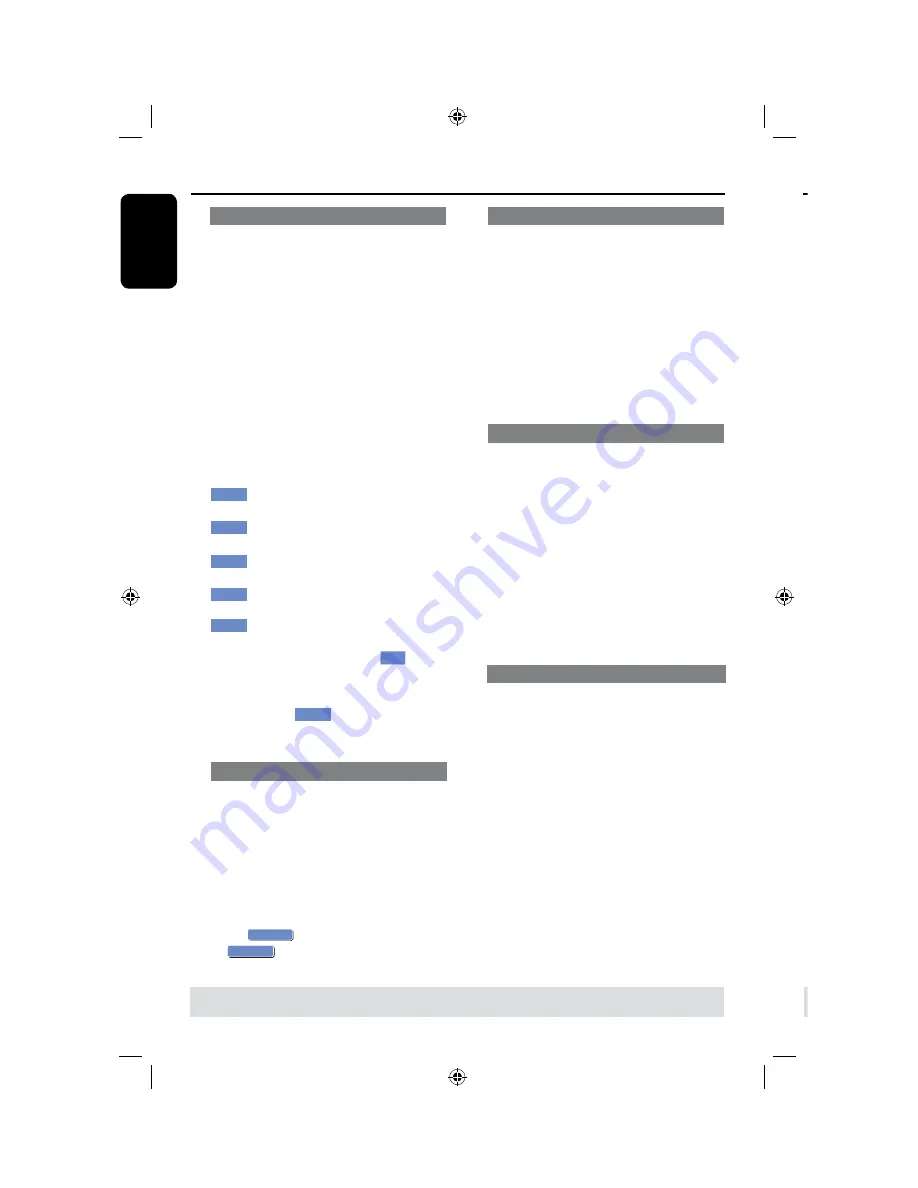
E
n
g
lis
h
58
59
Rename title
The original title name is generated
automatically by the recorder. You can
give a new name to the title by following
the steps below.
A
In title editing menu, use
keys to
select {
Rename Title
} and press
OK
.
The keyboard screen appears.
B
Use
keys to highlight a
character and press
OK
to select.
The maximum input is up to 1
characters.
l
You can use the following keys on the
keyboard screen to edit your input:
BkSp
: to remove a character to the
left of the cursor.
Space
: to create a space between
characters.
Aa
: to toggle between upper and
lower case characters .
Clear
: to clear the entry field
completely.
Exit
: to exit the keyboard screen.
C
To confirm your entry, select
OK
OK
on
the keyboard and press
OK
.
The info panel is now updated.
l
To exit, select
Exit
on the keyboard
and press
OK
.
Erase title
You can delete a specific title (recording)
from the disc. However, for the DVD±R
disc, the deleted space cannot be used for
further recording.
A
In title editing menu, use
keys to
select {
Erase Title
} and press
OK
.
A warning message will appear.
B
Select
OK
YES
in the menu to proceed
or
OK
NO
to abort, then press
OK
to
confirm.
Overwrite title (DVD±RW only)
This function allows you to record a new
title from the beginning of the current
title in the DVD±RW disc.
A
In title editing menu, use
keys to
select {
Overwrite Title
} and press
OK
.
B
Select the source you want to record
from and press
REC
l
to start
recording.
Overwrite from the selected title
You can select to overwrite only the
recordings from the selected title to the
end of the disc.
A
In title editing menu, use
keys to
select {
Overwrite Disc
} and press
OK
to delete.
B
Select the source you want to record
from and press
REC
l
to start
recording.
Append recording
This function allows you to append
recording to the last existing title.
A
In title editing menu, use
keys to
select {
Append Title
} and press
OK
.
B
Press
SOURCE
to select the input
channel to append.
C
Press
REC
l
to start append recording.
D
To stop append recording, press
STOP
n
.
TIPS:
No further recording and editing can be carried out on a finalized DVD±R.
Press
to go back to the previous menu.
Edit Recordings - Recordable DVD
(continued)
About video editing
After a recording has been made, this
recorder allows you to edit the video
content. You can add/delete chapter
marker, hide unwanted scenes, change
the picture in the index picture screen
and split a title (recording) into two.
When you playback a recording in video
edit mode, the entire recording will be
played back including hidden scenes.
The edit functions available in the disc
editing menu are:
{
Title
}
Select a specific title (recording) to play.
{
Chapter
}
Select a chapter within the selected title.
{
Chapter Marker
}
Insert a chapter marker in the recording or
erase a chapter marker to combine two
chapters.
{
Hide Chapter
}
Hide the unwanted scene in the recording.
{
Index Picture
}
Select a scene in the recording as the index
picture screen.
{
Split Title
} - DVD±RWs only
Divide the recording into two under
separate titles.
Edit Recordings - Recordable DVD
(continued)
TIPS:
No further recording and editing can be carried out on a finalized DVD±R.
Press
to go back to the previous menu.
















































