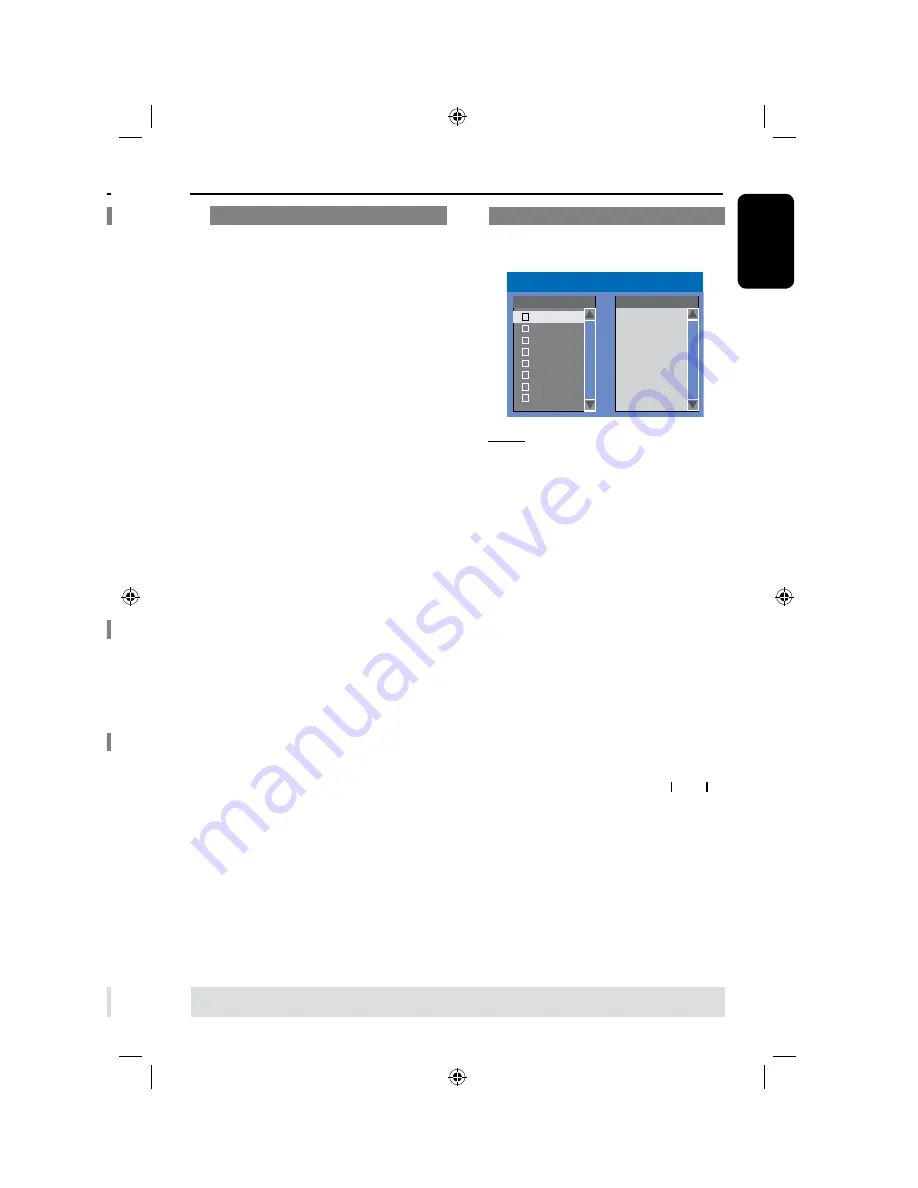
44
E
n
g
li
sh
45
Playing a (Super) Video CD
(Super) Video CDs may feature ‘PBC’
(Play Back Control.) This allows you to
play the video CDs interactively,
following the menu on the display.
A
Insert a (Super) Video CD.
If the ‘PBC’ is on, the disc index
menu will appear on the TV
B
Use
numeric keypad 0-9
to input your
selection or to select a play option.
l
Press
BACK
on the remote control to
return to the previous menu.
l
To turn on/off the Playback Control
mode, press
DISPALY
key on the
remote control twice during playback to
access the playback menu options.
Use
keys to select {
PBC
} and
press
to select either {
PBC On
} or
{
PBC Off
.}
C
To stop playback, press
STOP
n
.
Playing an audio CD
A
Insert an audio CD.
Playback starts automatically.
B
To stop playback, press
STOP
n
.
Playing a DVD±R/±RW disc
A
Insert a recorded DVD±R/±RW disc.
The Index Picture screen appears.
B
Use
keys to select a title and press
OK
to start playback.
C
To stop playback, press
STOP
n
.
Helpful Hint:
– If the message ‘BLANK’ appears on the
display panel, this means that there are no
recordings on this disc.
TIPS:
Some discs cannot be played on this recorder due to the configuration and characteristics of the disc,
or due to the condition of recording and authoring software.
Playback from Disc
(continued)
Playing a DivX disc
This recorder supports the playback
of DivX movies which you can copy from
your computer onto a CD-R/RW or
DVD±R/±RW disc.
A
Insert a DivX disc.
The disc content menu appears.
l
If the DivX movie contains external
subtitles, you have to first select the
subtitle file from the file list.
Use
keys to select the files for
playback and press
OK
to confirm your
selection.
B
Press
OK
to start playback.
l
During playback, you can press
DISPLAY
on
the remote control to display the disc
content menu.
Helpful Hints:
– Subtitle files with the following filename
extensions (.srt, .smi, .sub, .txt, .ssa, .sas) are
supported.
– It is normal to experience an occasional
pixelation during MPEG-4/DivX playback
due to poor encoding of the content.
– Support DivX 3.11/4/5.x and support
playback off basic
DivX 6.
Playing a MP3 disc
A
Insert a MP CD.
The disc content menu appears.
File Play - Stop 0:00:00/ 0:00:00
Directory
Playlist
Bee Gees
Phil Collins
Bryan Adams
Collin Raye
Nat King Cole
UB40
Jordan Hill
Faith Hill
1
2
3
4
5
6
7
8
Note:
It may require a longer time for
the recorder to display the disc content
menu on the TV due to the large number
of songs/pictures compiled into one disc.
B
Use
keys to navigate within the
menu and press
OK
to access the folder/
album.
C
Use
keys to select the track/file to
play.
l
To go to the previous menu, press
BACK
.
D
To create a playlist, highlight the track/file
and press
ADD CLEAR
.
The selected tracks/files will appear
on the right screen.
Use
keys to toggle between the
left and right screens.
E
Press
OK
to start playback.
F
During playback, you can press
to select the next/previous track.
G
To stop playback, press
STOP
n
.
Helpful Hints:
– Only the first session of a multi-session
CD will play back.
– It is normal to experience an occasional
“skip” while listening to your MP3 disc.
– Further album, track and artist information
will also be displayed on the TV if included in
the ID tag.
Playback from Disc
(continued)
TIPS:
Some discs cannot be played on this recorder due to the configuration and characteristics of the disc,
or due to the condition of recording and authoring software.






























