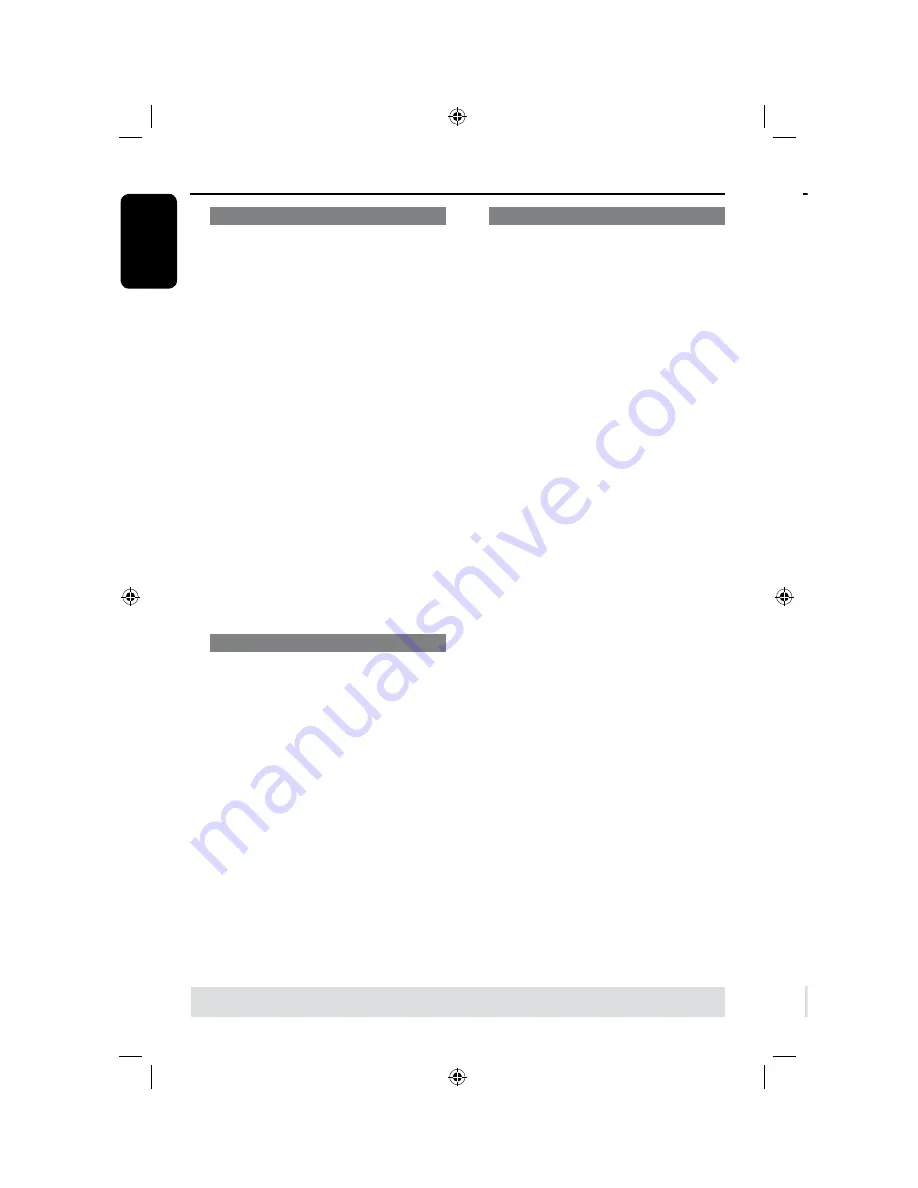
E
n
g
lis
h
50
51
Changing subtitle language
This operation works only on DVDs with
multiple subtitle languages, you can
change the language you want while
playing back the DVD.
A
Press
DISPLAY
on the remote control.
The playback menu appears.
B
Use
keys to select {
Subtitle
} and
press
to enter the menu and find the
different available options.
C
Use
keys to select the language and
press
OK
to confirm.
The languages may be numbered or
abbreviated, such as “En” for English.
If the language selected is not available
on the disc, the disc’s default setting
language will be used instead.
Helpful Hint:
– Some DVDs discs allow subtitle language
changes only via the DVD disc menu. To
access the disc menu, press DVD.
Switching camera angles
This option is only available with DVDs
that contain sequences recorded from
different camera angles. This allows you
to view the picture from different angles.
A
Press
DISPLAY
on the remote control.
The playback menu appears.
B
Use
keys to select {
Angle
} and
press
to enter its options.
The camera angles available for
selection appears.
C
Use
keys to select the camera angle
you want to switch to, then press
OK
to
confirm.
Time search
This option allows you to skip to a
specific point on the current disc.
A
Press
T/C
on the remote control
repeatedly to display
{
Time : – : – – : – –
} on the top left
corner of the screen.
Use the
numeric keypad (0-9)
to
enter the time required.
Playback skips to the selected time.
Additional Playback Features
(continued)
TIPS:
The operating features described here might not be possible for certain discs.
Always refer to the instructions supplied with the discs.
Edit Recordings - HDD
About HDD title edit menu
In the HDD title edit menu, you can
change the title name, hide unwanted
scenes, delete titles, split a title or change
the title index picture.
The edit options in the HDD title edit
menu are:
{
Play Title
}
– Select a title (recording) to play.
{
Delete Title
}
( For unprotected and unlocked titles only )
– Delete the title (recording).
{
Divide Title
}
– Divide the recording into two separate
titles.
{
Edit Title
}
– Hide the unwanted scene in the recording
{
Rename
}
– Change the name of a title (recording).
{
Lock/ Unlock
}
–
Lock or unlock a title (recording) to
prevent/allow playback.
{
Protect/ Unprotect
}
– Protect or unprotect a title (recording) to
prevent/allow erasure or changes being made.
TIPS:
Press
to go back to the previous menu.






























