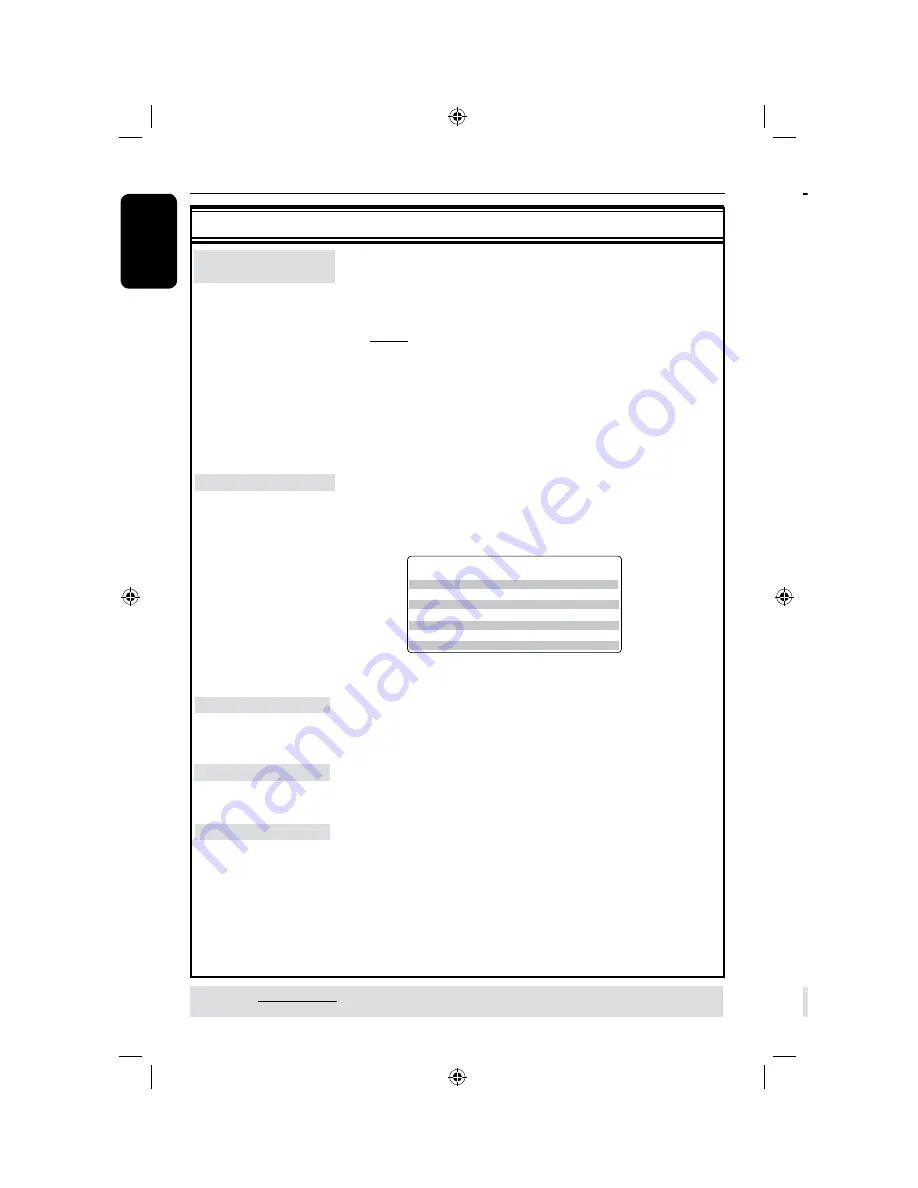
E
n
g
lis
h
Before Recording
(continued)
TIPS:
The underlined option is the factory default setting.
Press
to go back to previous menu item. Press
SETUP
to exit the menu.
GENERAL settings
(underlined options are the factory default settings)
Auto Chapter
Markers
Record Mode
Auto Scan
Modify Channel
Sort Channel
You can insert chapter markers within a title during recording.
This lets you access to specific points on the recording.
l
Press
to access the menu and use
keys to select one of the
options.
{
5 mins
}
– Chapter markers are inserted during recording at
every 5 minutes interval.
{
10 mins
} – Chapter markers are inserted during recording at
every 10 minutes interval.
{
20 mins
} – Chapter markers are inserted during recording at
every 0 minutes interval.
{
30 mins
} – Chapter markers are inserted during recording at
every 0 minutes interval.
{
Off
}
– The feature is disabled.
Select this option to preset your preferred mode of record
quality.
l
Press
to access the menu and use
keys to select one of the
options.
Select to make automatic TV channel programming.
See section “Step : Installation and Setup – Setting your TV
channel programs”.
Select to modify your preset TV channels.
See section “Step : Installation and Setup – Setting your TV
channel programs”.
Select to sort your stored TV channels.
See section “Step : Installation and Setup – Setting your TV
channel programs”.
BVm^bjcGXdgY^c\
I^bZeZgY^hX
&]djgbdYZ
']djghbdYZ
'#*]djghbdYZ
(]djghbdYZ
)]djghbdYZ
+]djghbdYZ
-]djghbdYZ
=F=^\]iFjVa^in
HE9K9fjVa^in"HiVcYVgYEaVn
HE 9K9fjVa^in"HiVcYeaVneajh
AEK=HfjVa^in"Adc\eaVn
:EK=H:miZcYZYEaVn
HAEK=HfjVa^in"HjeZgAdc\EaVn
H:EHjeZg:miZcYZYEaVn
&]djg
']djgh
'#*]djgh
(]djgh
)]djgh
+]djgh
-]djgh
7BMVFTBSFFTUJNBUFTPOMZ1BSUTPGUIF)%%TUPSBHFDBQBDJUZXJMMCFSFTFSWFEGPS
UIFPQFSBUJPOTPGUIJTSFDPSEFSBOEUJNFTIJGUJOH
IMPORTANT!
Unrecordable pictures
Television programs, films, video tapes,
discs, and other materials may be
copy-protected and therefore cannot be
recorded on this recorder.
Recording TV programs
Follow the instructions below to record
TV programs onto the HDD, where you
can store for future viewing or copy to a
DVD recordable disc if required.
A
Use keys to search for the
beginning of the scene in the bar.
B
Press
REC
â
on the remote control to
start recording
.
C
Use keys again to search for the
ending of the scene in the bar
to cancel, press
ADD/CLEAR
.
D
Press
STOP
Ç
on the remote control
to save and finish recording
Warning: The past unsaved TSB
segments will be flushed
Record on Hard Disk
TIPS:
Set the appropriate mode of record quality for HDD recording. The same record quality will be transferred
from HDD to a recordable DVD, see page ~8.
To record directly to a
DVD recordable disc
, see page 6-8.
Option: To save entire time shift buffer
l
Press and hold
REC
â
button for over
seconds.
*
Warning : Whole TSB will be flushed
You may have two options to save the
current programs stored in the time
shift buffer onto HDD
Option1: To save partial segment only
















































