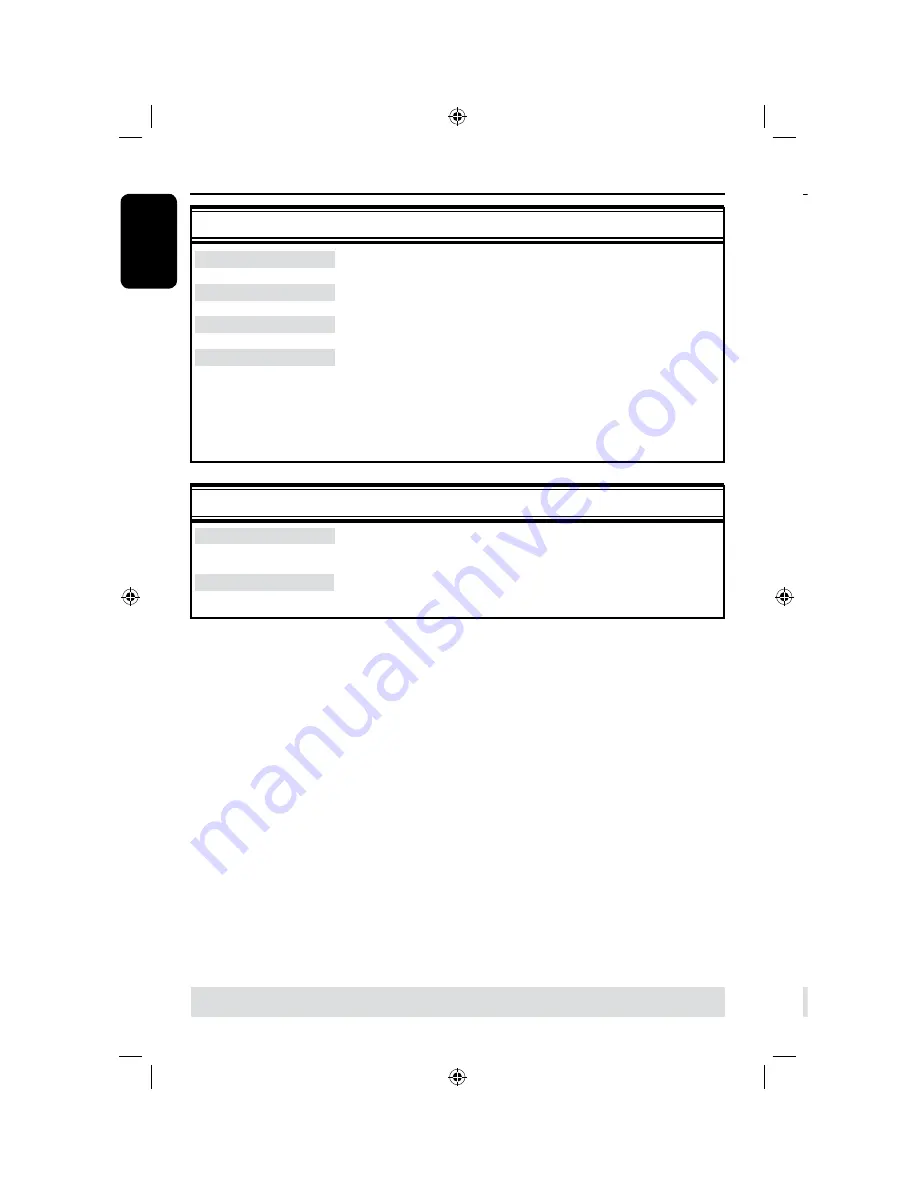
E
n
g
lis
h
6
7
Step 3: Installation and Setup
(continued)
TIPS:
Press
to go access the options of an item in the menu.
Press
SETUP
to exit the menu.
LANGUAGE settings
(underlined options are the factory default settings)
System Language
Selects the menu language for this recorder on-screen display.
Audio Language
Selects the preferred audio language for DVD playback.
Subtitle Language
Selects the preferred subtitle language for DVD playback.
Disc Menu Language
Selects the preferred disc menu language for DVD playback
Helpful Hints:
– If the selected audio/subtitle language is not available on the disc, the disc’s
default setting language will be used instead.
– For some DVDs, the subtitle/audio language can only be changed via the DVD
disc menu
.
DATE/ TIME settings
(underlined options are the factory default settings)
Date (dd/mm/yy)
Time (hh/mm)
The basic installation is now complete. This recorder is ready for use!
Use
keys to change the number and use
keys to
select different entry fields, then press
OK
to confirm.
Use
keys to change the number and use
keys to
select different entry fields, then press
OK
to confirm.
Control TV programs
Switching on to TV program
A
Turn on the TV to the correct program
number for the recorder (e.g. ‘EXT’, ‘0’,
‘AV’).
B
Press
STANDBY-ON
2
to turn on
the recorder.
If no TV program appears on the
screen, press
TUNER
on the remote
control.
C
Press
CH +/–
to select a TV channel.
The selected TV channel will appear
on the status window.
The active TV programs will be stored
automatically to the temporary
HDD storage in this recorder. This
information is shown on the Time Shift
video bar.
l
To display or remove the Time Shift
video bar, press the
DISPLAY
key
repeatedly.
LIVE
10:15:36
04:15:36
SP
For more information about the
temporary HDD storage (Time
Shift Buffer,) see next page.
TIPS:
Press
DISPLAY
to display the time shift video bar or help text.






























