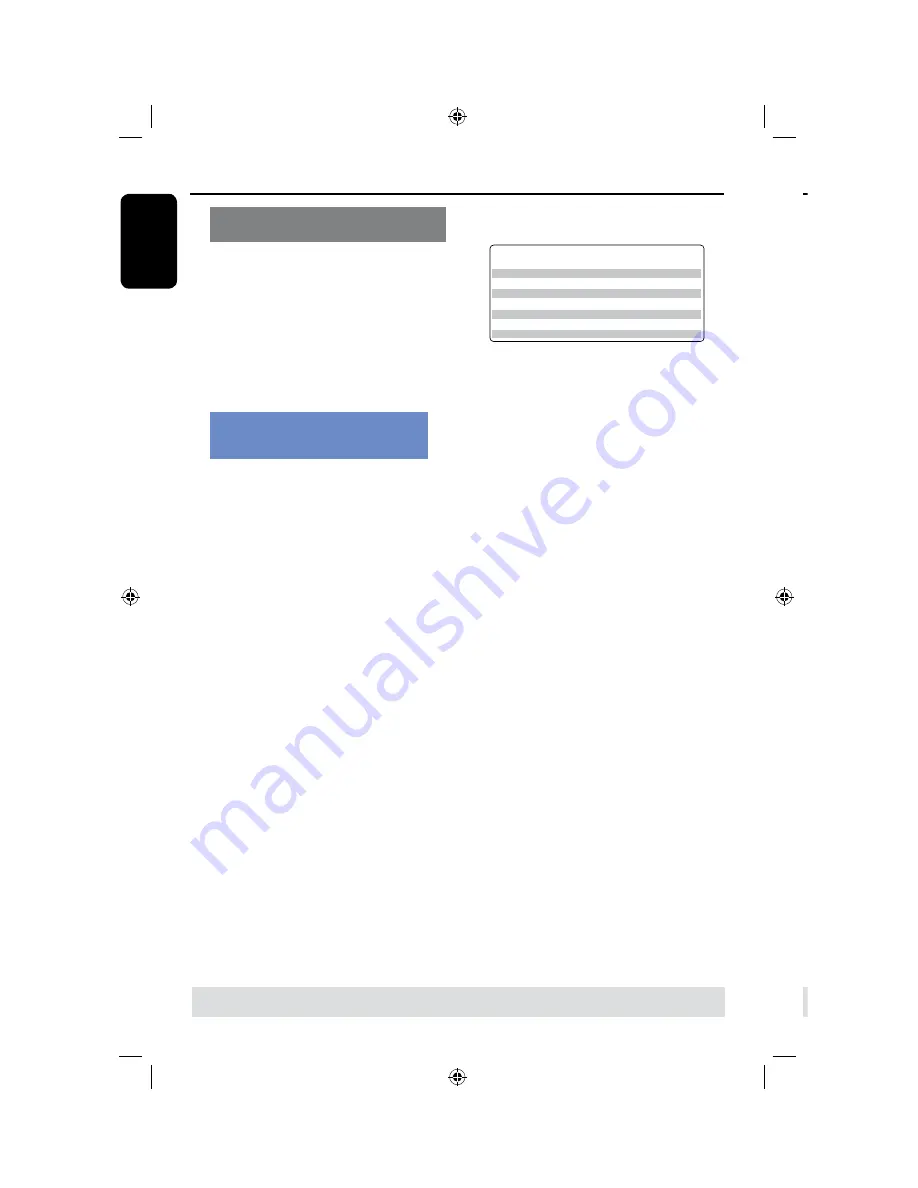
E
n
g
lis
h
8
9
TIPS:
Ensure that there is sufficient space available on the DVD±R before recording.
You have to finalize the DVD±R before it can be played on other players, see page 56.
Recording from an external device/
VCR/ DV Camcorder
A
Turn on the TV to the correct program
number for the recorder (e.g. ‘EXT’, ‘0’,
‘AV’).
B
Insert a DVD recordable disc into the
recorder.
C
Press
DVD REC
to switch to direct
recording mode.
An information box will be displayed
on the screen.
System State: Stop
Record to Optical Disc As SP(25min/GB)
Elapsed Time: 00:00:00 Remaining Time: 02:25:25
D
Press
SOURCE
repeatedly to select
from the various options:
{
CH-XXX
}
Input source from TV programs.
{
FP-CVBS
}
Input source from the device connected to the
VIDEO
and
AUDIO L/R
jacks on the front
panel.
{
FP-SVIDEO
}
Input source from the device connected to the
S-VIDEO
and
AUDIO
L/R
jacks on the
front panel.
{
RP-CVBS
}
Input source from the device connected to the
VIDEO IN [CVBS]
and
AUDIO IN [L, R]
jacks on the back panel.
{
RP-SVIDEO
}
Input source from the device connected to the
VIDEO IN [S-VIDEO]
and
AUDIO IN [L,
R ]
jack on the back panel.
{
RP-YUV
}
Input source from the device connected to the
VIDEO IN [Y P
B
P
R
]
and
AUDIO IN [L,
R ]
jack on the back panel.
OR
l
Press
DV/USB
to record from the DV
camcorder connected to the
DV IN jack on
the front panel.
E
Press
REC
MODE
to toggle between
the different modes of record quality.
F
Press
REC
â
on the remote control.
Recording to the DVD recordable disc
will be begin.
G
To stop recording, press
STOP
Ç
on
the remote control.
Helpful Hint:
– All title selections and settings will be lost
once you replace or remove the recordable
DVD.
To edit your recordings on the
DVD recordable disc, see pages
54~61.
Record on DVD Recordable Disc
(continued)
BVm^bjcGXdgY^c\
I^bZeZgY^hX
&]djgbdYZ
']djghbdYZ
'#*]djghbdYZ
(]djghbdYZ
)]djghbdYZ
+]djghbdYZ
-]djghbdYZ
=F=^\]iFjVa^in
HE9K9fjVa^in"HiVcYVgYEaVn
HE 9K9fjVa^in"HiVcYeaVneajh
AEK=HfjVa^in"Adc\eaVn
:EK=H:miZcYZYEaVn
HAEK=HfjVa^in"HjeZgAdc\EaVn
H:EHjeZg:miZcYZYEaVn
&]djg
']djgh
'#*]djgh
(]djgh
)]djgh
+
]djgh
-]djgh
7BMVFTBSFFTUJNBUFTPOMZ1BSUTPGUIF)%%TUPSBHFDBQBDJUZXJMMCFSFTFSWFEGPS
UIFPQFSBUJPOTPGUIJTSFDPSEFSBOEUJNFTIJGUJOH
About timer recording
Use ‘
Timer Recording
’ to automatically
start and stop a recording at a later
date/ time. The recorder will tune to the
right program channel and begin
recording at the specified time.
With this recorder, you can pre-program
up to
20 recordings
.
To make a timer recording, your
recorder needs to know:
– The date you want to make the
recording.
– The recording input source.
– The start and stop time of the
recording.
– The mode of record quality, see
page 6.
helpful Hint:
Under stand-by, the appliance start
recording automatically when
prerecording time begins; the unit will
enter state of Stand-by after recording’s
finished.
TIPS:
Set the appropriate mode of record quality for HDD recording, the same record quality will be transferred
from HDD to a recordable DVD.
Timer Recording






























