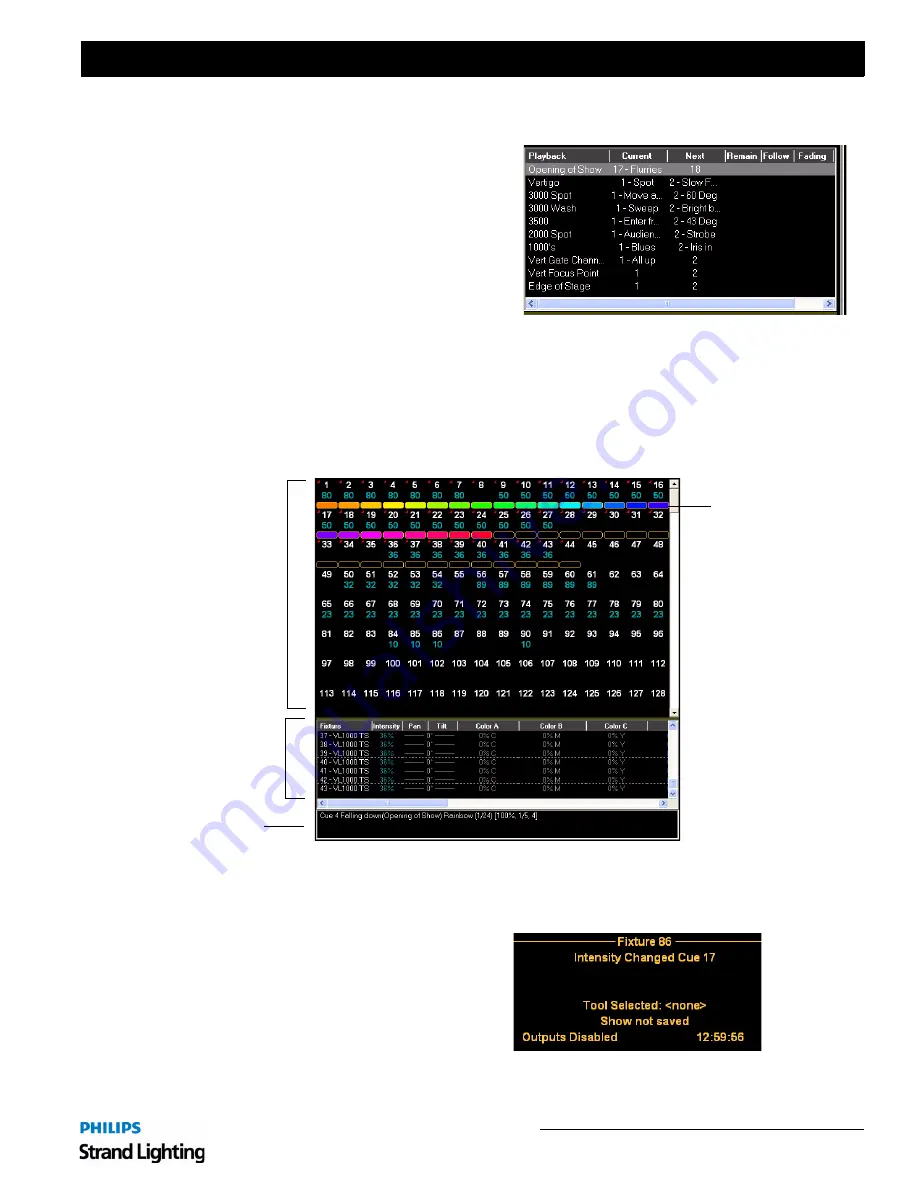
Software Configuration
41
Light Palette Lighting Control Console
Installation & Setup Guide
3. Cue List
The Cue List display allows instant access to altering cue
and attribute timing as well as labels, wait, follow, and
loop parameters. The blue box is moved around by using
[ARROW KEYS]. Pressing [EDIT] allows changes
within the cells.
4. Channel and Attribute Grids
The PaletteOS software provides a real-time status of all levels and effects in a cue in an user-friendly display. Users
can select levels or times in both Live and Blind modes to see what is happening during playback or programming.
If you have patched moving lights in your show, the Attribute Grid will appear below the channel Grid. Use the
display menu (S5 or the main windows menu) to toggle on or off each grid.
5. Status Window Display
The Status Window display shows the history of
changes, updates, etc. of the program(s) and file(s).
Different views can be selected using S11-Status softkey
when no moving lights are selected.
Channel Grid
Attribute Grid
Colors in Grid
Effects List
Summary of Contents for 91816 Light Palette Classic 1500
Page 1: ......
Page 4: ...Installation Setup Guide Light Palette Lighting Control Console ii Notes ...
Page 68: ...Installation Setup Guide Light Palette Lighting Control Console 60 Controls Notes ...
Page 76: ...Installation Setup Guide Light Palette Lighting Control Console 68 Setup Notes ...
Page 87: ...79 Light Palette Lighting Control Console Installation Setup Guide A Specifications ...
Page 89: ...81 Light Palette Lighting Control Console Installation Setup Guide B Software Tips ...
Page 95: ...Notes ...
Page 96: ...Part No 2 450190 010 ...






























