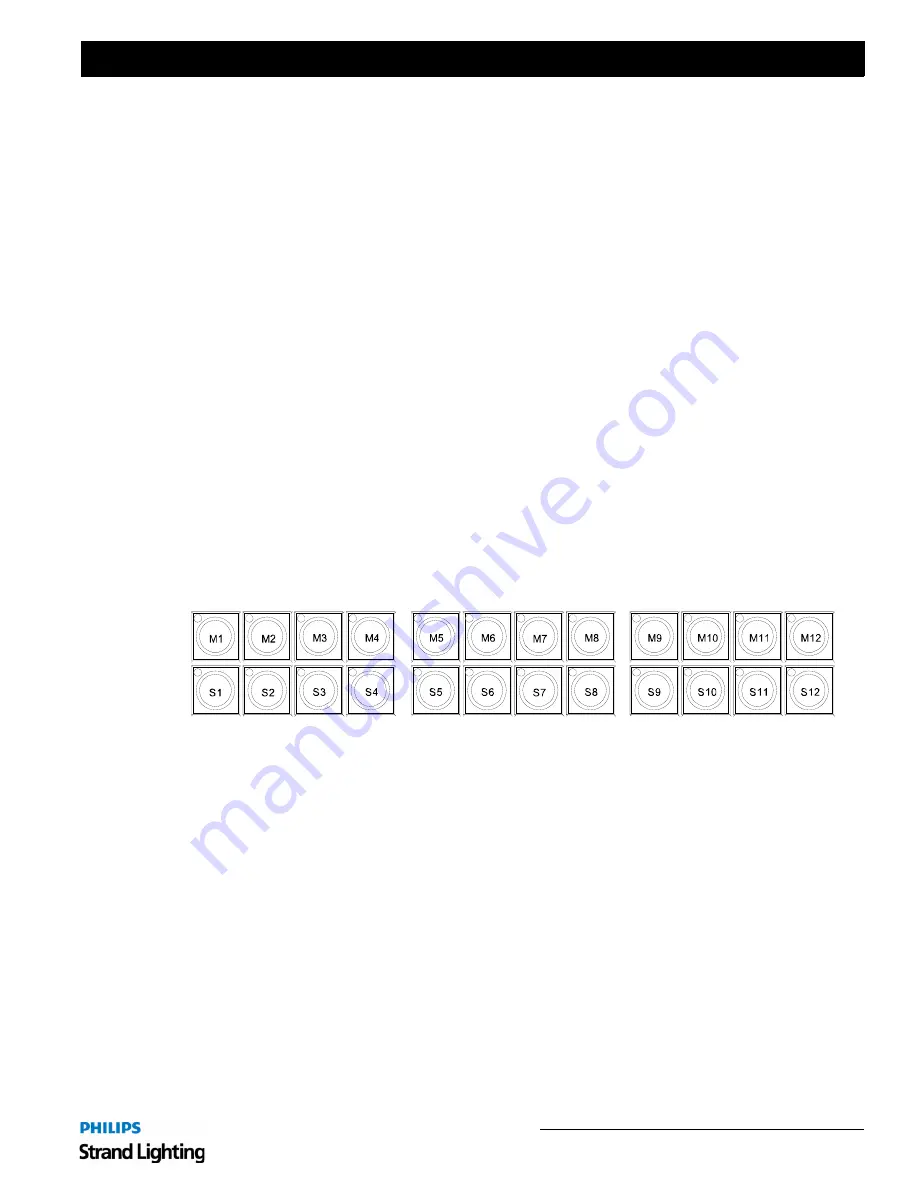
Desk Layout
23
Light Palette Lighting Control Console
Installation & Setup Guide
[BLIND]
• Press [BLIND] to enter the Blind display.
• While in Blind Mode, the channel grid has a Grey background. The Blind button in the channel Grid toolbar will
be highlighted.
• While in Blind Mode, moving the blue box with the [ARROW KEYS] will preview cues automatically.
[PTCH]
• The [PTCH] button switches the Screen display to view the patch screen and information. (This is also called
SETUP on the screen button above the playbacks.)
[LVLS/TMS]
• The [LVLS/TMS] button toggles the Channel Screen between showing Levels or Time for each of the channels or
attributes. The LED is illuminated when the screen is in the Times View.
4. Softkeys
The 24 softkeys provide context sensitive functionality, which will assist in navigating PaletteOS software dialogue
boxes and execute actions linked to the [TOOLS] and [VIEW] buttons. The amber LED will blink showing the
current control when a dialogue box is open.
The 24 softkeys are broken up into banks of 12. The top bank are the M-softkeys and the bottom bank are the S-
softkeys. The LEDs on each softkey will light up to let you know that the softkey is available, with S-softkeys
illuminating amber and M-softkeys green.
Should you notice a green arrow on any of the S-softkeys, pressing that will change and activate the accessible M-
softkeys above it.
Dialogue Navigation Function
If a PaletteOS software dialogue box is active, each of the softkeys will provide a related function. For example, if the
Record As Cue
dialogue is active, pressing [S1] prompts
Cue List
, [S2] prompts the
Cue Number
, [S4] prompts
Name
, etc. If the
Console Setup
dialogue is active, the softkeys would provide functions related to the console’s
setup, and so on.
Tools and View Function
Similar to the software dialogue box operation, these softkeys will provide context sensitive functionality after either
the [SHIFT] [TOOLS] or [VIEW] buttons are pressed.
Summary of Contents for 91816 Light Palette Classic 1500
Page 1: ......
Page 4: ...Installation Setup Guide Light Palette Lighting Control Console ii Notes ...
Page 68: ...Installation Setup Guide Light Palette Lighting Control Console 60 Controls Notes ...
Page 76: ...Installation Setup Guide Light Palette Lighting Control Console 68 Setup Notes ...
Page 87: ...79 Light Palette Lighting Control Console Installation Setup Guide A Specifications ...
Page 89: ...81 Light Palette Lighting Control Console Installation Setup Guide B Software Tips ...
Page 95: ...Notes ...
Page 96: ...Part No 2 450190 010 ...






























