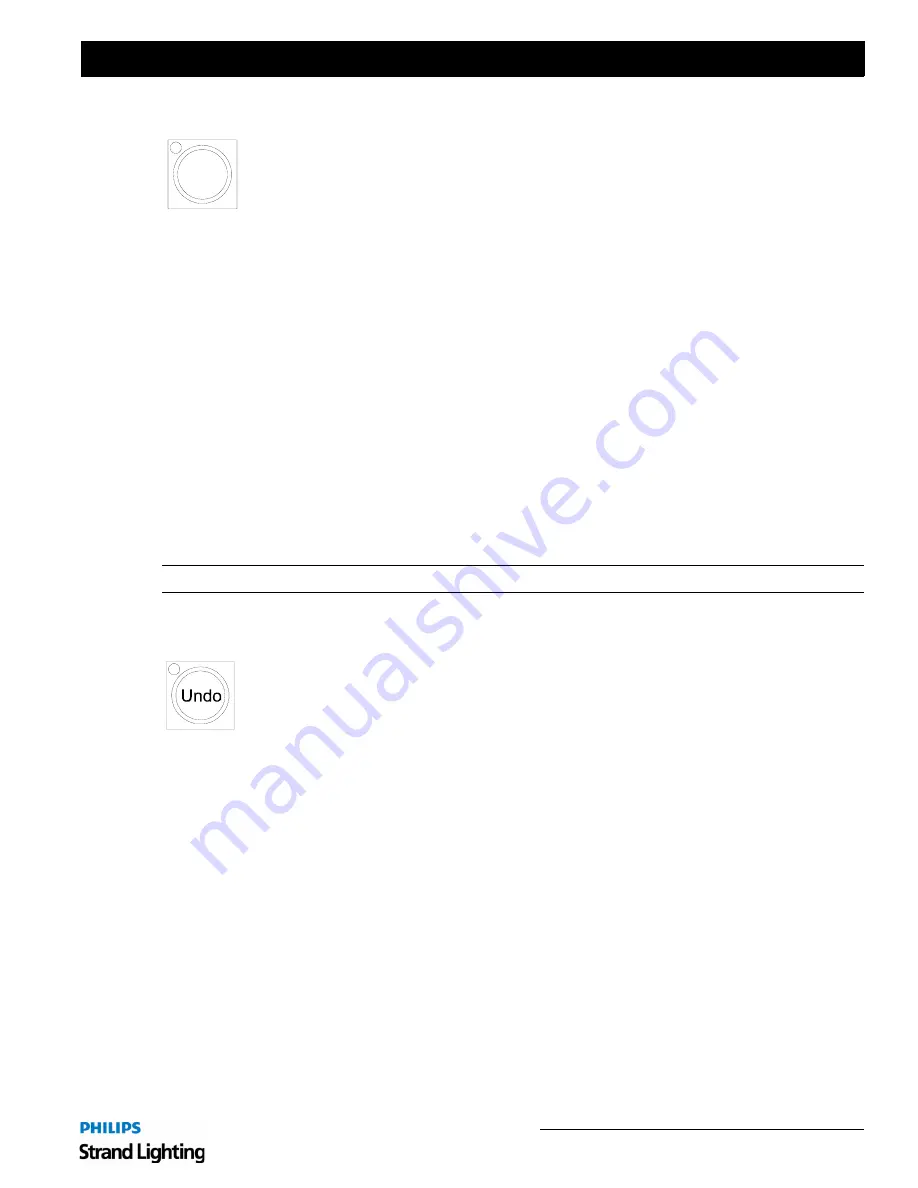
Button Details
33
Light Palette Lighting Control Console
Installation & Setup Guide
20. Record
Recording Cues:
• The Record function stores values into an item (usually Cues or Looks). To record a cue, press the [REC] button
then [ENTER] to accept the auto-incrementing cue number or press the number of the cue you wish to record and
press [ENTER].
• Pressing [SHIFT] [REC] will open up the Record dialogue box. A default cue number is entered and the cursor is
waiting for you to enter a new one (if necessary). The [ENTER] key will close the dialogue box and record the cue
to the selected Cue List.
• To quickly record to a different playback master, press [SHIFT] [REC] then the desired [SELECT] key on the
playback.
Recording Looks:
• To quickly record a Look, press [REC] then press a [BUMP] button.
• Press [REC] then press [LOOK], enter a number and press [ENTER].
• To record a group of channels, press [REC] then press [GROUP], enter a number and press [ENTER]. A Look will
be recorded (including the levels). Using the [GROUP] button, you can bring back the selected channels and set
them to any level using the level wheel or keypad.
Note:
The Red LED will be on any time there is a change that has not been recorded.
21. Undo
• The Undo feature will reverse many commands. [UNDO] [ENTER] will reverse the last level change. UNDO
RECORD, UPDATE, DELETE and GOTO can all be reversed. Any attribute family can go back to its previous
location with [UNDO] [Attribute Family] like [POSITION].
• Press the button twice to activate the RELEASE command. The first stage of Release will release the last attribute
family that was adjusted.
• The second stage of Release will release all active channels.
• The third stage of Release will release any remaining channels.
• Press [SHIFT] [UNDO] to bring back previously released items. (This works in a three-stage process.)
Notes:
• If a dialogue box is open, the LED will be flashing. Pressing [UNDO] will close the dialogue box without changes
being committed.
• If channels are selected, the LED will be flashing.
• If channels have been changed but are not selected, the LED will flash in a step pattern.
Rec
Summary of Contents for 91816 Light Palette Classic 1500
Page 1: ......
Page 4: ...Installation Setup Guide Light Palette Lighting Control Console ii Notes ...
Page 68: ...Installation Setup Guide Light Palette Lighting Control Console 60 Controls Notes ...
Page 76: ...Installation Setup Guide Light Palette Lighting Control Console 68 Setup Notes ...
Page 87: ...79 Light Palette Lighting Control Console Installation Setup Guide A Specifications ...
Page 89: ...81 Light Palette Lighting Control Console Installation Setup Guide B Software Tips ...
Page 95: ...Notes ...
Page 96: ...Part No 2 450190 010 ...






























