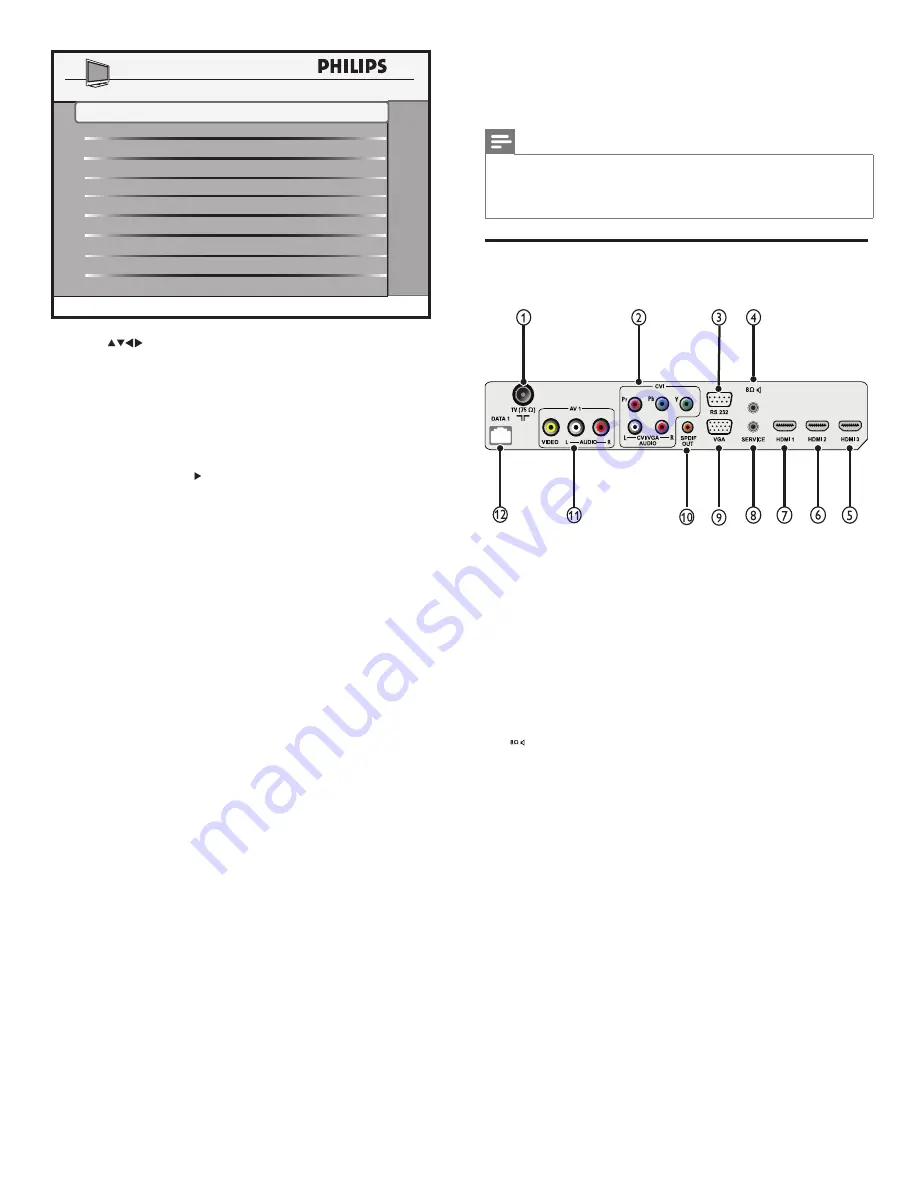
20
15 Connect devices
This section describes how to connect various devices with different
connectors and supplements examples provided in the Quick Start.
Note
• Different types of connectors may be used to connect a device to
your TV, depending on availability and your needs. A comprehensive
interactive guide to help you connect your product is available at www.
connectivityguide.philips.com.
Back connectors
a
TV ANTENNA
Signal input from an antenna, cable or satellite.
b
CVI (Y Pb Pr and AUDIO L/R)
Analog audio and video input from analog or digital devices such as
DVD players or game consoles.
Audio input from devices that require a separate audio connection,
such as a computer.
c
RS 232
Serial Xpress communication with external connected devices. You
must select [COMMUNICATION] > [SERIAL XPRESS] to use this
connector.
d
PENDANT
1/8 inch mini-jack connection to a bathroom speaker or a healthcare
pendant control (also known as pillow speaker).
e
HDMI 3
Digital audio and video input from high-definition digital devices such
as Blu-ray players.
f
HDMI 2
Digital audio and video input from high-definition digital devices such
as Blu-ray players.
g
HDMI 1
Digital audio and video input from high-definition digital devices such
as Blu-ray players.
h
SERVICE
For serial communication and use by service personnel.
i
VGA
Video input from a computer.
j
SPDIF OUT
Digital audio output to home theaters and other digital audio
systems.
k
AV 1
Analog audio and video input from analog or digital devices such as
DVD players, satellite receivers and VCRs.
l
DATA 1 / SPI (SmartPort interface)
PENDANT
4
Press
to select one of the following options:
•
SOURCE
: Select
RF
as the source for software download.
•
DIRECTION
: Select
RF TO TV
to download the software
from the RF channel.
•
CABLE TUNING
: Select
YES
(PSG always uses cable tuning).
•
RF CHANNEL
: Set to the same channel as PSG (87 is the
default for both). Select another channel if channel 87 is already
occupied.
•
RF TO TV
: Press to start the download.
DIRECTION
SW DOWNLOAD
SOURCE
RF
RF TO TV
>
CABLE TUNING
RF CHANNEL
YES
87
RF TO TV
EN
Summary of Contents for 26HFL5561L/27
Page 2: ......
Page 25: ...23 Eng lis h EN 1 3 2 4 5 x 4 ...
Page 26: ......
Page 27: ... 2010 Koninklijke Philips Electronics N V All rights reserved ...






































