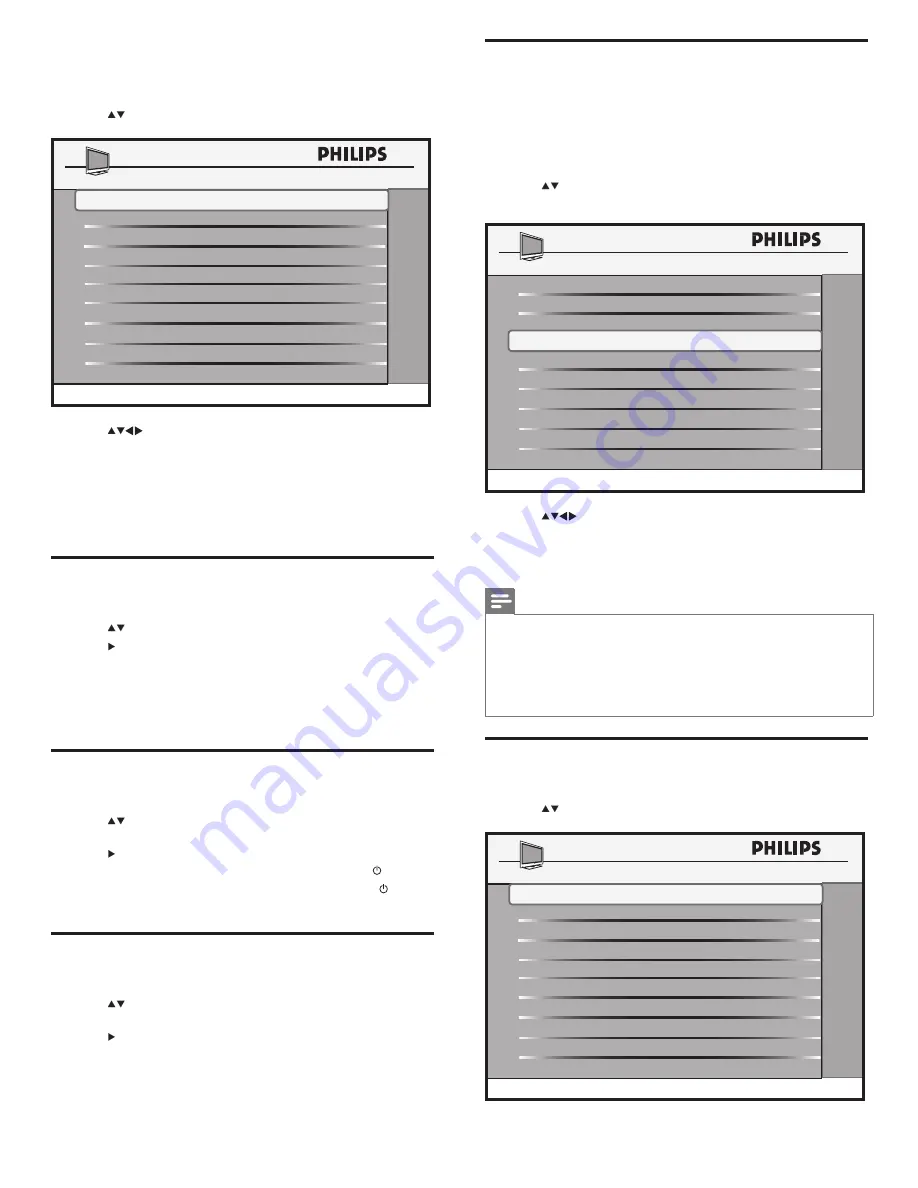
16
Enable standalone mode (Decryption control)
The premium HD content received by a satellite or cable is encrypted,
using a digital rights management system (DRM) called Pro:Idiom®, to avoid
piracy. The technology is embedded in the TV and prevents guests from
pirating the content.
To decrypt the content, follow the following steps:
1
Enter the Philips Hospitality setup menu.
2
Press
to select
CONFIGURATION > SECURITY >
DECRYPTION CONTROL
.
3
Press
to select one of the following settings:
•
PASSWORD
: To enter the password.
•
CONVERT
: To decrypt the encrypted digital signal received
from a satellite or Pay-Per-View service.
Note
• If the password is entered incorrectly n times, the convert line will show
“LOCKED”. This can be cleared by unplugging and replugging the AC
power to the TV.
• The other options in
DECRYPTION CONTROL
menu are displayed only
for your information and cannot be modified.
• For detailed instructions on decryption control, refer to the Pro:Idiom®
certificate.
Configure the control options
1
Enter the Philips Hospitality setup menu.
2
Press
to select
CONFIGURATION > CONTROL
.
SERIAL #
SV1A07071000012
>
DECRYPTION CONTROL
CURRENT MODE
PPV
MODEL #
32HF5860D/27
_
CONVERT
>
PASSWORD
_ _ _ __ _ _ _
STANDALONE
DIGIT TIMEOUT
3.0
SOURCE MENU ITEM
PIC FMT MENU ITEM
SMART WINDOW MENU ITEM
CONTROL
3 DIGIT ENTRY
NO
ESP
OFF
NO
NO
NO
LODGENET CARD
NO
SMART GUIDE
MIN VOLUME
MAX VOLUME
NO
0
99
12 Configure the security settings
1
Enter the Philips Hospitality setup menu.
2
Press
to select
CONFIGURATION > SECURITY
.
3
Press
to select one of the following:
•
SECURITY
: To specify the security level.
•
KEYBOARD LOCK
: To enable or disable local TV controls.
•
REMOTE CONTROL LOCK
: To enable or disable the guest
remote control keys.
•
DECRYPTION CONTROL
: To convert the TV from Pay-Per-
View mode to standalone protected mode.
Select the security level
1
Enter the Philips Hospitality setup menu.
2
Press
to select
CONFIGURATION > SECURITY > SECURITY
.
3
Press to select one of the following settings:
•
STANDARD
: To access the Philips Hospitality setup menu
using the guest remote control or the Philips Hospitality setup
remote control.
•
HIGH
: To access the Philips Hospitality setup menu using the
Philips Hospitality remote control only.
Enable or disable the TV controls
1
Enter the Philips Hospitality setup menu.
2
Press
to select
CONFIGURATION > SECURITY >
KEYBOARD LOCK
.
3
Press to select one of the following settings:
•
ALL
:To lock all control keys on the TV including the key.
•
YES
: To lock all control keys on the TV excluding the key.
•
NO
: To unlock all control keys on the TV.
Enable or disable the remote control
1
Enter the Philips Hospitality setup menu.
2
Press
to select
CONFIGURATION > SECURITY > REMOTE
CONTROL LOCK
.
3
Press to select one of the following settings:
•
NO
: To enable all standard remote control functions.
•
YES
: To disable all standard remote control functions.
KEYBOARD LOCK
NO
DECRYPTION CONTROL
>
SECURITY
REMOTE CONTROL LOCK
NO
SECURITY
STANDARD
EN
Summary of Contents for 26HFL5561L/27
Page 2: ......
Page 25: ...23 Eng lis h EN 1 3 2 4 5 x 4 ...
Page 26: ......
Page 27: ... 2010 Koninklijke Philips Electronics N V All rights reserved ...
























