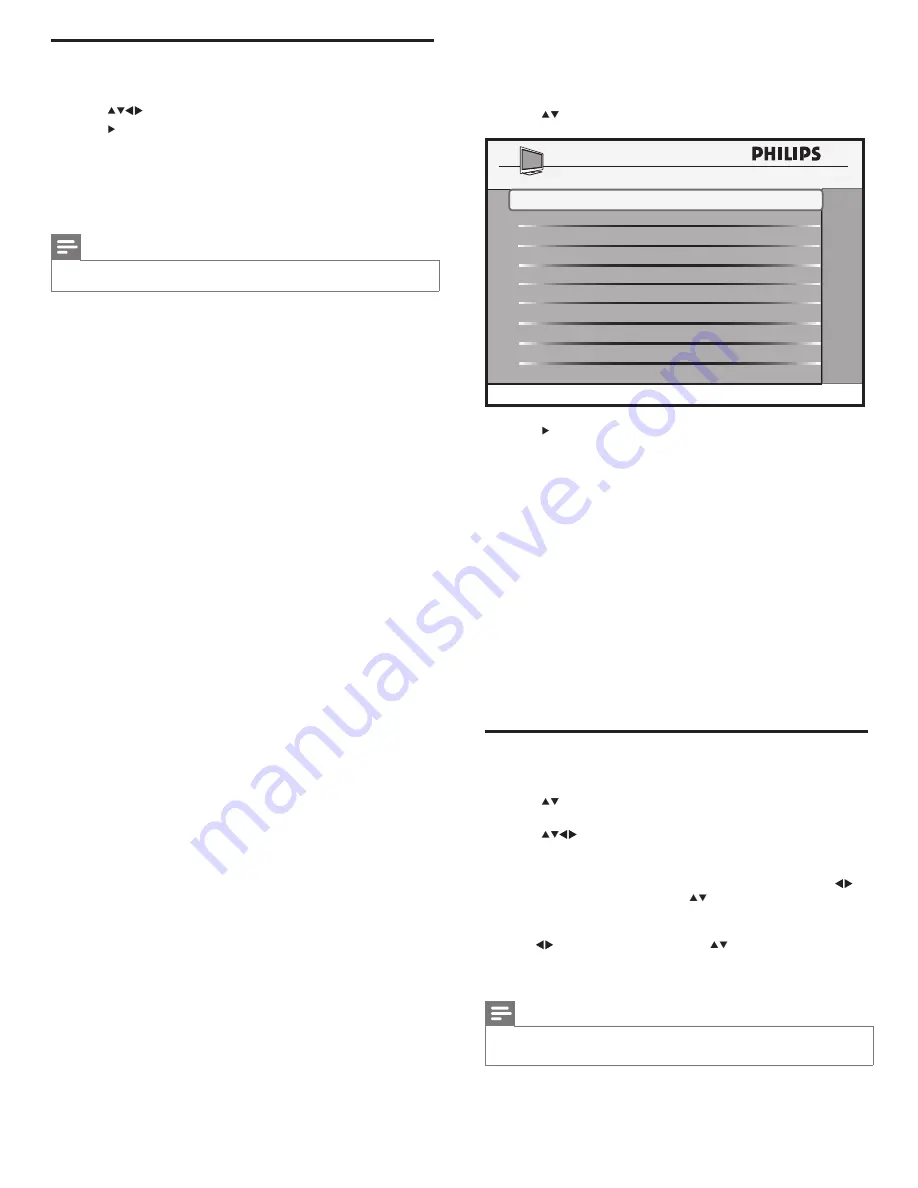
14
11 Configure the switch-on settings
1
Enter the Philips Hospitality setup menu.
2
Press
to select
CONFIGURATION > SWITCH ON / OSD
.
3
Press to select one of the available options:
•
WELCOME MESSAGE
: To set or clear a welcome message.
•
SWITCH ON CHANNEL
: To select a channel that is displayed
when the TV is turned on.
SWITCH ON CHANNEL
must be
installed and in the active channel ring. Otherwise
Locked
will
be displayed.
•
SWITCH ON SMARTGUIDE
: When set to
Yes
the Smart
guide will be displayed whenever the TV is powered on.
•
SWITCH ON VOLUME
: To set the volume that is used each
time the TV is turned on.
•
SWITCH ON PIC FMT
: To configure the picture format that is
used for display when the TV is turned on.
•
POWER ON
: To configure the power condition that will be
restored after an AC power interruption.
•
VOLUME INDICATOR
: To enable or disable the display of
volume indicator.
•
CHANNEL DISPLAY
: To enable or disable the display of
channel number and channel name on the screen.
Set the welcome message
1
Enter the Philips Hospitality setup menu.
2
Press
to select
CONFIGURATION > SWITCH ON / OSD >
WELCOME MESSAGE
.
3
Press
to select one of the following options:
•
DISPLAY
: Select
YES
to display the welcome message. Select
NO
to prevent the display of the welcome message.
•
LINE 1
: To enter the first line of welcome message. Press
to select a character slot and
to select an alphanumeric
character.
•
LINE 2
: To enter the second line of welcome message. Press
to select a character slot and
to select an alphanumeric
character.
•
CLEAR
: To clear the welcome message.
Note
• You can have a maximum of 20 alphanumeric characters in each line of
your welcome message.
SWITCH ON CHANNEL
TV 2
SWITCH ON PIC FMT
WIDESCREEN
POWER ON
VOLUME INDICATOR
SWITCH ON VOLUME
30
WELCOME MESSAGE
LAST STATUS
YES
SWITCH ON SMARTGUIDE
YES
SWITCH ON / OSD
>
CHANNEL DISPLAY
ALL
Enable or disable emergency alert
1
Enter the Philips Hospitality setup menu.
2
Press
to select
DIGITAL SETUP
>
EMERGENCY ALERT
.
3
Press to select one of the following options:
•
ALWAYS
: To enable emergency alerts at all times.
•
SKIP LOW PRIORITY
: To skip the emergency alerts of low
priority.
•
SKIP MEDIUM LOW PRIORITY
: To skip the emergency alerts
of medium and low priorities.
Note
• Emergency alerts of high priority cannot be disabled for safety reasons.
EN
Summary of Contents for 26HFL5561L/27
Page 2: ......
Page 25: ...23 Eng lis h EN 1 3 2 4 5 x 4 ...
Page 26: ......
Page 27: ... 2010 Koninklijke Philips Electronics N V All rights reserved ...












































