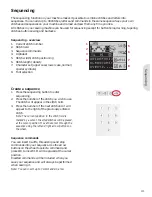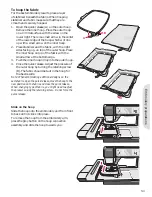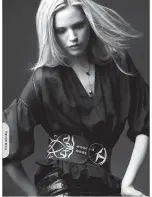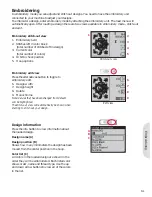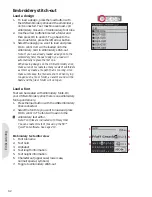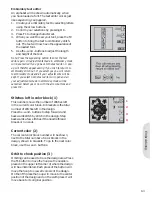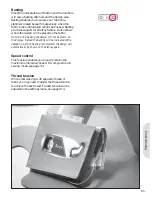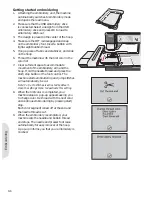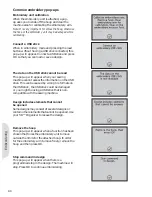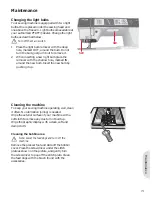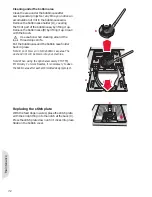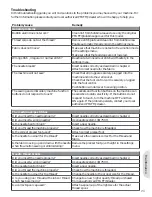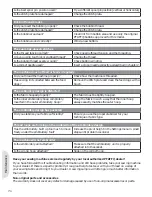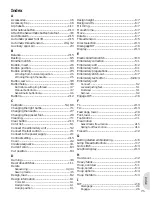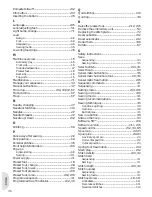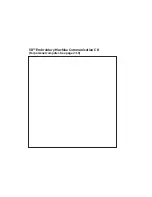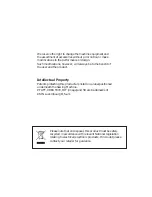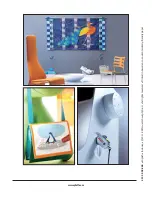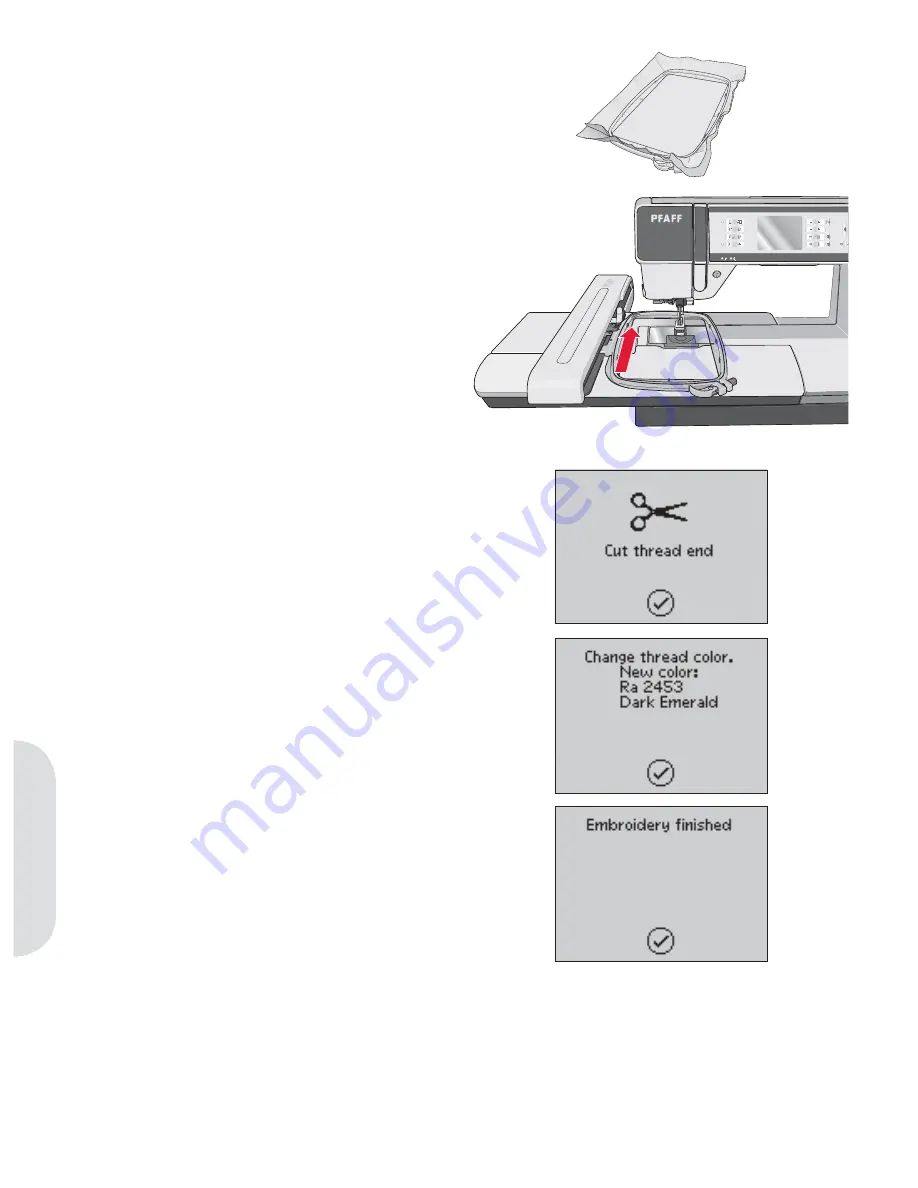
Embr
oidering
Getting started embroidering
1. Attaching the embroidery unit, the machine
automatically switches to embroidery mode
and opens the load menu.
2. Make sure that the USB embroidery stick
is connected. Select a design from the USB
embroidery stick and press OK to load to
embroidery stitch-out.
3. The design is placed in the center of the hoop.
4. Make sure the IDT is disengaged and snap
on the embroidery foot. Insert a bobbin with
lightweight bobbin thread.
5. Hoop a piece of fabric and stabilizer, and slide
on the hoop.
6. Thread the machine with the
À
rst color in the
color list.
7. Clear
suf
À
cient space to accommodate
movement of the embroidery arm and the
hoop. Hold the needle thread and press the
start/stop button or the foot control. The
machine starts embroidering and jump stitches
will automatically be cut.
Note: Cut jump stitches is activated by default.
Open the settings menu to deactivate this setting.
8. When
the
À
rst color is completed, your
machine stops. A pop-up appears asking you
to change color. Re-thread with the next color
and continue embroidering by pressing start/
stop.
Each color segment is tied off at the end and
the needle thread is cut.
9. When the embroidery is completed, your
machine cuts the needle and bobbin thread
and stops. The needle and presser foot raise
automatically for easy removal of the hoop.
A pop-up informs you that your embroidery is
À
nished.
6:6
Summary of Contents for CREATIVE 2.0 -
Page 1: ...Owner s manual ...
Page 12: ...Preparations ...
Page 28: ...Sewing ...
Page 40: ...Sequencing ...
Page 44: ...Embroidery preparations ...
Page 48: ...Embroidering ...
Page 64: ......
Page 65: ......
Page 66: ...5D Embroidery Machine Communication CD For personal computer See page 2 10 ...