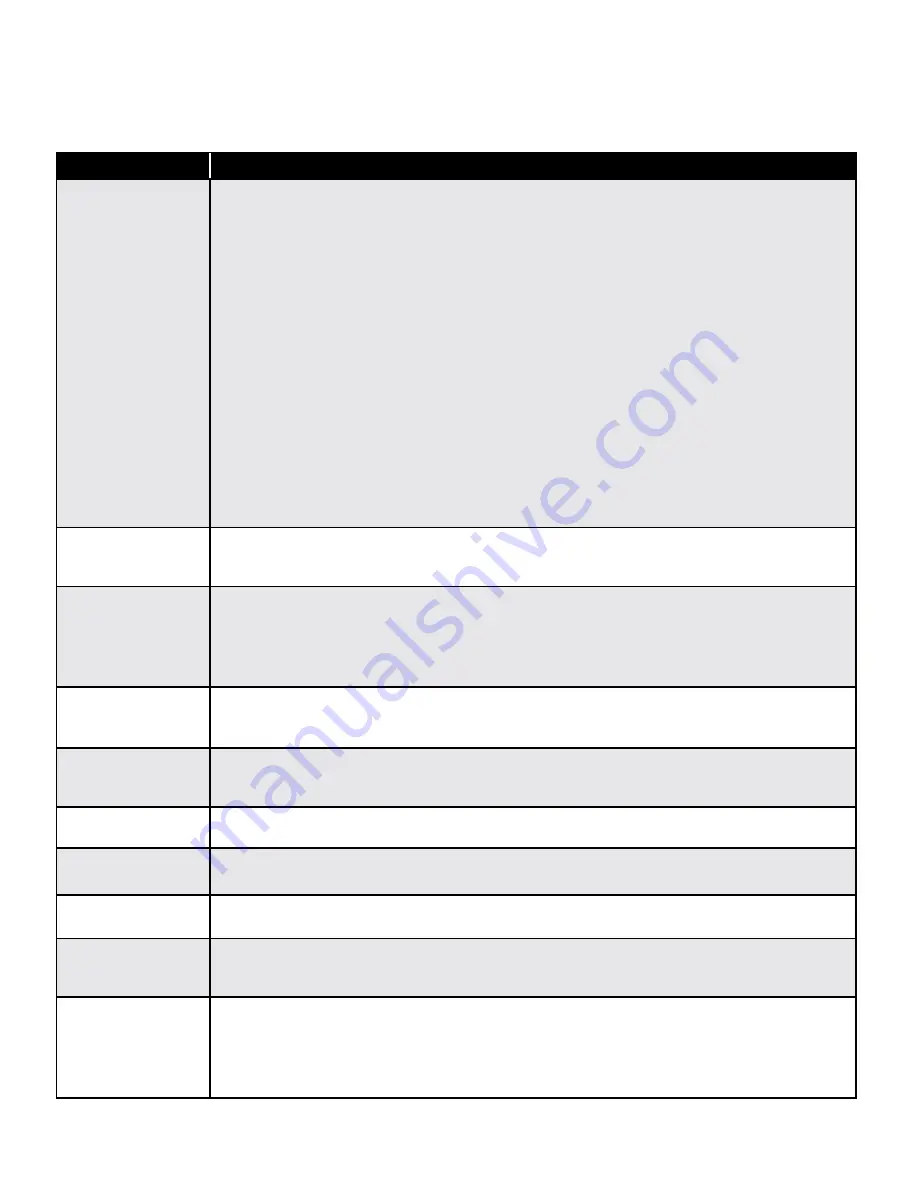
www.petsafe.net
27
Troubleshooting
The answers to these questions should help you solve any problems you have with your SmartDoor
™
Plus pet door. If they do not,
please contact our Customer Care Center at
1-800-732-2677
or visit our website at
www.petsafe.net.
PROBLEM
SOLUTION
SmartDoor Plus pet door
does not respond to
a SmartDoor Plus Key
when pet is directly in
front of pet door flap.
• Check to make sure Door Operational Mode is set to Smart Mode (see “Door Operational Modes”
page 21).
• Check Pet Access Mode is set to In/Out (see “Access Modes” page 23).
• Check SmartDoor Plus Key has been programmed to the pet door.
• Ensure the key is attached to your pet’s collar correctly.
• Ensure there are no other SmartDoor Plus Key accessories in the area near the pet door.
• Ensure power adapter is connected or rechargeable battery is correctly installed with a full charge.
• Make sure motion sensor wire is connected from the interior frame to the exterior frame.
• Make sure nothing is obstructing the motion sensors on the interior and exterior frames.
• Check to see how pet is approaching the pet door. If approaching from the side, the motion sensors cannot
detect pet to read the key (see “Understanding Motion Sensors page 11). Retrain pet (see “Train Pet”
page 19).
• Ensure there are no radio-frequency devices or electronic devices that may be interfering with the operation
of the pet door.
• If problem continues, relearn pet’s SmartDoor Plus Key. Make sure the key is 5 to 6 inches away from the pet
door flap when relearning (see “Relearn Pet” page 26).
• If problem continues after relearning pet’s key, contact our Customer Care Center (see “Customer Care
International” page 28).
Pet door is not reading
key or opening fast
enough for pet
• Check re-latch time is set to 1 or 2 seconds (see “Re-latch Time page 24).
• May have an error or ATTENTION screen. Check LCD screen for message.
In-Tone or Out-Tone is
not working
• Check to make sure Door Operational Mode is set to Smart Mode (see “Door Operational Modes” page
21).
• Check pet is wearing a programmed SmartDoor Plus Key.
• Check Volume is On (see “Volume Control” page 21).
• Check In-Tone or Out-Tone is not set to Off (see “In-Tone & Out-Tone” page 25).
Pet door is beeping
• If you are using the rechargeable battery, the pet door may be in Low Battery Mode and the battery needs
recharged.
• May have an error or ATTENTION screen. Check LCD screen for message.
Red light is flashing
(double blink every 6
seconds
• Low battery indicator. Recharge battery.
ATTENTION screen:
Replace Clock Battery
• Replace clock battery (see “Install Clock Battery and Power Source” page 10).
ATTENTION screen:
Flap Held Open
• Check for any objects obstructing flap and clear. Press enter key so the pet door will cycle and lock flap.
When flap relocks successfully, Main Menu screen will appear.
ATTENTION screen:
Flap Jammed
• Check for any objects obstructing flap and clear. Press enter key so the pet door will cycle and lock flap.
When flap relocks successfully, Main Menu screen will appear.
ATTENTION screen:
FAILED…Pet ID Already
Learned
• Pet’s SmartDoor Plus Key is already programmed. Check you are trying to add the correct key. Make sure no
other pets or SmartDoor Plus keys already programmed are nearby.
Pet door does not turn on • Check power adapter is plugged into power connection and LED on adapter is illuminated.
• Check power adapter is plugged into a working outlet.
• If using the rechargeable battery, check battery is connected and installed correctly with nothing obstructing
the battery compartment. Make sure battery is fully charged.
• If problem continues contact our Customer Care Center (see “Customer Care International” page 28).






































