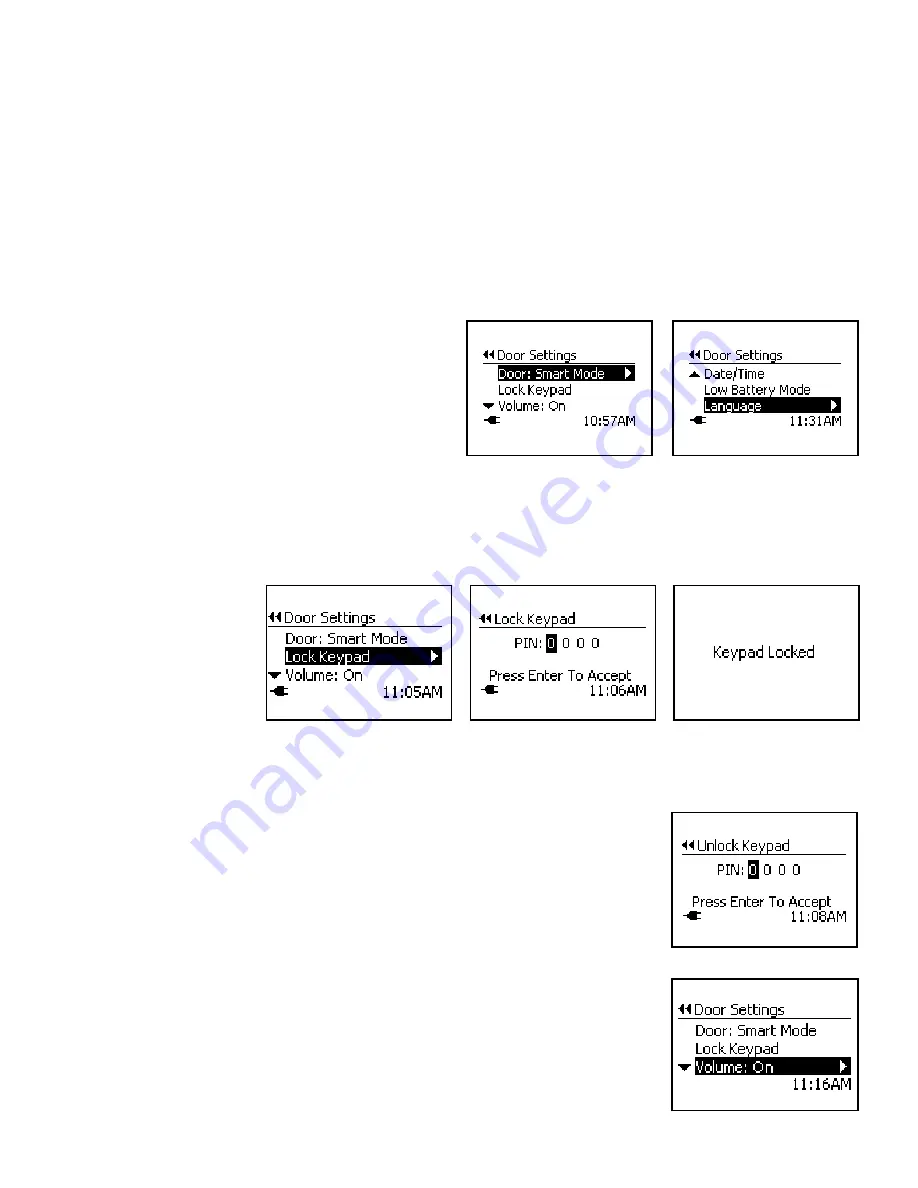
www.petsafe.net
21
Door Operational Modes
The SmartDoor
™
Plus pet door has three operational modes: Smart Mode, Open and Locked.
Note:
If needed, the SmartDoor Plus pet door can operate as a traditional pet door without a SmartDoor Plus key in Open or
Locked operational modes.
Smart Mode:
Enables the smart functions for pet settings, such as, Access Mode, In-Tone, Out-Tone. Allows any pet with
a programmed SmartDoor Plus Key to access the SmartDoor Plus pet door as programmed for your pets. This is the default
factory setting.
Open:
Allows the pet door flap system to remain unlocked so any pet or animal can enter or exit—even pets NOT wearing a
programmed SmartDoor Plus Key. The SmartDoor Plus will function like a traditional pet door in this mode. Access Modes, In-Tone,
Out-Tone, are disabled in Open Mode.
Locked:
Shuts and locks the pet door flap system so no pet can enter or exit, even if wearing a programmed SmartDoor Plus Key.
To Change Door Operational Mode:
1. From the
Main Menu
select Setup >
Door Settings
>
Door
.
2. Use right arrow key to scroll through options to select
Smart
Mode, Open or Locked
. When the setting you want is
displayed, press left arrow/back key to return to Main Menu.
Lock Keypad
The Lock Keypad setting allows the keypad buttons to be disabled by setting a 4-digit PIN. This is helpful to prevent a child from
changing the door or pet settings.
To Lock Keypad:
1. From
Main Menu
select
Setup
>
Door Settings
and use down arrow key to highlight >
Lock Keypad
. Press
right arrow
key to select.
2. Use up and down arrow
keys to create your 4-digit
PIN. Use right and left
arrow keys to move between
the fields.
3. Once the last digit is
selected, press enter key to
accept. The LCD screen will
display
Keypad Locked
. You may want to write down your PIN for future reference.
To Unlock Keypad:
1. Press any button on the keypad and the
Unlock Keypad
screen will appear.
2. Use up and down arrow keys to enter 4-digit PIN. Use right and left arrow keys to move
between the fields.
3. Press enter key to accept and unlock the keypad. If incorrect PIN is entered the keypad will
remain locked. If you cannot remember your PIN, use the reset code “1973” to unlock keypad.
If you still have issues, contact our Customer Care Center (see “Customer Care International”
page 28).
Volume Control
The SmartDoor Plus has several optional audible alerts such as Low Battery Mode, In-Tone and
Out-Tone. The volume for these audible alerts can be turned off or on. The default factory setting
for Volume is On.
To Change Volume:
1. From
Main Menu
select
Setup
>
Door Settings
and use down arrow key to highlight
>
Volume
.
2. Use right arrow key to turn volume Off or On. Press left arrow/back key to return to Main Menu.












































