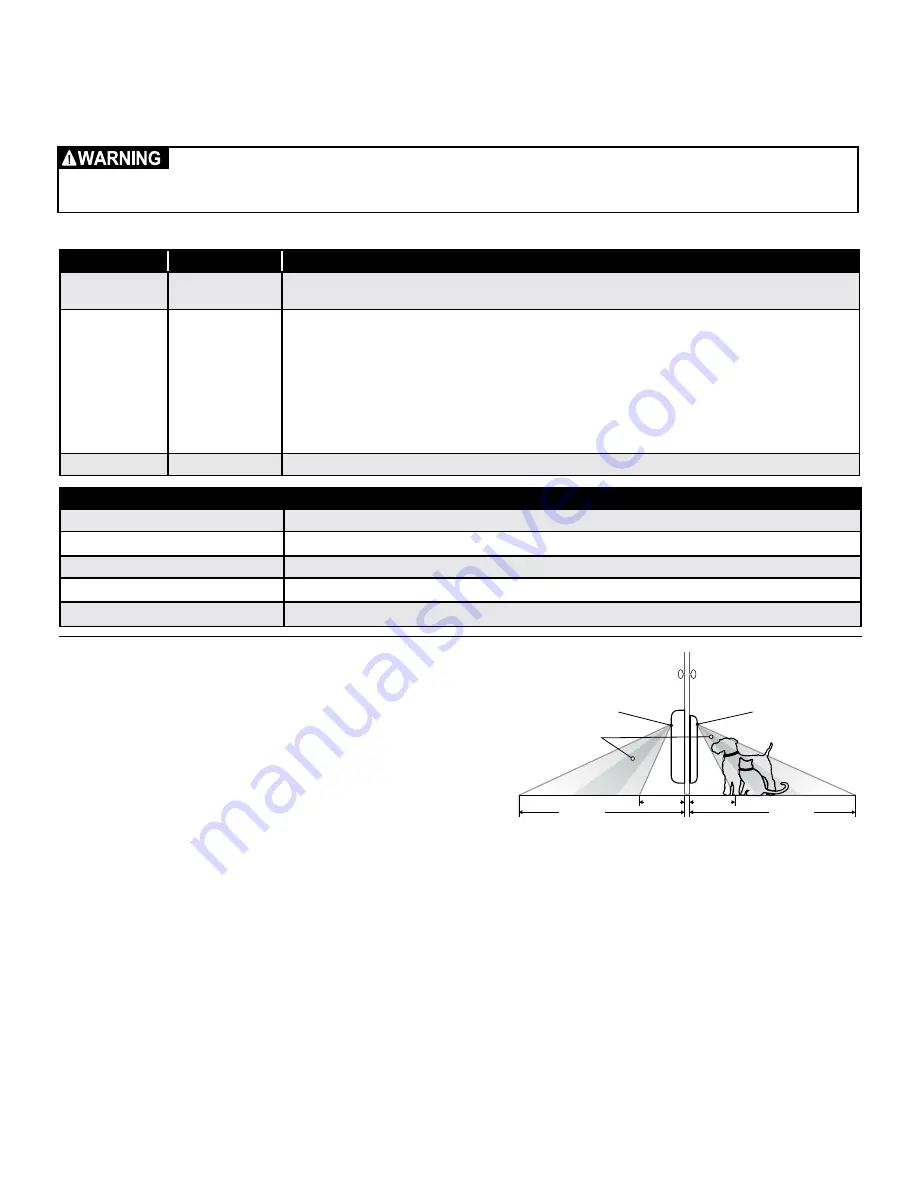
www.petsafe.net
11
To Remove Rechargeable Battery:
Open battery compartment door. Use battery grips and push down battery to
compress spring in bottom of battery compartment. While pushing down, pull out top of battery then pull out bottom of battery to
completely remove.
Rechargeable Battery LED Indicator and Specifications
Understanding Motion Sensors
Note:
For testing purposes, the motion sensor wire should have been
connected from the interior frame to exterior frame at the factory. Before
proceeding with the next steps, make sure the motion sensor wire is
connected, or the SmartDoor
™
Plus will not detect the SmartDoor Plus
Key to open from the outside during testing. (See “Installation in a Non-
Glass Door” Step 4F page 18 for connecting motion sensor wire).
Understanding how the interior and exterior motion sensors work is
important when selecting your installation location. When the motion
sensors detect movement, they trigger the reader to turn on which
detects and reads the SmartDoor Plus Key. The areas where the motion sensors detect motion are called Motion Sensing Zones.
Where your pet is detected within the Motion Sensing Zones can depend on your pet’s size and hair type, surrounding temperatures
and the location where the pet door is installed. For example, if your pet has longer hair, it may take longer for the motion sensors to
detect your pet. The motion sensors may also detect you pet differently in summer than winter. Also, if your pet door is installed in a
location with stairs on one side, the motion sensor will detect your pet differently on the side with the stairs than the side without the
stairs. Blind Zones are areas where the motion sensors cannot detect your pet and the pet door will not read your pet’s key.
Check for Radio-Frequency Interference
Prior to installation, it is recommended to setup, program and test the SmartDoor Plus pet door in the intended installation location to
check for possible radio-frequency interferences. These interferences could negatively affect the pet door from working properly and
receiving the signal of the SmartDoor Plus Key. Common household appliances and electronic products should be located at least
two feet (61cm) away from the location where the pet door will be installed. Typical household products to consider are microwaves,
televisions, wireless telephones, computers, garage door openers and handheld electronic devices such as remote controls or
game stations.
For long term storage, the battery should be stored at room temperature (around 68° F/ 20° C), charged at
about 30% to 50% of its capacity. We recommend that spare batteries are charged and used at least once per
year to prevent over-discharge.
Light Color
Light Function
Status
Red
Off
•Battery charge is complete.
•No power to the charging station.
Red
Blinking
•Under normal conditions charging station is receiving power from power supply but battery is not inserted in
charging station.
•Battery may be inserted upside down with the contacts facing up.
•Battery is not fully seated in charging station for battery contacts to make a good connection.
•Battery temperature is less than 32° F (0°C) or above 140° F (60°C).
•Voltage to battery charging station is too high or low. This can be caused by a faulty AC power adapter or by
use of an incorrect AC power adapter.
•Battery failure.
•Charging station failure.
Red
On
•Battery is charging.
Product Specifications
Lithium-ion Battery
11.1 VDC / 2.2 Ah / 24.42 Wh
Power Adapter Input
100 to 240 VAC 50 Hz to 60 Hz 0.8 A Max
Charging Station Output
12.6 VDC 1.1 A
Charge Time
Less than 4 hours
Estimated Battery Life
5 to 7 days depending on usage and temperature
1’–1½ ft.
1’–1½ ft.
2½– 3½ ft.
2½– 3½ ft.
Motion Sensing
Zones
Interior
Motion Sensor
Exterior
Motion Sensor
OUTSIDE
INSIDE
Blind
Zone
Blind
Zone












































