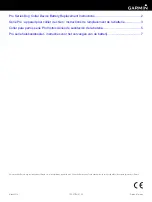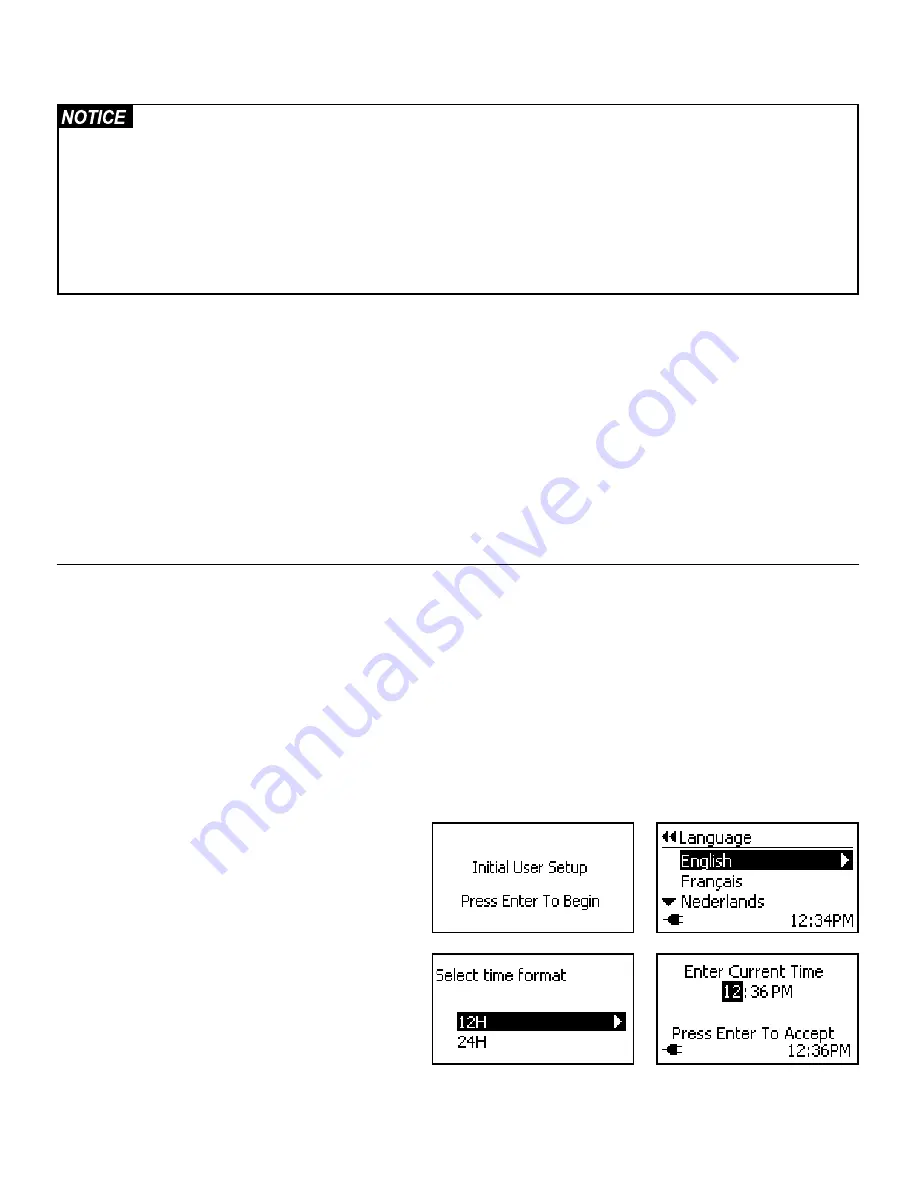
Customer Care Center 1-800-732-2677
12
Select Installation Location
• The unit only operates properly while outside temperatures are greater than -5° F (-20.5°C) and less than 181°F
(55°C). If operating from rechargeable lithium-ion battery, the battery and battery compartment cannot be
exposed to temperatures below 32°F (0°C).
• Do not install in a location where the pet door interior frame, including the LCD screen and battery compartment,
and the power adapter are exposed to damp or wet conditions or to water or outside elements such as rain
or snow.
• Do not use power adapter in temperatures below 32°F (0°C) or above 104°F (40°C). Power adapter for inside
use only.
• To avoid tripping, always position the power cord out of the path of foot traffic.
The SmartDoor
™
Plus pet door must be installed in a location where the LCD screen, battery compartment and power adapter are not
exposed to outside elements such as rain or snow. The power adapter is for inside use only. It is recommended to install the pet door
in a location where prolonged exposure to direct sunlight is not a factor. The SmartDoor Plus pet door operating temperature range is
-5°F to 131°F (-20.5°C to 55°C).
Go to location where you plan to install the pet door. Place the SmartDoor Plus directly in front of door or desired installation
location in the upright position. Make sure the pet door is vertical and not leaning so flap will operate properly. If using supplied
power adapter, find closest power outlet. Plug in adapter. If power adapter cord will not reach closest outlet, you will need a power
cord extension, to use the rechargeable lithium-ion battery or find a different location to install the pet door. Also avoid installing
the pet door in a narrow hallway. The SmartDoor Plus may be unable to read the SmartDoor Plus Key if your pet approaches at a
sharp angle.
Keep the pet door in front of the installation location in the upright, vertical position and proceed to “Initial User Setup”, “Program Pet”
and “Test SmartDoor Plus Key” steps to check for radio-frequency interferences and test the motion sensors.
Initial User Setup
Note:
A SmartDoor Plus Key is required for your pet to be programmed to the SmartDoor Plus pet door. One SmartDoor Plus Key is
included. Additional keys are available for multiple pet households (sold separately). The pet door can be programmed for up to 20
pets. Have your pet’s SmartDoor Plus Key nearby before beginning the “Initial User Setup” steps. Programming is time sensitive with
30 seconds to program each key. If you are programming multiple pets at the same time, it is important to note which key belongs to
which pet.
The “Initial User Setup” and “Program Pet” steps quickly get your SmartDoor Plus ready for you and your pet to use. Complete these
steps using the control panel.
Press the enter key on keypad and follow steps below:
Select Language:
The pet door is factory-set to the English language. To change language:
1. Use up and down arrow keys to highlight desired
language.
2. Press enter key or right arrow key on highlighted
language to select.
Select Time Format:
1. The pet door clock can be set to 12-hour or 24-hour
format. To select time format and set time:
2. Press up or down arrow key to set current hour. Press
right arrow key to move to minute field.
3. Press up or down arrow keys to set current minute.
4. If in 12-hour format, press right arrow key to move to
AM/PM field. Press up or down arrow key to toggle
between AM/PM.
5. Press enter key to accept time.