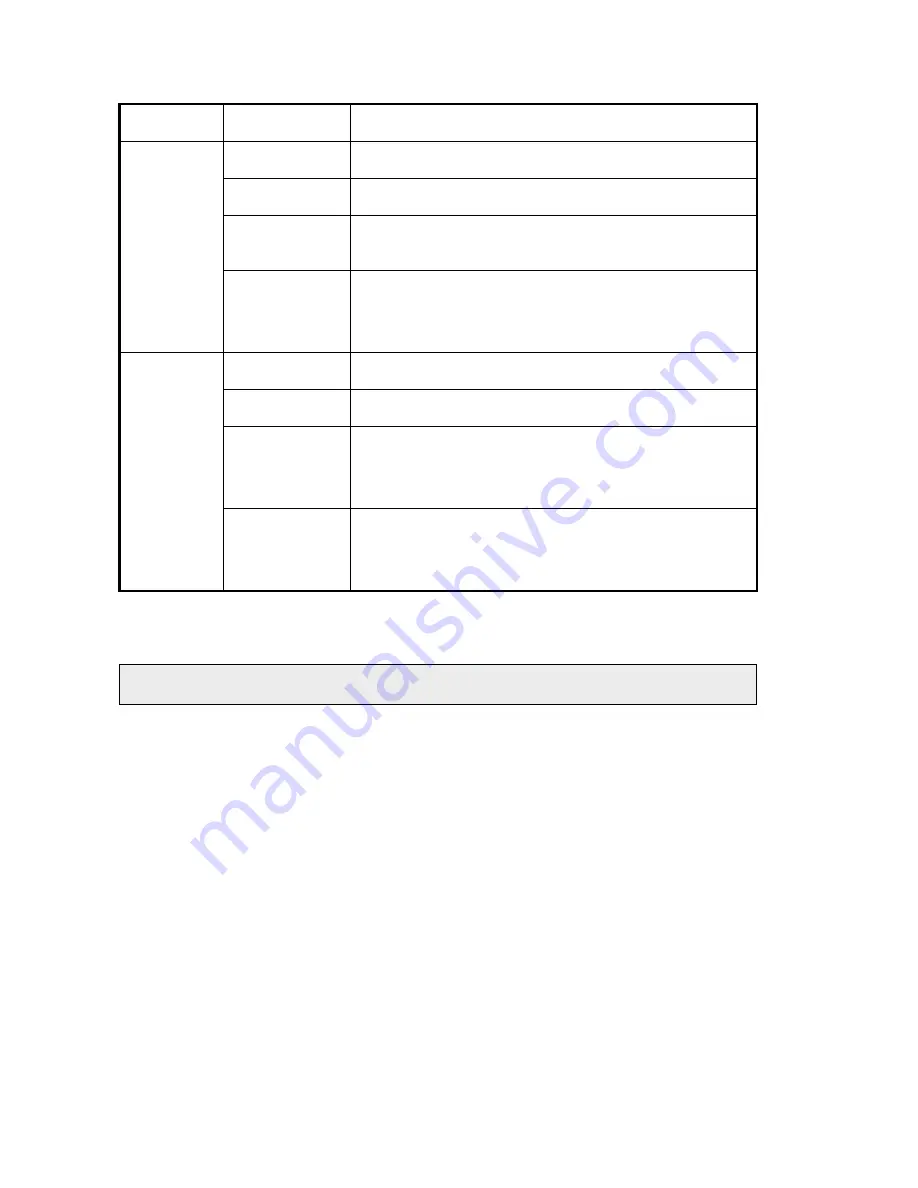
34 . Spectrum Two N User's Guide
Table 2 LED status
LED
Appearance
Status
Power ON
(front of
instrument)
Green, solid
Instrument is on.
Yellow, flashing
Instrument is in Power Save mode (software controlled).
Yellow, solid
Instrument is in Power Save mode (not software
controlled).
Off
Instrument is off.
Check that the instrument is connected to the mains
power.
Diagnostic
(rear of
instrument)
Yellow, solid
Instrument is running self-checks on initialization.
Orange, flashing Instrument is connected to mains power and is initialized.
Red, flashing
Instrument has failed self-checks on initialization. You will
not be able to connect to the instrument in the software.
Refer to [email protected] for assistance.
Off
Instrument is off.
Check that the instrument is connected to the mains
power.
Before connecting your spectrometer to the PC you must install Spectrum, Spectrum ES or
AssureID software.
NOTE:
Once your instrument has been set up in one software application it will be available
for use by all PerkinElmer FT-IR software installed on the PC.
Connecting the spectrometer to the PC using the USB
cable
Before connecting your spectrometer to the PC via the USB cable you must run the Spectrum
or Spectrum ES software installation. This is so that the appropriate drivers for the USB port
are installed.
For Spectrum and Spectrum ES software, only connect the USB cable when prompted by the
software Installation Wizard.
If you are using AssureID as stand-alone software, and have not previously installed
Spectrum with Spectrum Two Installation Type, you will need to install the drivers for the
USB connection. Refer to the
AssureID Administrator’s Guide
(part number L1050019) for
more information.
Summary of Contents for SPECTRUM TWO N
Page 1: ...SPECTRUM TWO N User s Guide MOLECULAR SPECTROSCOPY...
Page 5: ...Introduction...
Page 10: ...10 Spectrum Two N User s Guide...
Page 11: ...Warnings and Safety Information...
Page 19: ...An Overview of the Spectrum Two N...
Page 25: ...Unpacking and Installation...
Page 47: ...Getting Started with Spectrum Software...
Page 93: ...Getting Started with Spectrum Software 93...
Page 94: ......
Page 95: ...Maintenance...
Page 110: ...110 Spectrum Two N User s Guide 4 Follow the instructions on screen...
Page 116: ......
Page 117: ...Appendices...
Page 125: ...Index 125...
















































