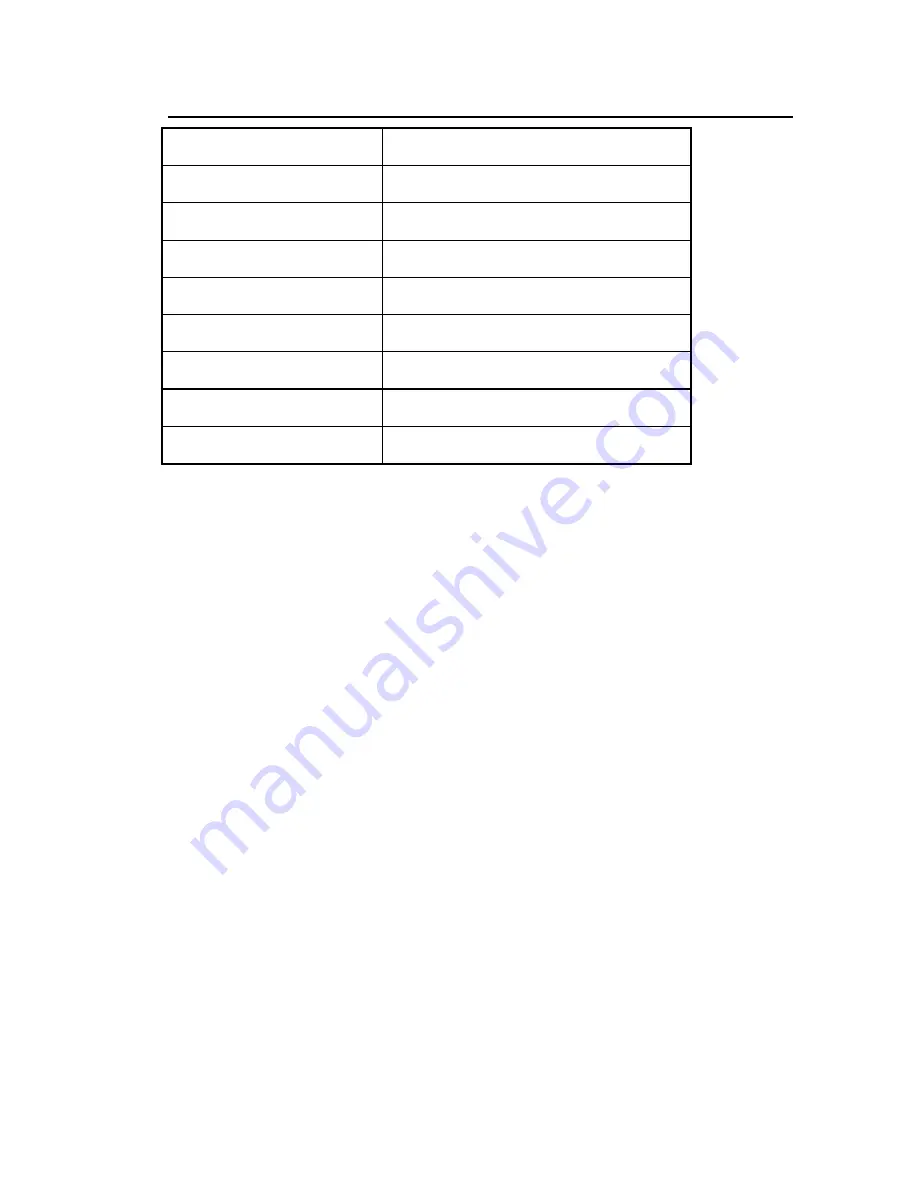
Unpacking and Installation . 27
Specifications
Specification
Value
Dimensions
450 × 300 × 210 mm (
W
×
D
×
H
)
Weight
Approximately 13 kg
Power input
100–230 V, 50/60 Hz, Max 65 VA
Laser
Class 1
Detector
LiTaO
3
or InGaAs
Operating temperature range
5 °C to 45 °C*
Storage temperature range
−
20 °C to 60 °C
Maximum relative humidity
80% (non-condensing) with CaF
2
windows
* If you intend to operate your instrument regularly at temperatures of 40 °C or higher, for optimum
performance we recommend that you repeat the Wavelength Calibration at the appropriate operating
temperature. Refer to the on-screen help for your software application.
Summary of Contents for SPECTRUM TWO N
Page 1: ...SPECTRUM TWO N User s Guide MOLECULAR SPECTROSCOPY...
Page 5: ...Introduction...
Page 10: ...10 Spectrum Two N User s Guide...
Page 11: ...Warnings and Safety Information...
Page 19: ...An Overview of the Spectrum Two N...
Page 25: ...Unpacking and Installation...
Page 47: ...Getting Started with Spectrum Software...
Page 93: ...Getting Started with Spectrum Software 93...
Page 94: ......
Page 95: ...Maintenance...
Page 110: ...110 Spectrum Two N User s Guide 4 Follow the instructions on screen...
Page 116: ......
Page 117: ...Appendices...
Page 125: ...Index 125...
















































