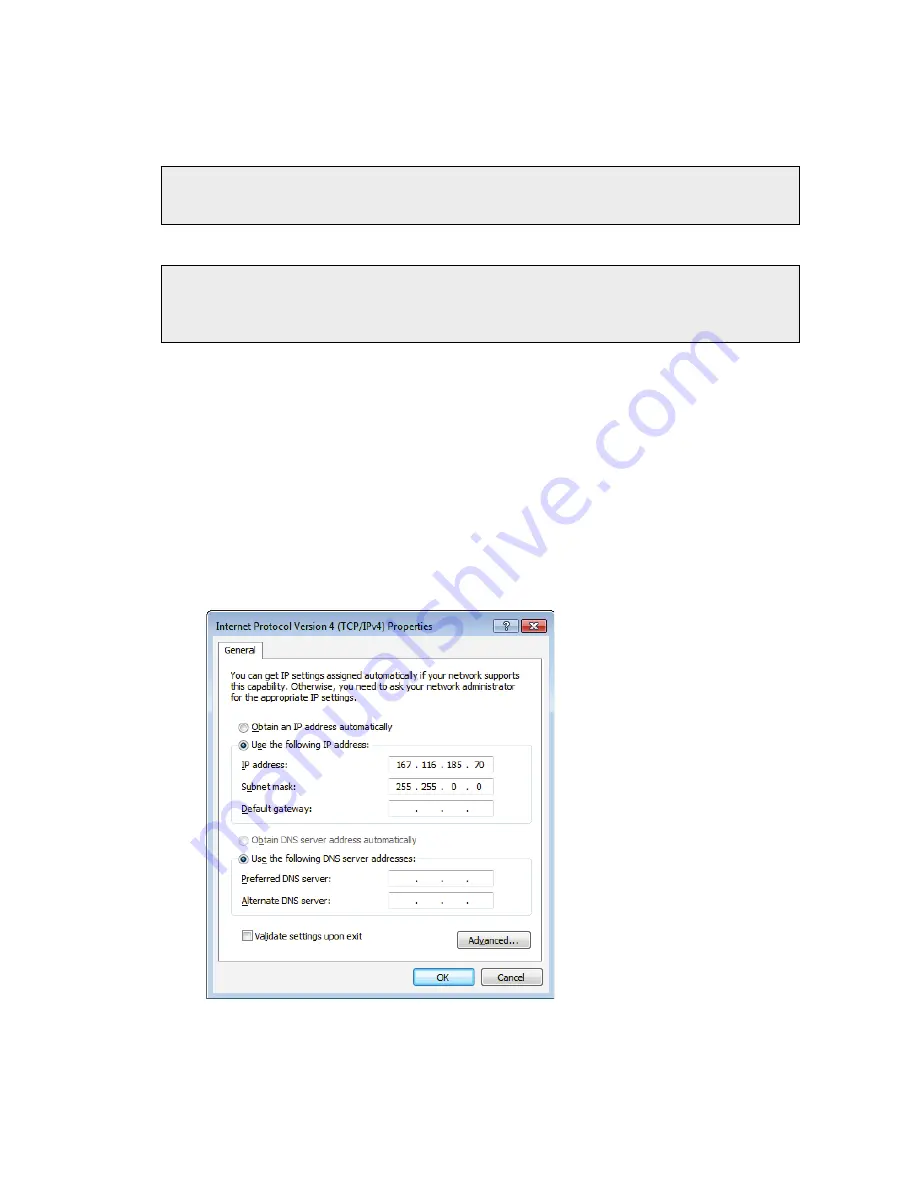
Unpacking and Installation . 39
You are now ready to start your software application. The first time you log on to Spectrum
with a Spectrum Two N instrument connected to the PC via a wireless connection, the
instrument is installed and configured automatically for you.
NOTE:
For AssureID, connect your spectrometer as described in steps 1–9, start AssureID,
and then run the Instrument Install Wizard (see page 42). Refer to the
AssureID
Administrator’s Guide
(part number L1050019) for more information.
NOTE:
Although you can have more than one instrument on the wireless network, providing
that each instrument has a unique IP address, you can only connect to one
spectrometer at a time. PerkinElmer FT-IR software does not support simultaneous
connection to multiple instruments on the same PC.
Connecting the spectrometer to the PC using an
Ethernet cable
If you want to connect directly to your spectrometer via an Ethernet cable (not supplied),
you must:
1.
Configure the PC network adaptor to communicate with your spectrometer.
To connect to your instrument using an Ethernet port you will need to set up the TCP/IP
protocols on the PC to be compatible with the spectrometer. You must do this
before
you start your software with your instrument connected to the PC.
If your PC is not on a network, you should type
167 . 116 . 185 . 70
as the IP address
and type
255 . 255 . 0 . 0
as the subnet mask.
Refer to the Administrator’s Guide for your software for a full procedure.
Summary of Contents for SPECTRUM TWO N
Page 1: ...SPECTRUM TWO N User s Guide MOLECULAR SPECTROSCOPY...
Page 5: ...Introduction...
Page 10: ...10 Spectrum Two N User s Guide...
Page 11: ...Warnings and Safety Information...
Page 19: ...An Overview of the Spectrum Two N...
Page 25: ...Unpacking and Installation...
Page 47: ...Getting Started with Spectrum Software...
Page 93: ...Getting Started with Spectrum Software 93...
Page 94: ......
Page 95: ...Maintenance...
Page 110: ...110 Spectrum Two N User s Guide 4 Follow the instructions on screen...
Page 116: ......
Page 117: ...Appendices...
Page 125: ...Index 125...






























