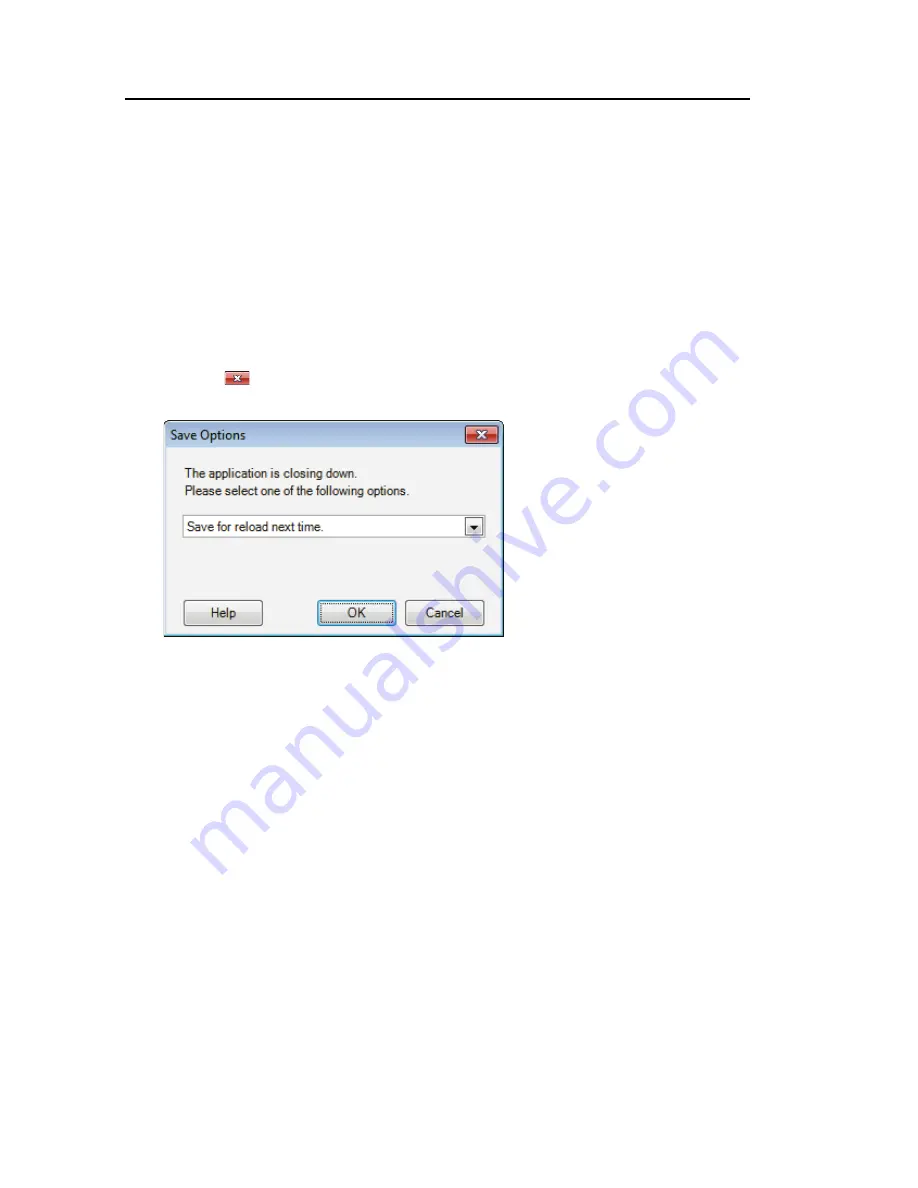
92 . Spectrum Two N User's Guide
Exit Spectrum Software
When you exit Spectrum software you can choose a Save Option appropriate for what you
want to do next time you use Spectrum.
If you want to continue working with the same data, or to collect more samples listed in your
Sample Table, you can resume your session next time with all your data loaded. If you
choose not to reload your data, you can make sure that any unsaved data is saved to the
appropriate default location you chose at installation.
To exit Spectrum:
1.
Select
Exit
from the File menu.
OR
Click the
at the top right of the Spectrum window.
The Save Options dialog is displayed.
2.
Select whether to:
Save unsaved datasets
– save any unsaved data, and open Spectrum with your
default settings and layout next time, which enables you to preserve your current
workspace for when you next log on to Spectrum at this PC.
Save for reload next time
– save any unsaved data, and reload the current spectra,
settings and layout next time, which enables you to carry on with your work from where
you left off when you next log on to Spectrum at this PC.
Exit without saving datasets
– exit without saving any unsaved data, layout or
settings information, which restores the default workspace when you next log on to
Spectrum at this PC.
Summary of Contents for SPECTRUM TWO N
Page 1: ...SPECTRUM TWO N User s Guide MOLECULAR SPECTROSCOPY...
Page 5: ...Introduction...
Page 10: ...10 Spectrum Two N User s Guide...
Page 11: ...Warnings and Safety Information...
Page 19: ...An Overview of the Spectrum Two N...
Page 25: ...Unpacking and Installation...
Page 47: ...Getting Started with Spectrum Software...
Page 93: ...Getting Started with Spectrum Software 93...
Page 94: ......
Page 95: ...Maintenance...
Page 110: ...110 Spectrum Two N User s Guide 4 Follow the instructions on screen...
Page 116: ......
Page 117: ...Appendices...
Page 125: ...Index 125...






























