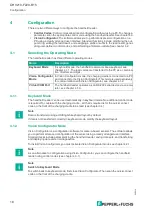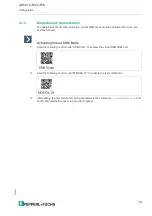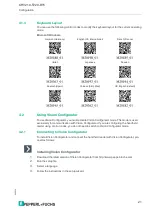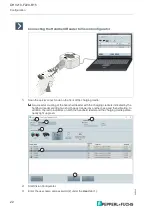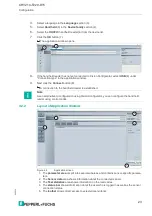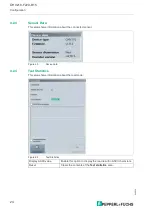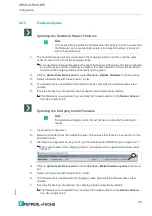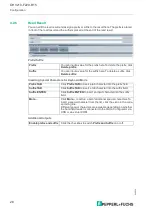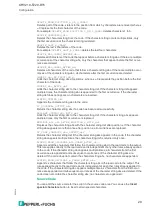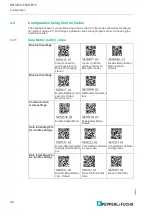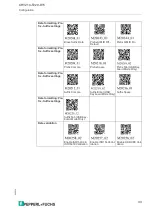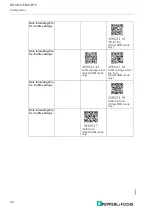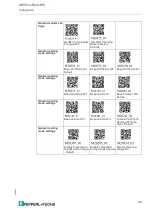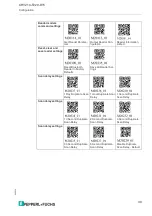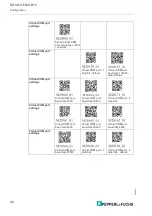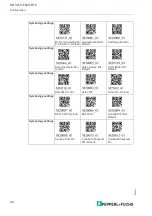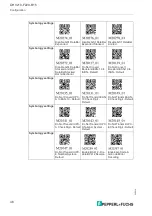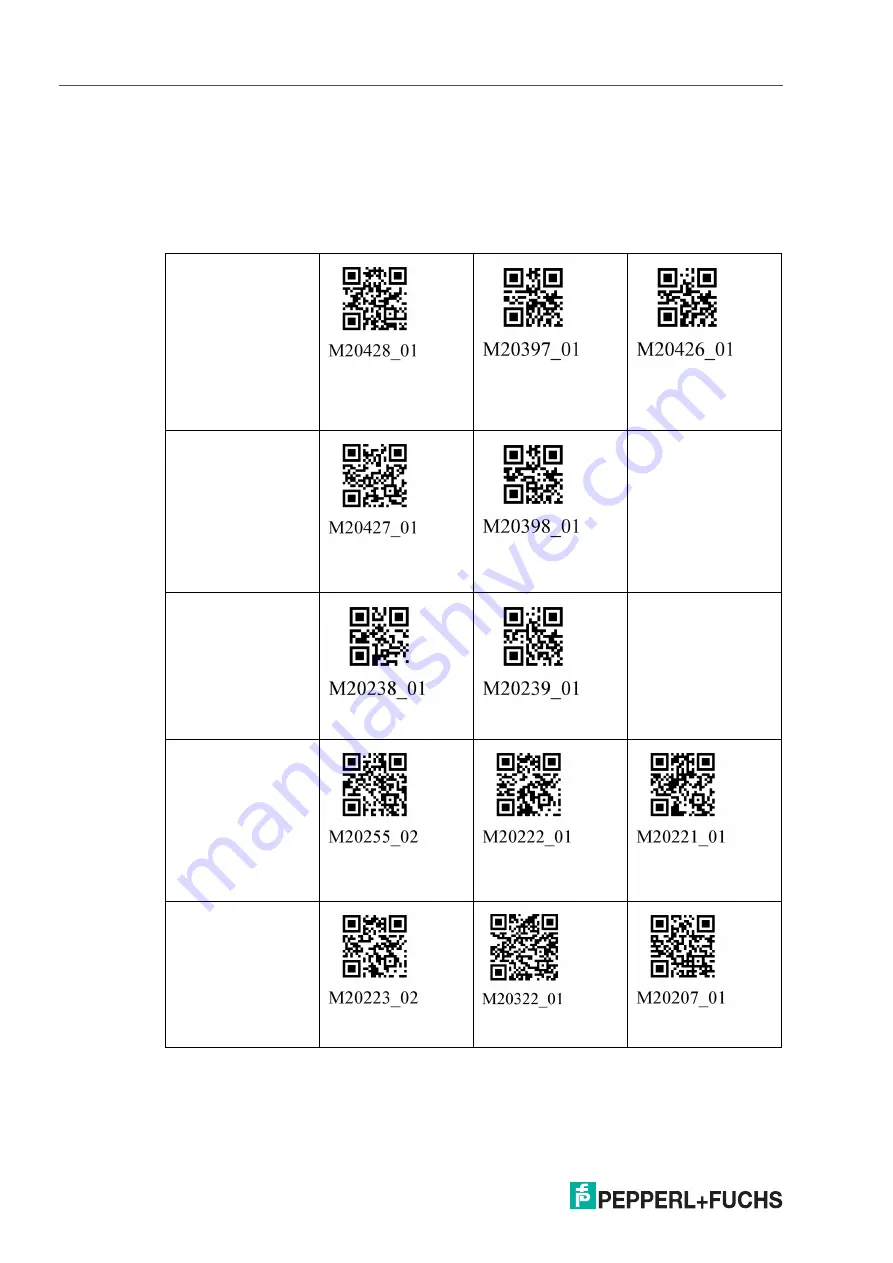
2
0
2
2
-1
0
32
Configuration
4.3
Configuration Using Control Codes
The handheld reader is configured using control codes. Control codes allow direct configura-
tion without using a PC. To change a parameter, scan the appropriate control code using the
handheld reader.
4.3.1
Data Matrix control codes
Bluetooth settings
Clear connection
(pairing) history on
Bluetooth charging
station
Clear connection
(pairing) history on
Bluetooth reader
Disable Beep During
Reconnection -
Default
Bluetooth settings
Enable Beep Every 30
seconds During
Reconnection
Get Bluetooth parame-
ters
Communication
mode settings
Enable Packet Mode
Enable Raw Mode -
Default
Data formatting: Pre-
fix - Suffix settings
Convert Barcode Data
to Bracketed Hex Out-
put
Convert Barcode Data
to Lowercase
Convert Barcode Data
to Uppercase
Data formatting: Pre-
fix - Suffix settings
Disable Data Format-
ting - Default
Erase Prefix & Suffix
Data
Erase Prefix Data