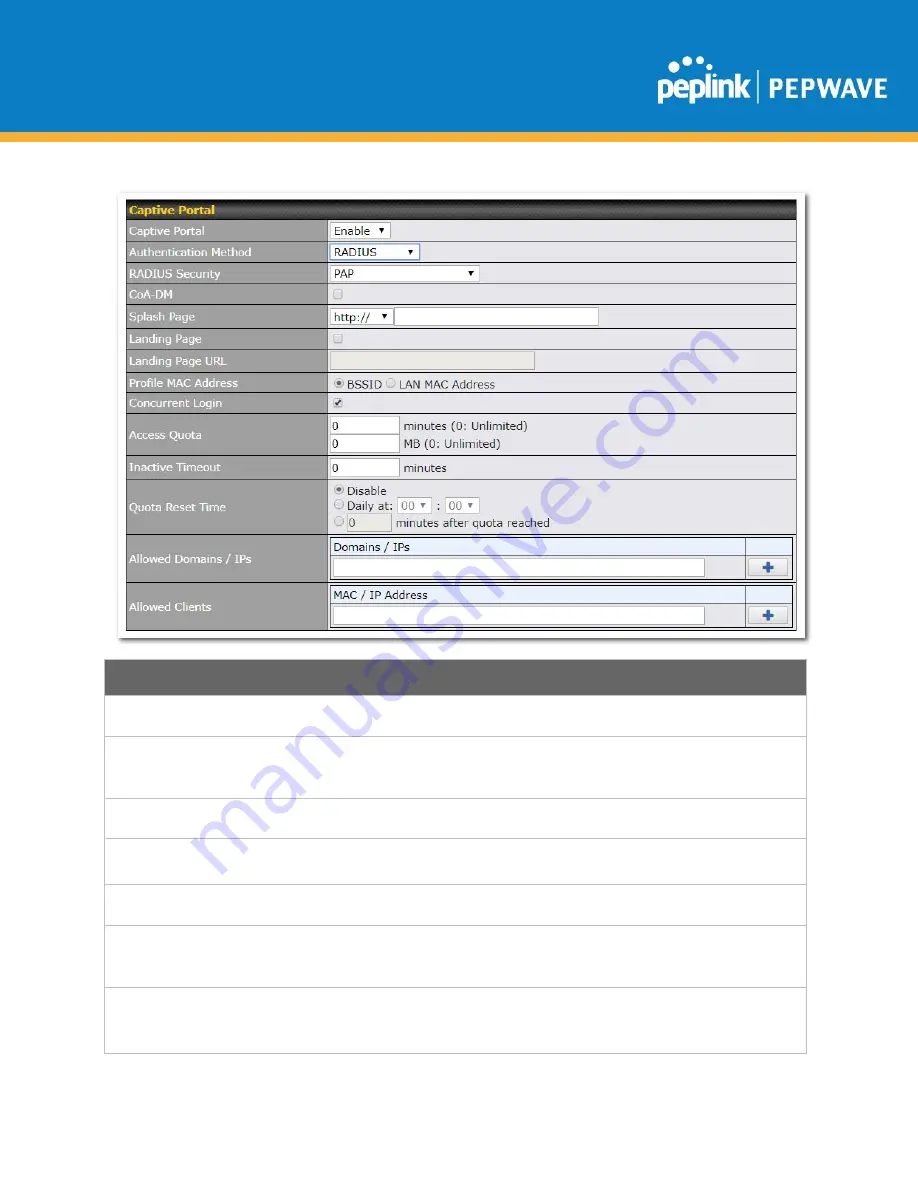
C
OPYRIGHT
& T
RADEMARKS
Specifications are subject to change without notice. Copyright © 2020 Pepwave Ltd. All Rights Reserved. Pepwave and the Pepwave logo
are trademarks of Peplink. Other brands or products mentioned may be trademarks or registered trademarks of their respective owners.
Captive Portal Login
Captive Portal
Select
Enable
to turn on your access point’s built-in captive portal functionality.
Authentication
Method
Choose
Open Access
to allow users to connect without authentication or
RADIUS
to
require authentication. If
RADIUS
is selected, you’ll be given the opportunity to select a
RADIUS security method in the next field.
RADIUS Security
Select
PAP
,
EAP-TTLS PAP
,
EAP-TTLS MSCHAPv2
, or
PEAPv0 EAP-MSCHAPv2
.
Splash Page
If your web portal will use a splash page, choose
HTTP
or
HTTPS
and enter the splash
page’s URL.
Landing Page
If your web portal will use a landing page, check this box.
Landing Page
URL
If you have checked
Landing Page
, enter your landing page URL here.
Profile MAC
address
Value used on Called-Station-ID. By default the BSSID of the VAP is used.
When LAN MAC Address is used teh AN MAC Address of the VAP is used instead of
the BSSID.
















































